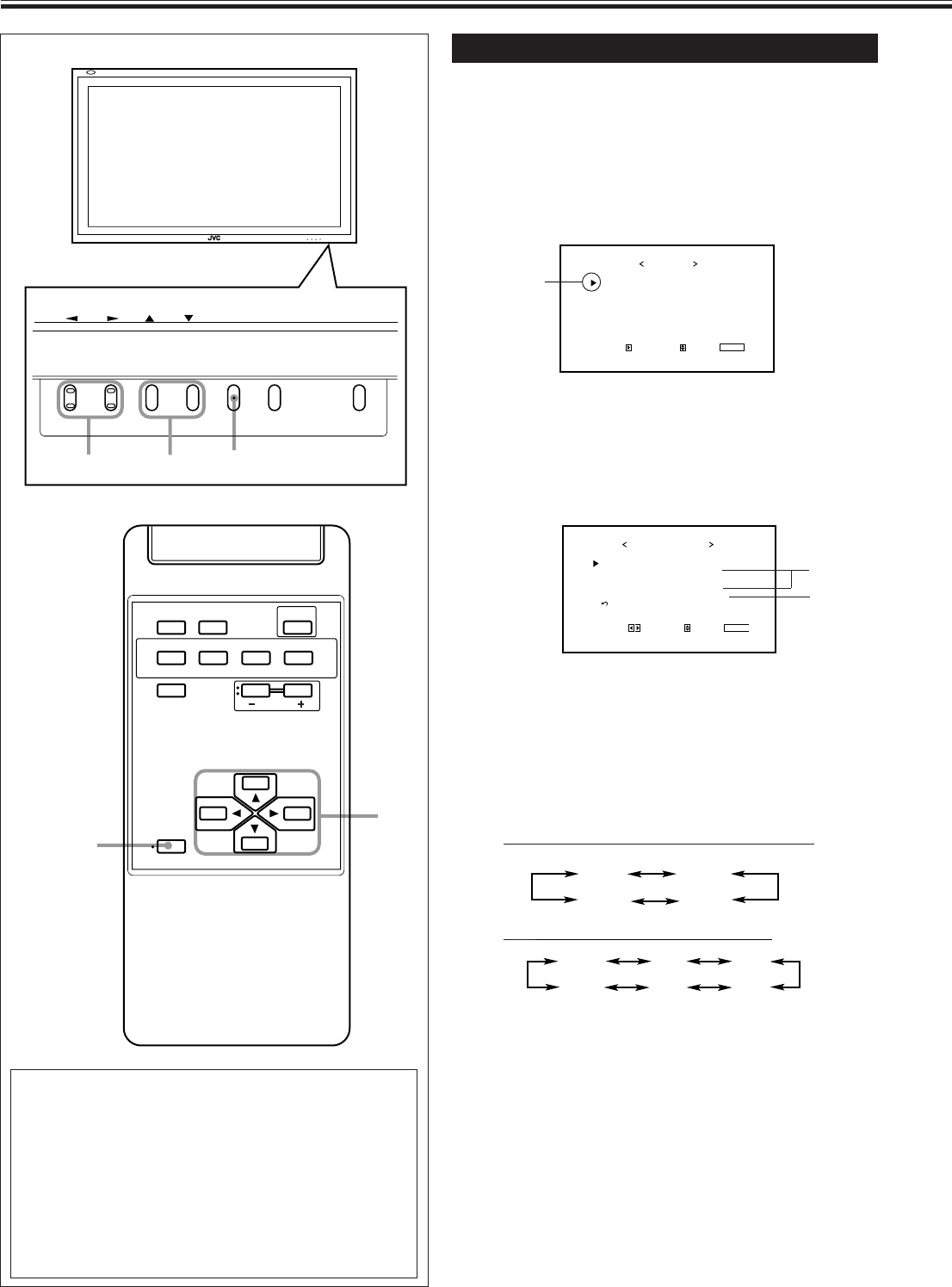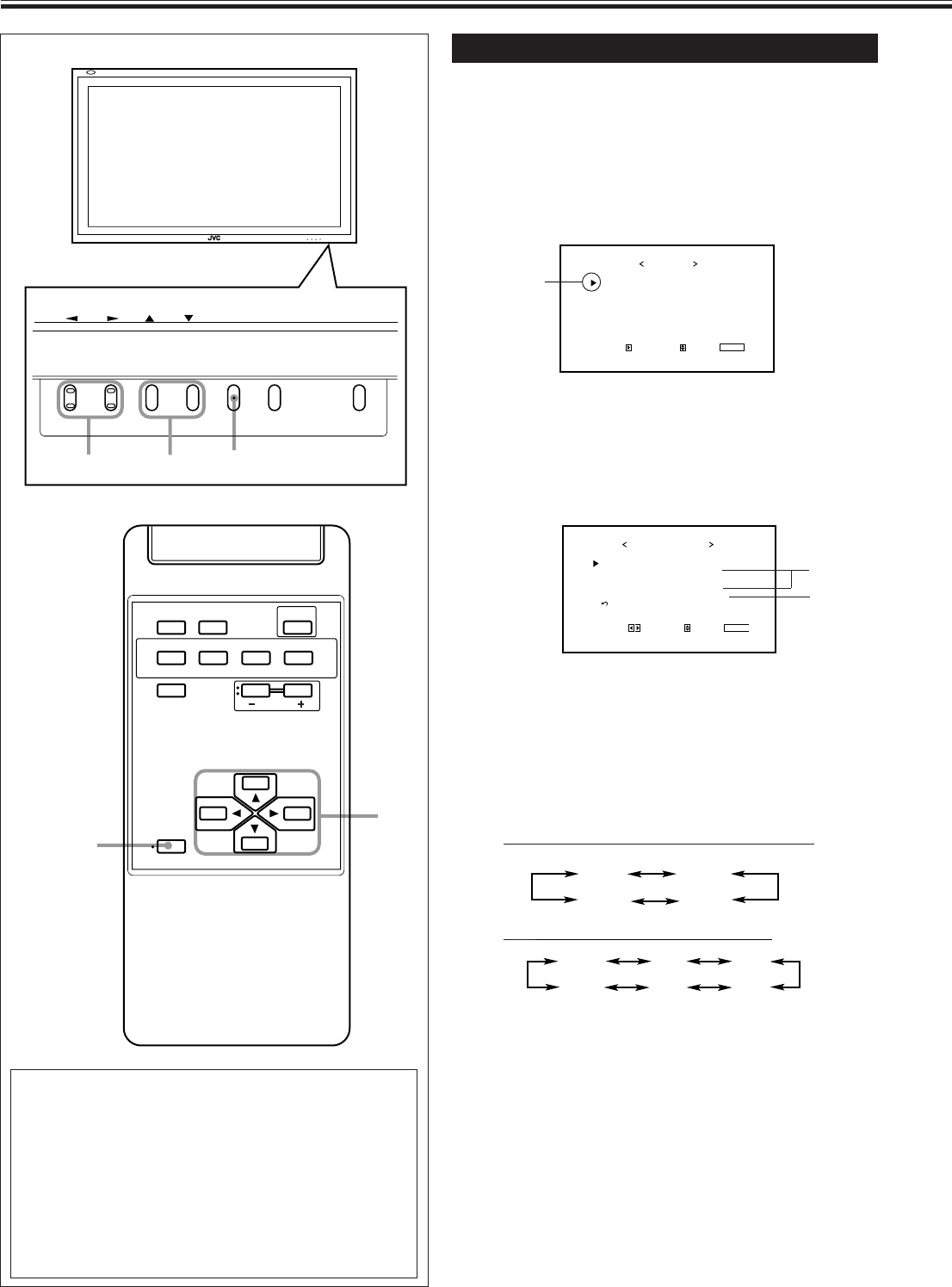
22
PICTURE ADJ.
SIZE/POSITION ADJ.
FUNCTION SELECT
STATUS DISPLAY
ENTER:
MAIN MENU
SELECT:
EXIT:
MENU
Cursor (3)
Video Adjustments (Continued)
MENU INPUT POWER
MENU INPUT POWER
MENU
2 / 3
5
5 /
COLOR TEMP.
PICTURE MODE
ASPECT
SIGNAL MODE
RGB/COMPO.
reset
FUNCTION SELECT
ADJUST:
SELECT:
EXIT:
MENU
: HIGH
: STILL
: PANORAMIC
: AUTO
: COMPO.
*
AUTO 480i 576i
480p720p
1080i
(1035i)*
Setting the Receivable Signal Types
You can set the receivable signal types. Normally, select
“AUTO.”
A common setting will apply to both the VIDEO A input and
the VIDEO B input, and a different setting will apply to the
COMPONENT input.
1
Press MENU/EXIT (or MENU on the
Monitor) to display the Main Menu.
2
Press 5/∞ to move the cursor (3) to
“FUNCTION SELECT.”
3
Press 3 to display the Function
Selection Menu.
4
Press 5/∞ to move the cursor (3) to
“SIGNAL MODE.”
5
Press 2/3 to select the receivable video
signal type.
Each time you press the button, the receivable video
signal type changes as follows:
• When VIDEO A or VIDEO B input is selected:
• When COMPONENT input is selected:
* Changes according to the “HD SIGNAL MODE”
setting (see page 27).
6
Press MENU/EXIT (or MENU on the
Monitor) twice to exit the menu
operations.
*
2
*
1
*
1
“PICTURE MODE” and “SIGNAL MODE” do not
appear at the same time.
“PICTURE MODE” appears when RGB input (either
RGB A or RGB B) is selected, and one of the following
signals comes in—RGB15K-50, RGB15K-60, and
VGA480-60. On the other hand, “SIGNAL MODE”
appears when VIDEO A, VIDEO B, or COMPONENT
input is selected.
*
2
“RGB/COMPO.” appears only when the RGB B or
COMPONENT input is selected.
MENU/EXIT
2 / 3
5 /
5
DISPLAY ASPECT POWER
RGB A
COMPO.
VIDEO BVIDEO A
MUTING
MENU/EXIT
RM-C576 REMOTE CONTROL UNIT
VOLUME
RGB B
AUTO NTSC
PAL N PAL M
14-23.GM-P420[US]f 02.4.1, 2:20 PM22