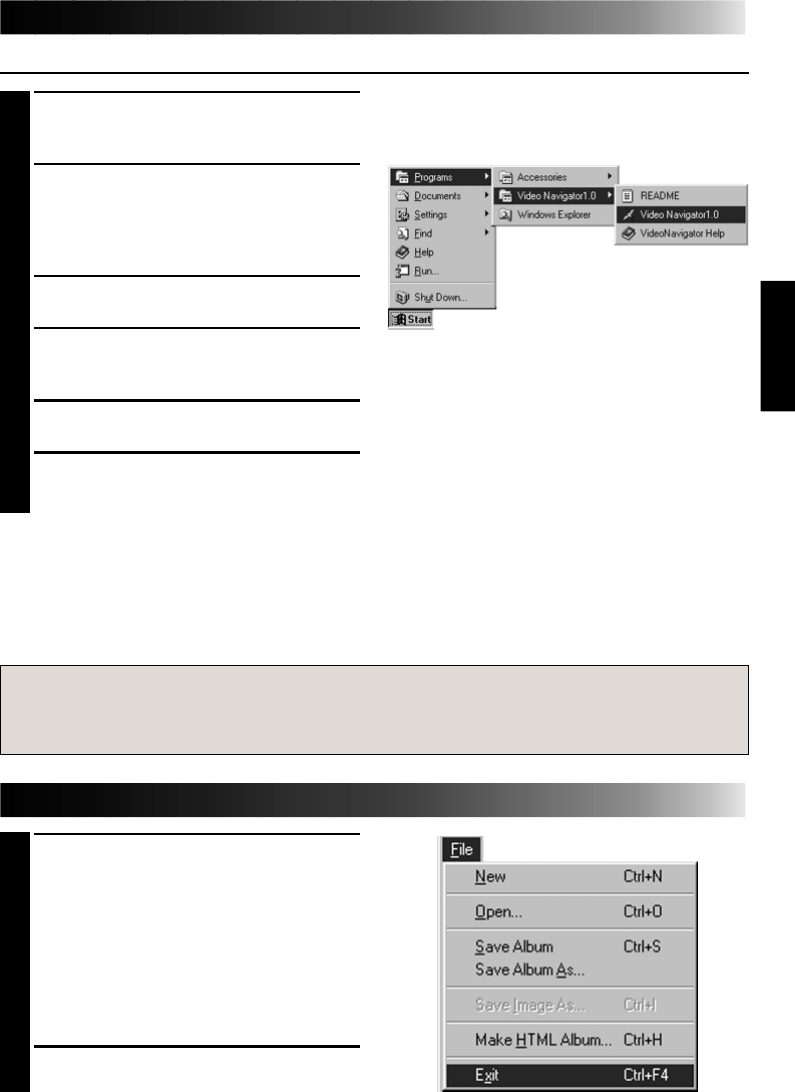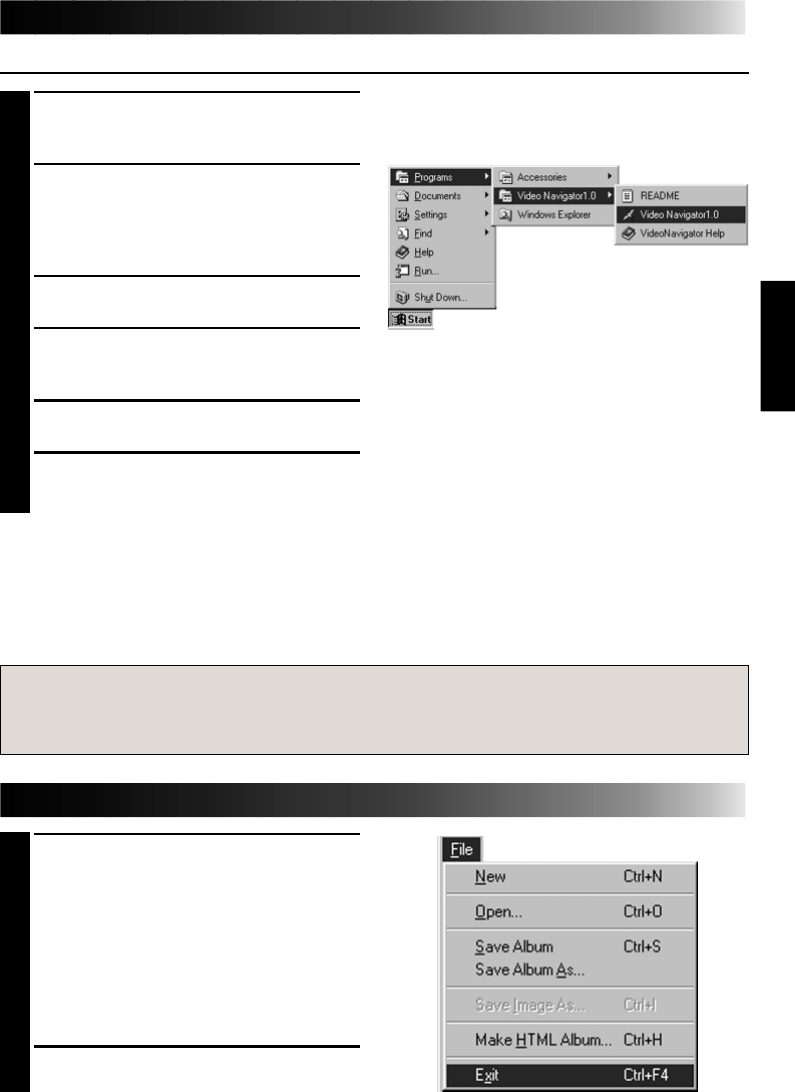
EN 19
STARTING UP VIDEO NAVIGATOR
Caution
• Do not remove the DV device and turn off the power of DV device while Video Navigator
is running.
FINISHING VIDEO NAVIGATOR
1
At Index window, click File menu and
Exit.
Or click the closing button.
Video Navigator will finish.
2
Turn off the power of DV device.
PREPARATION
1
Insert your video cassette to your DV
device.
2
Connect the DV cable to your computer
and your digital camcorder. (See the
separate booklet of DV Video Navigator,
p. 8)
3
Set your digital camcorder to Play mode.
4
Turn on your computer and start up
Windows
®
95.
5
Click Start on the task bar.
6
Select Program and VideoNavigator 1.0
and click VideoNavigator 1.0.
Then Video Navigator will start up.
MEMO
• Close all open windows and toolbars. Close any icons shown on the task bar.
• Turn off the function that starts up software automatically by time control. For example,
screen saver, E-mail, communication software, viruses checker, scheduler and etc.
• Disable sharing for all shared resources, for example shared folders or shared printers.