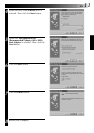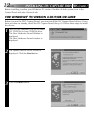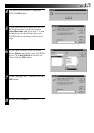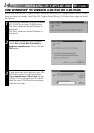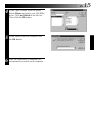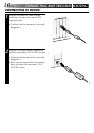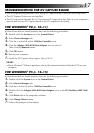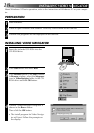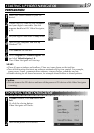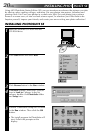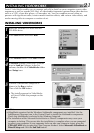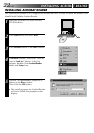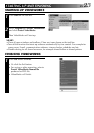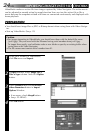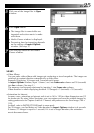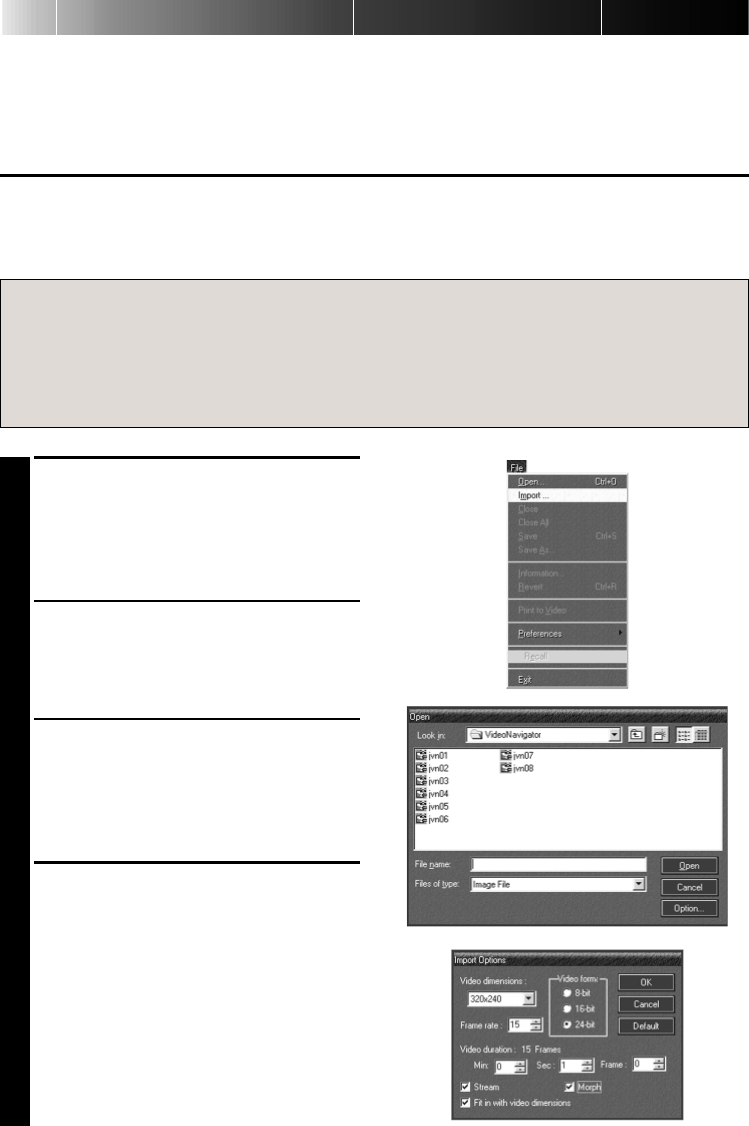
24 EN
VideoWorks makes an action file from images captured by Video Navigator. The action movie
can be adjusted to smooth action by morph function.You can view the action file as like a
movie because the snapshots related with time are connected continuously and displayed with
frame-playback.
PREPARATION
• You should save image files as JPEG or Bitmap format when saving them with Video Naviga-
tor.
• Start up VideoWorks. (See p. 23)
IMPORTING IMAGES INTO VIDEOWORKS
1
In the main window of VideoWorks,
click File menu and Import.
2
In Open window, select Image File in
Files of type column. And click Option
button.
3
Check Stream button and Fit in with
video dimensions button in Import
Options Window.
• If necessary, check Morph button.
• See p. 25 MEMO.
4
Click OK button.
Caution
• For images importing to VideoWorks, you should save them with the default file name
(jvn01.jpg). They are saved with the filnames having serial numbers from jvn01.jpg.
To import them easily, you had better make a new folder or specify an existing folder when
saving them with Video Navigator.
• The file names must contain serial number from 01.