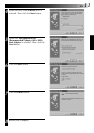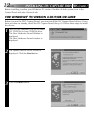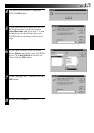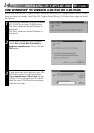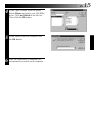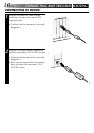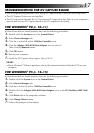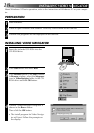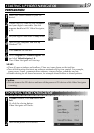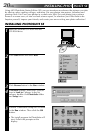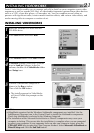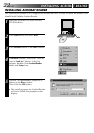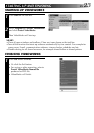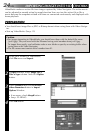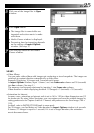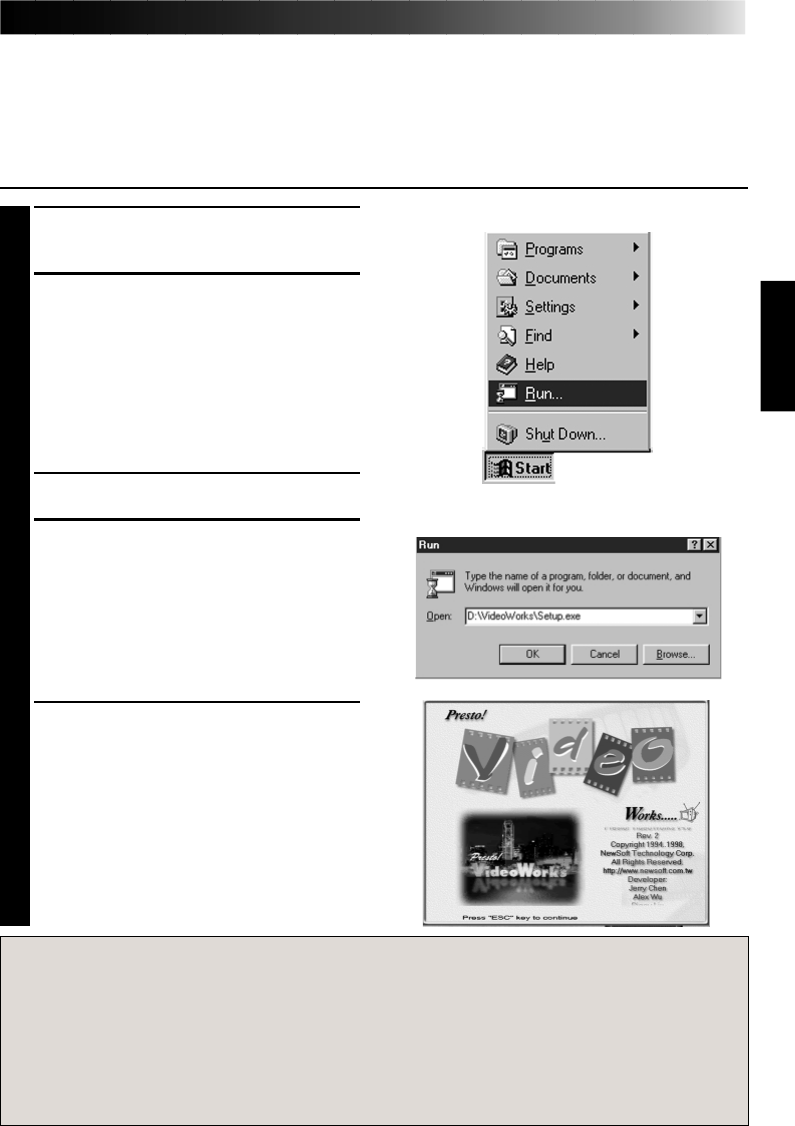
EN 21
INSTALLING VIDEOWORKS
Presto! VideoWorks enables you to manage and edit in detail on your computer screen video
sequences as well as sounds (AVI files), or video/audio fragments captured from video devices
such as a VCR, a laser disc player, a Camcorder, etc. You can combine several video se-
quences with significant order, create smooth transition effects, add various video effects, and
render moving titles to compose a creation of art.
INSTALLING VIDEOWORKS
1
Insert the included CD-ROM into the
CD-ROM drive.
2
Click Start menu and select Run.
3
Click Browse button in the Run window.
4
In Browse window, select the CD-ROM
icon in Look in: Column. In the list
column, double-click VideoWorks folder
and Setup icon.
5
Confirm\VideoWorks\Setup.exe is
shown in the Run window.
Then click the OK button.
• The install program for VideoWorks
will start. Follow the prompts on the
display.
Caution
• VideoWorks requires that the Windows Multimedia components are installed. Use the
Add/Remove Programs icon in the Control Panel to install the Multimedia components.
Check that Multimedia is selected in the Windows Setup tab.
• The installation of the Microsoft ActiveMovie or DirectX components may cause your
computer to lockup. This occurs after the installation is complete when you are prompted
to restart your computer. If your computer locks up after you choose to restart, press the
CTRL+ALT+DEL keys to open the Close Program window. Select Microsoft ActiveMovie or
DirectX Setup and click the End Task button.