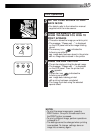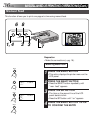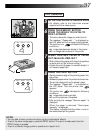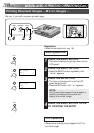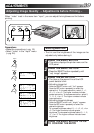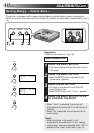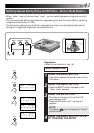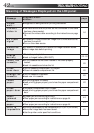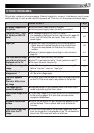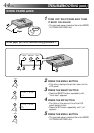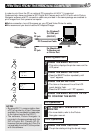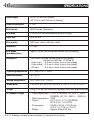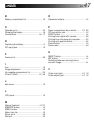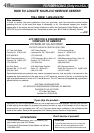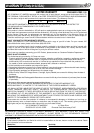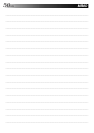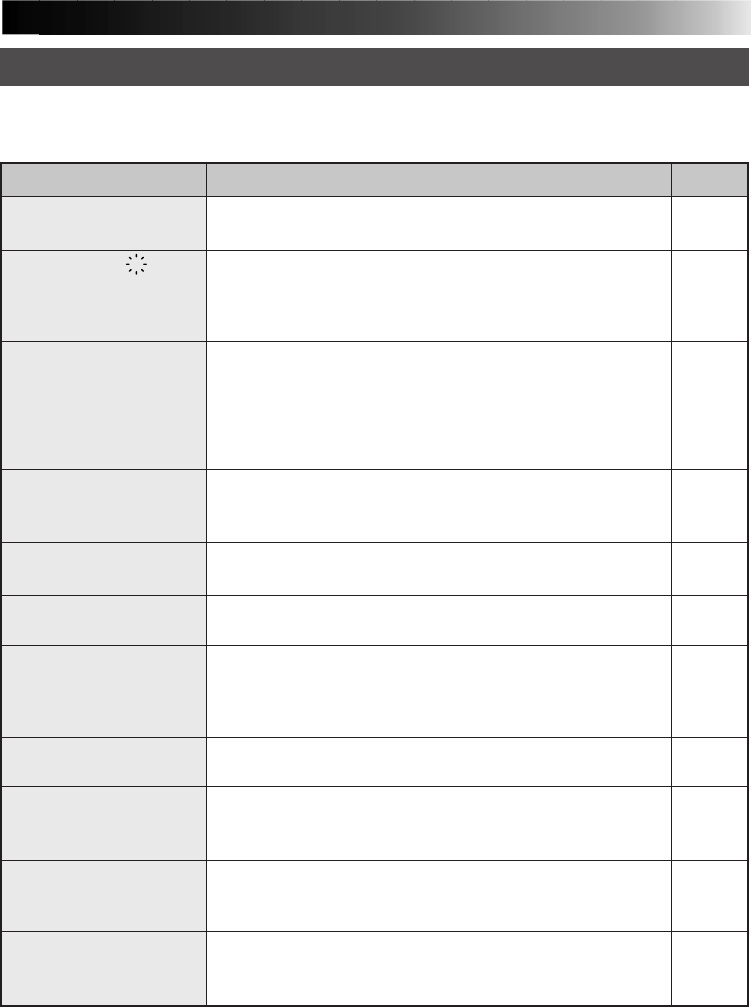
EN 43
OTHER PROBLEMS:
This printer contains microprocessors. External electronic noise or interference could cause
malfunctioning. In such a case, switch the power off. Then turn on the power and check again.
If
No power is applied to
the printer.
The error icon
E
is lit
(or blinks) on the LCD
panel
Paper jam
The video source image
you wish to print is not
displayed on the TV.
The TV is showing a still
image.
The stored image
disappeared.
The color appears
faded.
The color differs from
set image
The image quality
cannot be adjusted
The printed image is not
clean.
Stripes on the printed
surface
The printed image may
differ from the TV
image.
Check to see if
●Has the battery been properly charged?
●Has the power supply been correctly connected?
●Is a message displayed on the LCD panel?
If a message is displayed, follow instructions on page 42.
If not, turn off the printer and wait. Then turn on the
power again.
●A paper jam may be caused by the following factors.
· Paper was not inserted straight during manual feed.
· The printer was placed on its side or on a leaning
surface.
●Remove a jammed paper according to instructions on
page 44.
●Is the video cable correctly connected?
●Is the TV input selector set to “Video (external input)”?
●The input terminal has priority.
●Is the TV showing the stored image (memory image)?
Set the “monitor” menu to “input pic”.
●The stored image is deleted when the power is turned
off. Store the image again.
●The color may differ somewhat from the image displayed
on the TV. This is not due to any defect of the printer.
●Image adjustment is not possible when the menu input
mode is something other than video.
●The printed image is not clean when dirt or dust adheres
to the printing paper. Dirt and dust can also cause
equipment breakdown.
●Due to the reflection of light, stripes may appear on the
printed surface. This is normal and is not a cause for
concern.
●The tint and brightness of the printed image may differ
from the image as it is displayed on the TV connected to
the printer. This is normal and not a failure.
Page
18
42
36
44
16
15
–
–
–
–
–
–