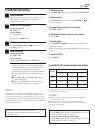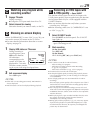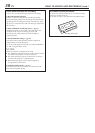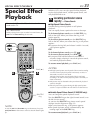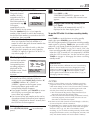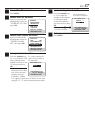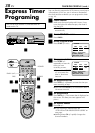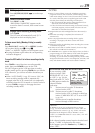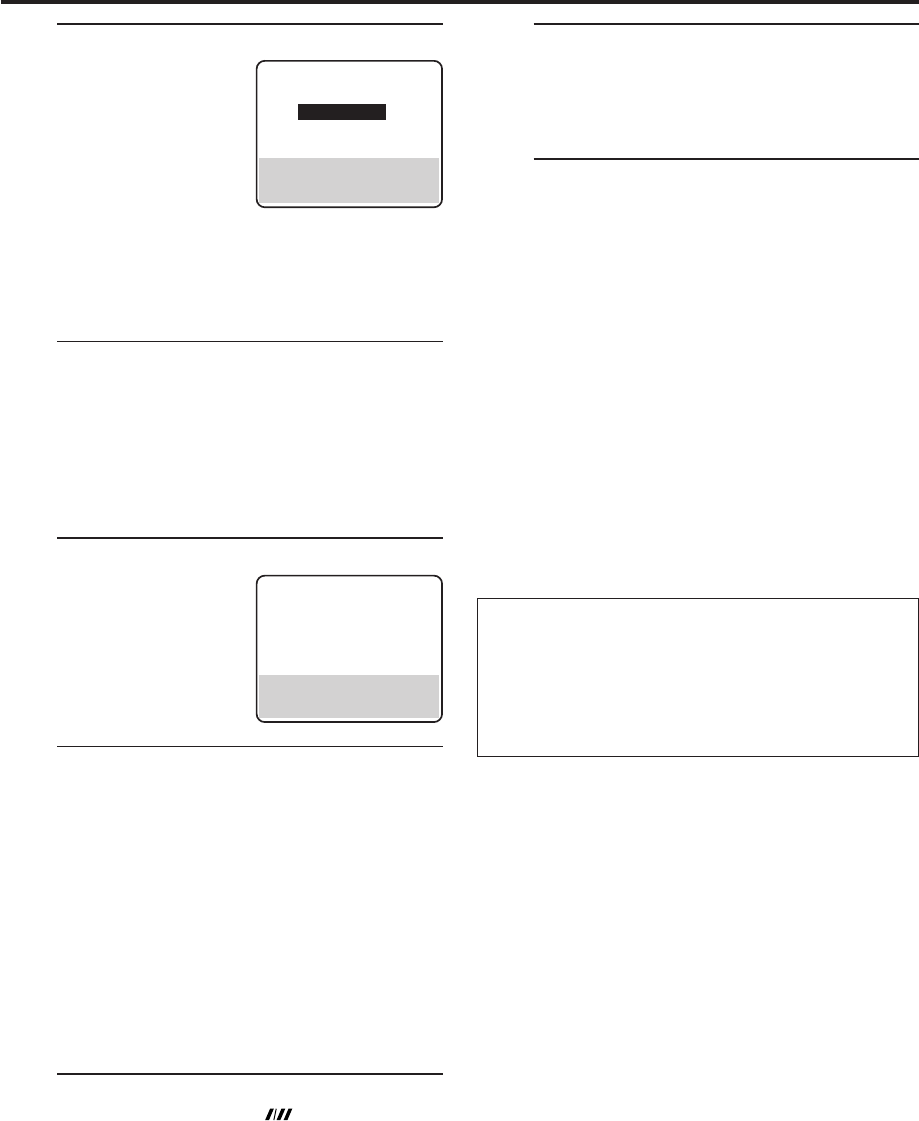
EN
35
PROGRAM
PLUSCODE NUM. : 012345678
START STOP DATE
8:00PM 10:00PM 12/24/01
CH MON
CATV 12 STD (SP)
PRESS (+/–, SP/EP, 8=DAILY
9=WEEKLY) THEN (OK)
PRESS (PROG.) TO END
4
Input receiving channel number
The guide channel
number, which is
assigned to the TV or
cable station for the
PlusCode number that
you entered in step 3,
will appear
automatically on the
Guide Channel Set Up screen.
Press the Number keys (or
@
#
) to input the
number of the channel on which the broadcast
for the PlusCode number is received on the VCR
or cable box, then press OK.
● The Guide Channel Set screen appears only
when you input the PlusCode number of a
station for which the guide channel number has
not been set previously.
● If you receive your channels with a cable box
and if you have properly set your Controller,
“CABLE CH” appears in place of “VCR CH”. If
not, refer to pages 15 – 17.
5
Check program date
The PlusCode number
you entered and the
corresponding timer
recording program is
displayed on the
Program screen. Check
to make sure it is
accurate.
● To change the stop time, press STOP +/–.
● To timer-record daily (Monday–Friday) or
weekly serials, press DAILY (M-F) (number “8”)
or WEEKLY (number “9”). “DAILY” or
“WEEKLY” appears on the Program screen.
Pressing the button again makes each
corresponding display disappear.
● If you made a mistake, press CANCEL to access
the VCR Plus+ screen again and input the
correct PlusCode number.
● If an incorrect PlusCode number or the one for
a broadcast already finished has been inputted,
“ERROR” is displayed for about 5 seconds, then
the VCR Plus+ screen reappears.
6
Set tape speed
Press HS/STD/LS3/SP/LP ( ) to set the tape
speed.
IMPORTANT
If you have moved to a different area or if a broadcasting
station’s channel number has been changed, the wrong
VCR CH or CABLE CH number will be displayed on the
Program screen in step 5. When this happens, set the
correct guide channel number for that station. (੬ pg. 36,
“Changing VCR Plus+ Setting”)
NOTES:
●
Even if a power failure occurs, the VCR keeps your timer
programs. However, the clock time, channel settings, and
other menu settings are lost if it lasts for more than 3 minutes.
As a result, when the power is supplied again to this VCR
after the power failure, the following will take place.
1. This VCR starts the Plug & Play setting automatically to
restore the clock time and channel setting.
2. If the clock time and channel setting are restored correctly,
each timer program you have made will start at its start
time unless its end time has elapsed.
●
To timer-record cable channels received through a cable box,
be sure to keep the cable box turned on.
●
If “MEMORY FULL” appears on the display when you finish a
program setting, the VCR’s memory for the Video Navigation
function is full (
੬
pg. 42). This is not related to actual
recording, so you can finish recording normally, but the Video
Navigation information such as recording date, start time, end
time, and channel number will not be stored in memory.
GUIDE CHANNEL SET UP
GUIDE CH 12
VCR CH –––
PRESS NUMBER KEY (0–9)
OR (
2
3
), THEN (OK)
PRESS (PROG.) TO END
7
Return to normal screen
Press PROG. or OK.
“PROGRAM COMPLETED” appears on the
screen for about 5 seconds, then normal screen
appears.
8
Engage timer recording standby mode
Press TIMER.
The VCR turns off automatically and “‰” is
displayed on the front display panel.
To use the VCR while it is in timer recording standby
mode
Press TIMER to cancel the timer recording standby
mode, then press POWER to turn on the VCR.
DO NOT forget to put the VCR into timer recording standby
mode again by pressing TIMER after you use the VCR;
otherwise, you cannot record the broadcasts you want.
● When “AUTO TIMER” (੬ pg. 56) is set to “ON”, the
timer recording standby mode is automatically engaged
when the VCR is turned off. It is temporarily canceled
when the VCR is turned on. You do not have to press
TIMER to engage or disengage the timer recording
standby mode.