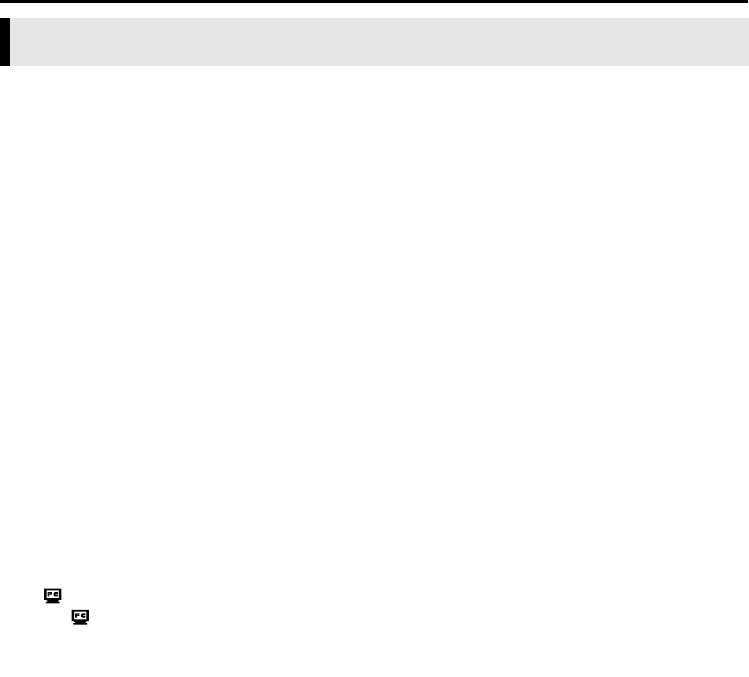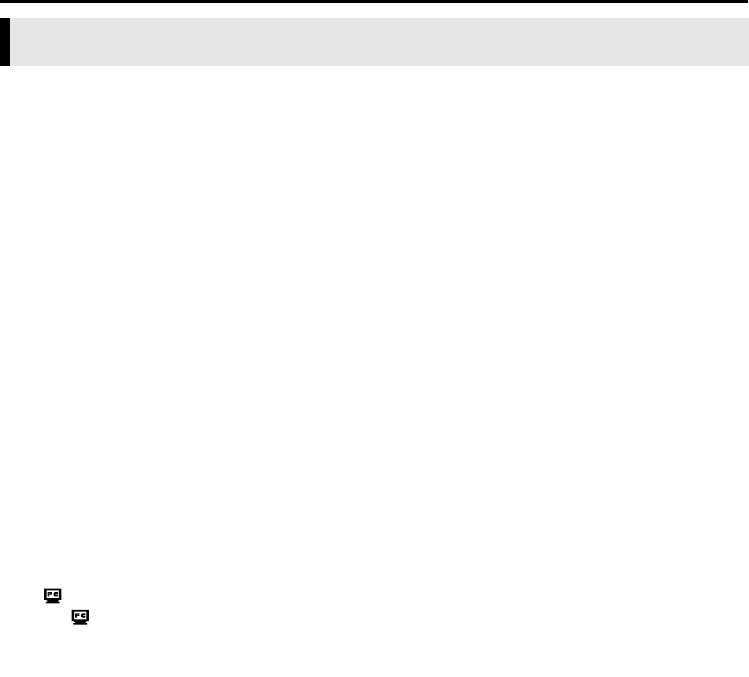
36 EN
Master Page: Left-Heading0
Appendix
VIDEO CONFERENCE OVER THE INTERNET
You can use Windows
®
NetMeeting
®
to conduct video conferences over the Internet, using a camcorder.
NOTE:
There are differences in the following procedures whether your camcorder is equipped with D.S.C. (Digital
Still Camera) features or not.
Preparation
1
Confirm that Windows
®
NetMeeting
®
3.0 or later and MSN Messenger Service are installed.
● You can download the latest version of Windows
®
NetMeeting
®
or MSN Messenger Service from
Microsoft’s web site:
http://www.microsoft.com/
2 Install [USB Video Streaming driver].
● Refer to “Software Installation (Windows
®
)” in “SOFTWARE INSTALLATION AND USB
CONNECTION GUIDE”.
● If the installation of [USB Video Streaming driver] has already been completed, go to step 3 or 4.
3 Make sure that no cassette is in the camcorder. (Only for D.S.C. non-equipped models)
4 Connect the camcorder to the PC with a USB cable.
● Refer to “Connections (Windows
®
)” in “SOFTWARE INSTALLATION AND USB CONNECTION
GUIDE”.
5 Set the camcorder’s VIDEO/MEMORY Switch to “MEMORY”. (Only for D.S.C. equipped
models)
6 Set the camcorder’s Power Switch to “A” or “M” while pressing down the Lock Button
located on the switch.
The camcorder is now on.
“ ” appears on the camcorder’s LCD monitor.
● If “ ” does not appear, install [USB Video Streaming driver]. Refer to “Software Installation
(Windows
®
)” in “SOFTWARE INSTALLATION AND USB CONNECTION GUIDE”.
NOTE:
The procedure is different when reading or writing a memory card. (Only for D.S.C. equipped models)
7 Click [Start], go to [Settings] – [Control Panel], and then double click the [Multimedia] icon.
8 Select the [Audio] tab and click [JVC PIX-MCV Audio Capture] or [JVC PIX-MC10 Audio
Capture] in the [Preferred device] box.
9 Start NetMeeting
®
, and set up the program as instructed on the screen.
● An environment that provides for connection to the Internet and an e-mail address are also required.
● Select [JVC PIX-MCV Audio Capture] or [JVC PIX-MC10 Audio Capture] as a recording device in the
[Audio adjustment] wizard.
10 In the [Conference] menu, click [Directory].
The [Find Other Party] dialog box appears.
11 Register with HotMail as instructed on the screen.
12 Set up MSN Messenger as instructed on the screen.
● If setup was completed previously, the MSN Messenger Service logon window appears.
13 Exit NetMeeting
®
and MSN Messenger Service.
Using Windows
®
NetMeeting
®
(Windows
®
Only)
CONTINUED ON NEXT PAGE
M4D3+DSC_Soft.book Page 36 Tuesday, December 16, 2003 2:08 PM