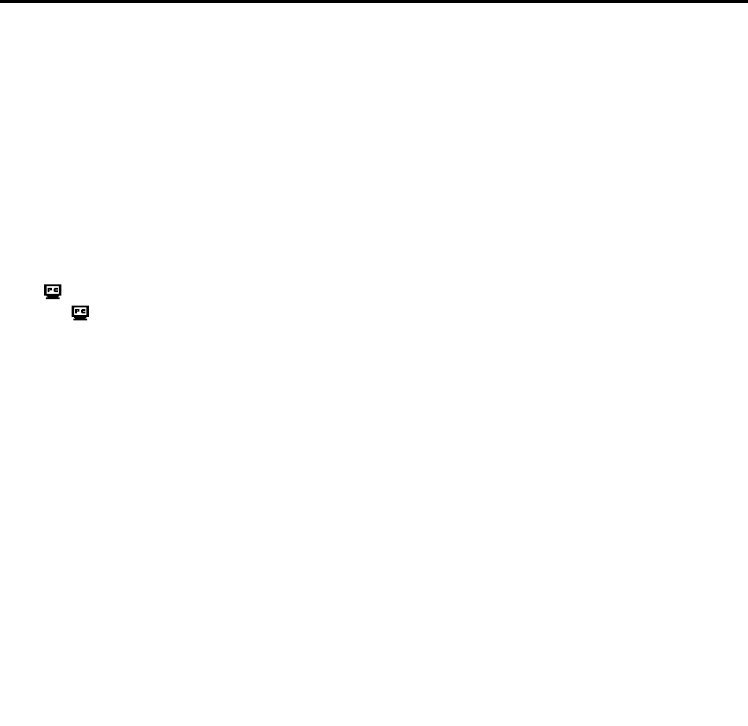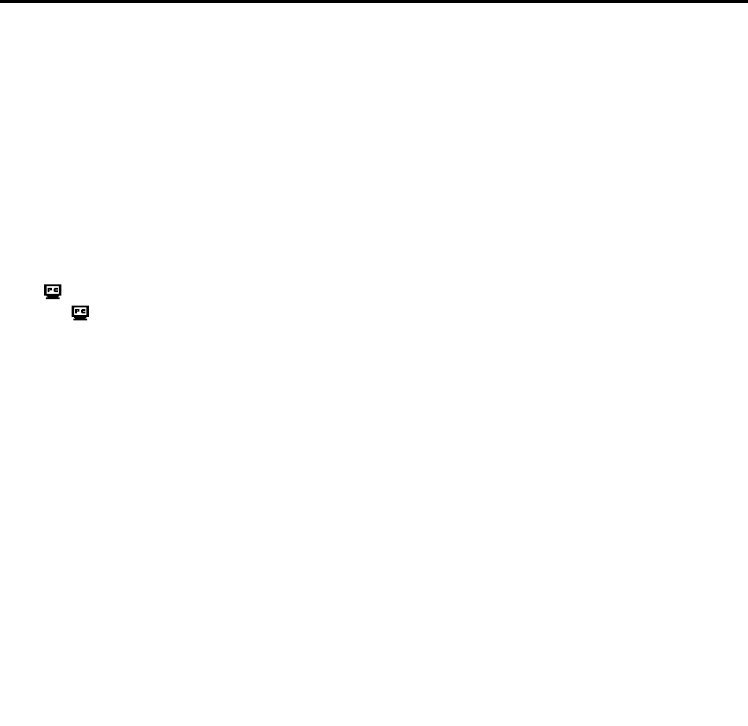
VIDEO CONFERENCE OVER THE INTERNET (cont.)
EN 37
Master Page: Right
Videoconferencing
1
Connect to the internet.
2 Make sure that no cassette is in the camcorder. (Only for D.S.C. non-equipped models)
3 Connect the camcorder to the PC with a USB cable.
● Refer to “Connections (Windows
®
)” in “SOFTWARE INSTALLATION AND USB CONNECTION
GUIDE”.
4 Set the camcorder’s VIDEO/MEMORY Switch to “MEMORY”. (Only for D.S.C. equipped
models)
5 Set the camcorder’s Power Switch to “A” or “M” while pressing down the Lock Button
located on the switch.
The camcorder is now on.
“ ” appears on the camcorder’s LCD monitor.
● If “ ” does not appear, install [USB Video Streaming driver]. Refer to “Software Installation
(Windows
®
)” in “SOFTWARE INSTALLATION AND USB CONNECTION GUIDE”.
NOTE:
The procedure is different when reading or writing a memory card. (Only for D.S.C. equipped models)
6 Start NetMeeting
®
, and click [Directory] in the [Conference] menu.
The MSN Messenger Service logon window appears.
7 Log on to the MSN Messenger Service as instructed on the screen.
8 In the list of [Current Friends Online], specify the party with whom you will
videoconference.
You can now begin the videoconference if your friends respond. The same environment is necessary for
your friends.
NOTE:
Never turn the Power switch of a camcorder during video conference.
For details, refer to the help for the MSN Messenger Service and NetMeeting
®
. Details on how to use
NetMeeting
®
are expected to be available on the JVC web site.
JVC web site:
http://www.jvc-victor.co.jp/english/index-e.html
NOTES:
● If you are using Windows
®
98, you cannot use the microphone in the camcorder. Either connect a third-
party microphone to the PC, or use the PC’s own microphone.
● If you are using a dial-up router or a broadband router, refer to the router’s instruction manual.
● If you are using a firewall or a router, it is not possible to connect to the internet properly.
● Consult your Internet service provider for details before using NetMeeting
®
.
● Depending on the condition of the line, the quality of images or sound during videoconferences may differ.
● You can also send the video of a tape which the camcorder is playing back. In this case, set the camcorder’s
VIDEO/MEMORY Switch to “VIDEO” in step 4 (Only for D.S.C. equipped models) and the Power Switch to
“PLAY” in step 5.
M4D3+DSC_Soft.book Page 37 Tuesday, December 16, 2003 2:08 PM