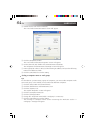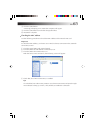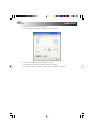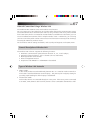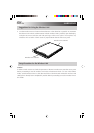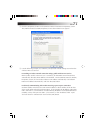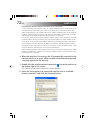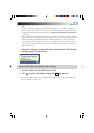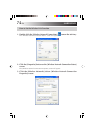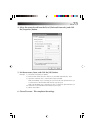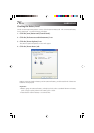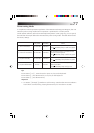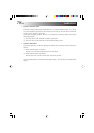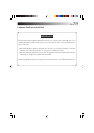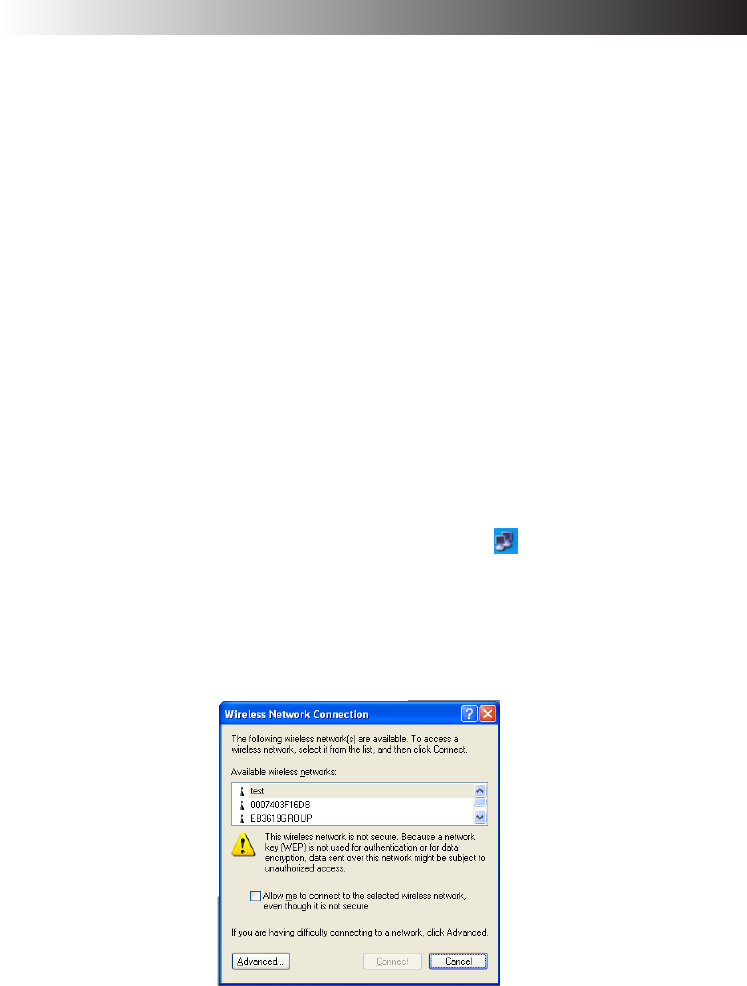
72 EN
HARDWARE
For making the wireless network connection via an access point:
In cases involving an in-company LAN, etc. where a DHCP server is in operation on the
wired network to which the access point is connected, click and select “Obtain an IP
address automatically” and “Obtain DNS server address automatically” on the [Internet
Protocol (TCP/IP) Properties] screen, and click the [OK] button. (Check with a network
administrator to ascertain whether the DHCP server is in operation.)
In a home or other such environment where a DHCP server is not in operation, manually
set the IP address to the one that has the same network address as the IP address of the
access point. If, for example, the IP address of the access point has been set to 192.168.10.1,
click and select “Use the following IP address” on the PC’s [Internet Protocol (TCP/IP)
Properties] screen, and input 192.168.10.2, for instance, in the “IP address” field. Input
255.255.255.0 for “Subnet mask” and click the [OK] button.
When connecting to the Internet using a wireless LAN access point connected to an ADSL
modem (available from a retail store), check the method used to set the IP address with
the Internet service provider.
4. When the wireless LAN starts up, the PC automatically searches for the
network which can be used. When a usable network has been detected,
a message appears on the task tray.
5. Double-click the wireless network connection
icon on the task tray at
the bottom right of the screen.
The [Wireless Network Connection] screen appears.
6. Select the access point to be connected from the ones in “Available
wireless networks”, and click the [Connect] button.