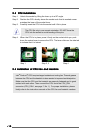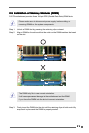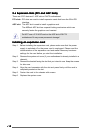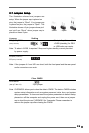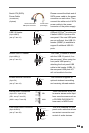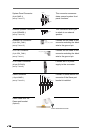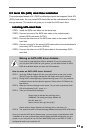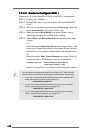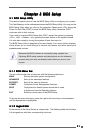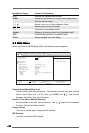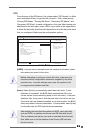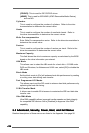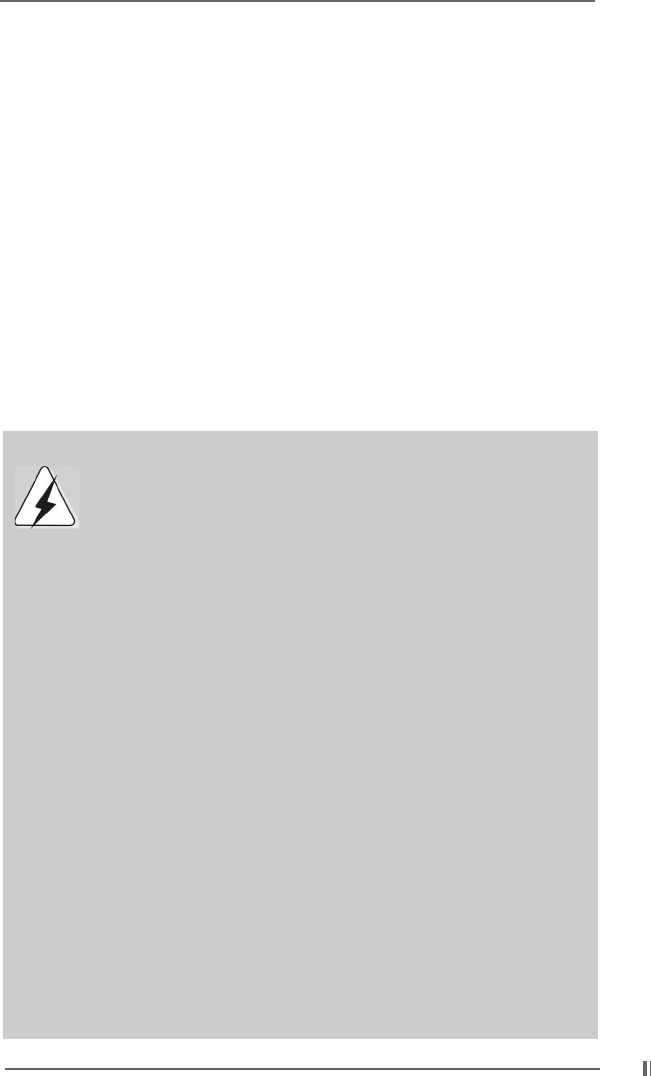
1717
1717
17
2.9 Serial A2.9 Serial A
2.9 Serial A2.9 Serial A
2.9 Serial A
TT
TT
T
A (SAA (SA
A (SAA (SA
A (SA
TT
TT
T
A) Hard Disks InstallationA) Hard Disks Installation
A) Hard Disks InstallationA) Hard Disks Installation
A) Hard Disks Installation
This motherboard adopts VIA VT8237 southbridge chipset that supports Serial ATA
(SATA) hard disks. You may install SATA hard disks on this motherboard for internal
storage devices. This section will guide you to install the SATA hard disks.
Installing SAInstalling SA
Installing SAInstalling SA
Installing SA
TT
TT
T
A Hard DisksA Hard Disks
A Hard DisksA Hard Disks
A Hard Disks
STEP 1: Install the SATA hard disks into the drive bays.
STEP 2: Connect one end of the SATA data cable to the motherboard’s
primary SATA connector (SATA1).
STEP 3: Connect the other end of the SATA data cable to the master SATA
hard disk.
STEP 4: Connect one end of the second SATA data cable to the motherboard’s
secondary SATA connector (SATA2).
STEP 5: Connect the other end of SATA data cable to the secondary SATA
hard disk.
Making an SATA HDD driver diskette...
If you want to install Windows 2000 or Windows XP on your system while
you only have SATA HDDs on your system, you will need to make an SATA
HDD driver diskette before you start the OS installation.
How to make an SATA HDD driver diskette?
STEP 1: Insert the ASRock Support CD into your optical drive to boot your system.
(Do NOT insert any floppy diskette into the floppy drive at this moment!)
STEP 2: During POST at the beginning of system boot-up, press <F11> key, and then
a window for boot devices selection appears. Please select CD-ROM as the
boot device.
STEP 3: When you see the message on the screen, “Do you want to generate Serial
ATA driver diskette [Y/N]?”, press <Y>.
STEP 4: Then you will see these messages:
Please insert a diskette into the floppy drive
WARNING! Formatting the floppy diskette will
lose ALL data in it!
Start to format and copy files [Y/N]?
Please insert a floppy diskette into the floppy drive, and press <Y>.
STEP 5: The system will start to format the floppy diskette and copy SATA HDD drivers.
Once you have the SATA driver diskette ready, you may start to install Windows 2000
/ Windows XP on your system directly without setting the RAID configuration on your
system, or you may start to use VIA Tech RAID BIOS Utility to set RAID 0 / RAID 1
configuration before you install the OS.