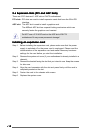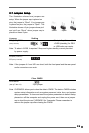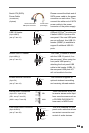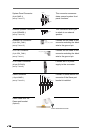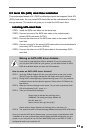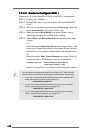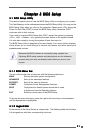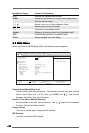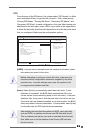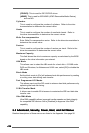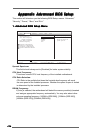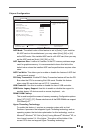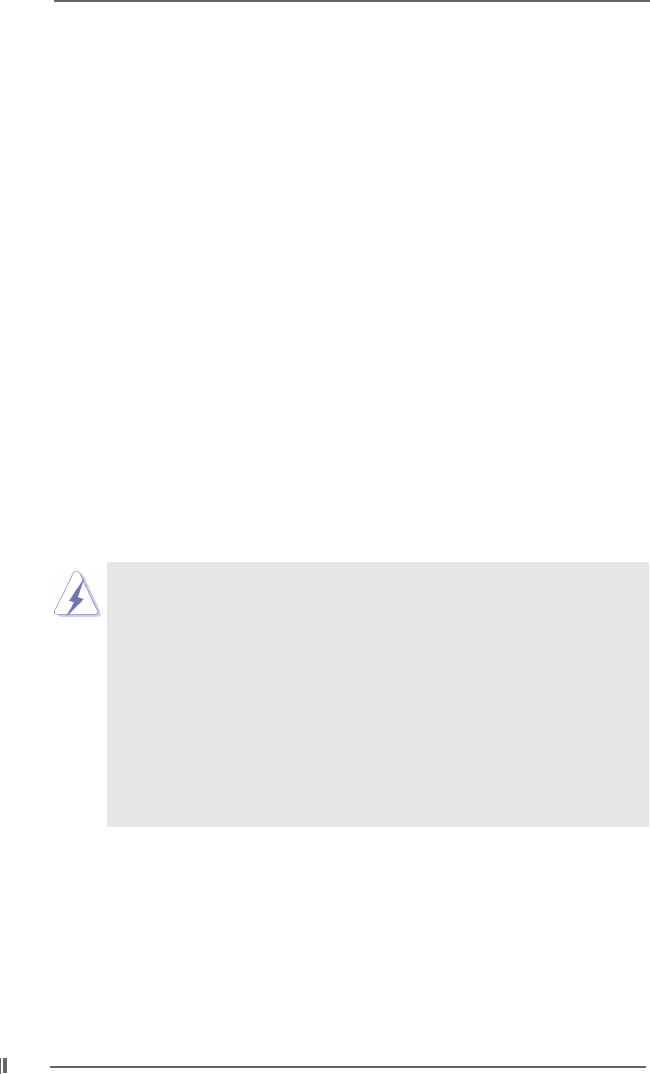
2020
2020
20
2.9.2.2 Guide to Configure RAID 12.9.2.2 Guide to Configure RAID 1
2.9.2.2 Guide to Configure RAID 12.9.2.2 Guide to Configure RAID 1
2.9.2.2 Guide to Configure RAID 1
Please enter “VIA Tech RAID BIOS Utility” to set RAID 1 configuration.
STEP 1: Boot-up your computer.
STEP 2: During POST press <Tab> key to enter “VIA Tech RAID BIOS
Utility”.
STEP 3: Start the configuration from the option Create Array. Select the
option Create Array, then press <Enter> key.
STEP 4: Select the option Array Mode, then press <Enter> key to
display the pop-up menu of RAID system setting.
STEP 5: Select RAID 1 for data protection from the menu and press
<Enter>.
5.1
Select the option Select Disk Drives, then press <Enter>. Use
arrow keys to select disk drive(s), then press <Enter> to mark
selected drive. An asterisk is placed before the selected drive.
5.2
Select the option Start Create Process and press <Enter> to
setup hard disk for RAID system. Then the confirmation
message appears: Save the data on source disk to
mirror after creation? (Y/N)
Press <Y> to confirm or <N> to return to the configuration options.
You can find more configuration details in the Support CD. There are three
instruction files to illustrate the three types of configurations step by step.
1. If you wish to install the SATA hard disks alone without making RAID
setup, please refer to the file in the support CD:
.. \ RAID SETUP \ SATA.PDF
2. If you wish to install the SATA hard disks and set the array mode as
RAID 0, please refer to the file in the support CD:
.. \ RAID SETUP \ RAID 0.PDF
3. If you wish to install the SATA hard disks and set the array mode as
RAID 1, please refer to the file in the support CD:
.. \ RAID SETUP \ RAID 1.PDF