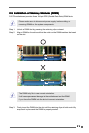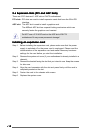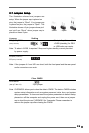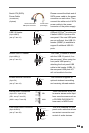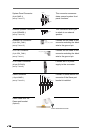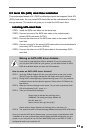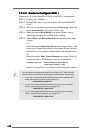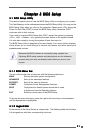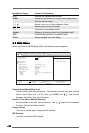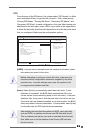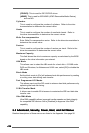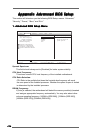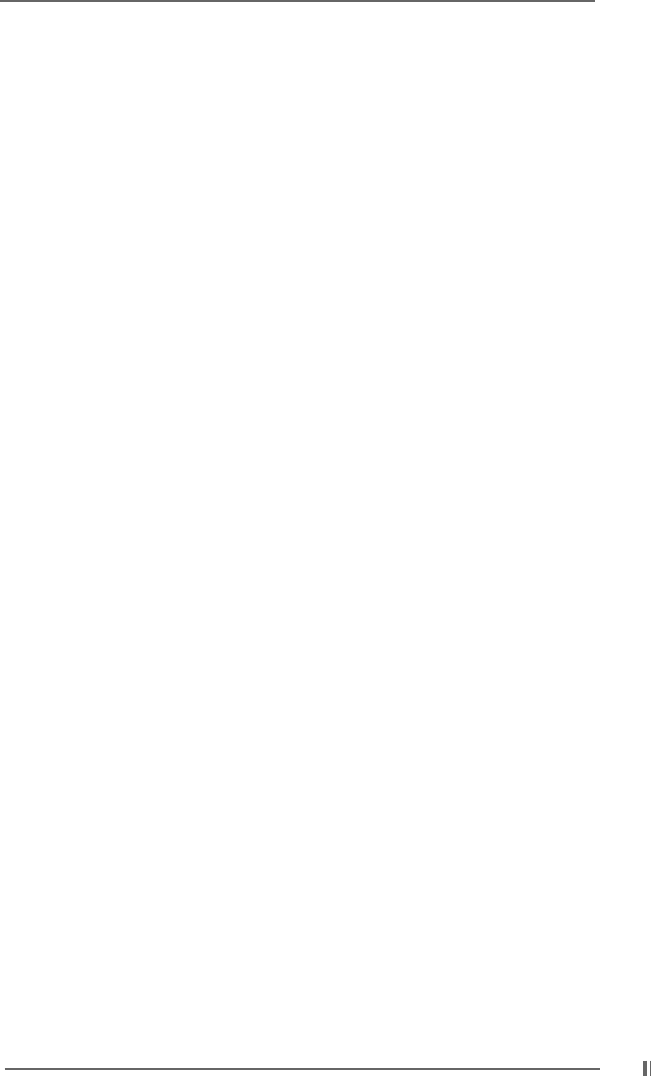
1919
1919
19
2.9.2.1 Guide to Configure RAID 02.9.2.1 Guide to Configure RAID 0
2.9.2.1 Guide to Configure RAID 02.9.2.1 Guide to Configure RAID 0
2.9.2.1 Guide to Configure RAID 0
Please enter “VIA Tech RAID BIOS Utility” to set RAID 0 configuration.
STEP 1: Boot-up your computer.
STEP 2: During POST press <Tab> key to enter “VIA Tech RAID BIOS
Utility”.
STEP 3: Start the configuration from the option Create Array. Select the
option Create Array, then press <Enter> key.
STEP 4: Select the option Array Mode, then press <Enter> key to
display the pop-up menu of RAID system setting.
STEP 5: Select RAID 0 for performance from the menu and press
<Enter>.
From this point, you may choose to auto-configure the RAID
array by selecting Auto Setup for Performance or manually
configure the RAID array for striped sets. Please continue with
the next step if you want to manually configure the RAID array,
otherwise, proceed to step #5.3.
5.1
Select the option Select Disk Drives, then press <Enter>. Use
arrow keys to select disk drive(s), then press <Enter> to mark
selected drive. An asterisk is placed before the selected drive.
5.2
Select the option Block Size, then press <Enter> to set array
block size. A list of valid array block sizes are displayed on a
pop-up menu. Use arrow keys to move selection bar on items
and press <Enter> to select.
5.3
Select the option Start Create Process and press <Enter> to
setup hard disk for RAID system. Then the confirmation
message appears: The data on the selected disks will
be destroyed. Continue? (Y/N)
Press <Y> to confirm or <N> to return to the configuration options.