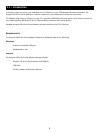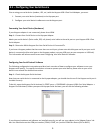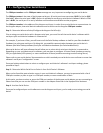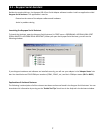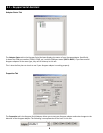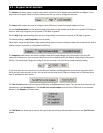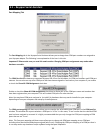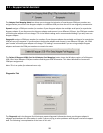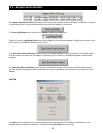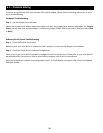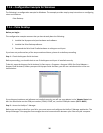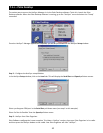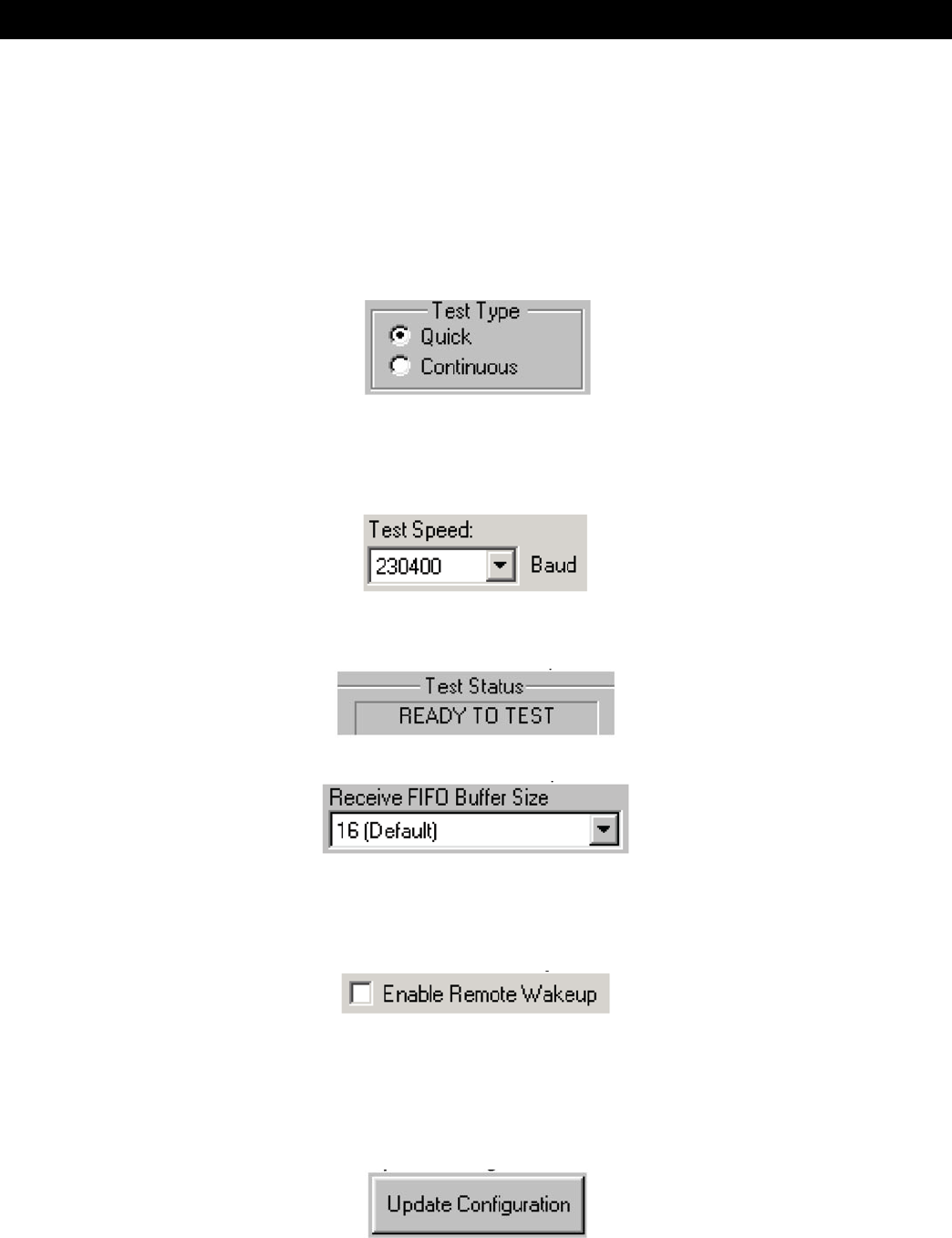
10
5.1 – Keyspan Serial Assistant
There are 3 types of tests:
TX Only: Use this test to test only the transmit (Tx) signals of the Keyspan adapter.
Ext. LoopBack: Use this test for sending and receiving data. This test sends data out the selected serial port and
waits to receive it via a special Loopback connector. You can nd more informaon about this special Loopback
connector in the Serial Port Pin Outs secon in this manual.
Int. LoopBack: Use this test for sending and receiving data. This test is performed within the Keyspan adapter
hardware. This test DOES NOT require a special Loopback cable.
The Test Type box allows to specify how many mes the selected test will be repeated when you press the Test
buon. Use the Quick opon to perform the test once. To perform a subsequent test, press the Test This Port buon.
Use the Connuous opon to repeat the test connuously. To stop the test, press the Stop Test buon (the Test This
Port buon becomes the Stop Test buon during a test).
The Test Speed pull down menu allows to specify the speed (baud rate) at which the port will be tested at when you
press the Test This Port buon.
The Test Status box reports the test status or results of the selected COM port.
The Receive FIFO Buer Size pull down menu allows you to congure the number of characters which are stored in
the card’s “First In First Out” input buer (“FIFO”) before they are made available to the computer. The default value
of this parameter is “16”. The Receive FIFO improves the reliability of data transfer at high speeds. You can turn this
opon OFF for performance reasons however this is not necessary in most cases.
The Enable Remote Wakeup check box allows you to specify if you want your computer to ‘wake up’ from SLEEP/
SUSPEND mode.
Remote wakeup is provided via the RI (ring indicator) pin (see the Serial Port Pin Outs appendix of the device).
Note: Remote Wakeup is enabled on a per-port basis.
The Update Conguraon buon updates the Keyspan adapter with the changes you have made in the Properes
tab. Please note that these changes will take eect when you click the Update Conguraon buon.