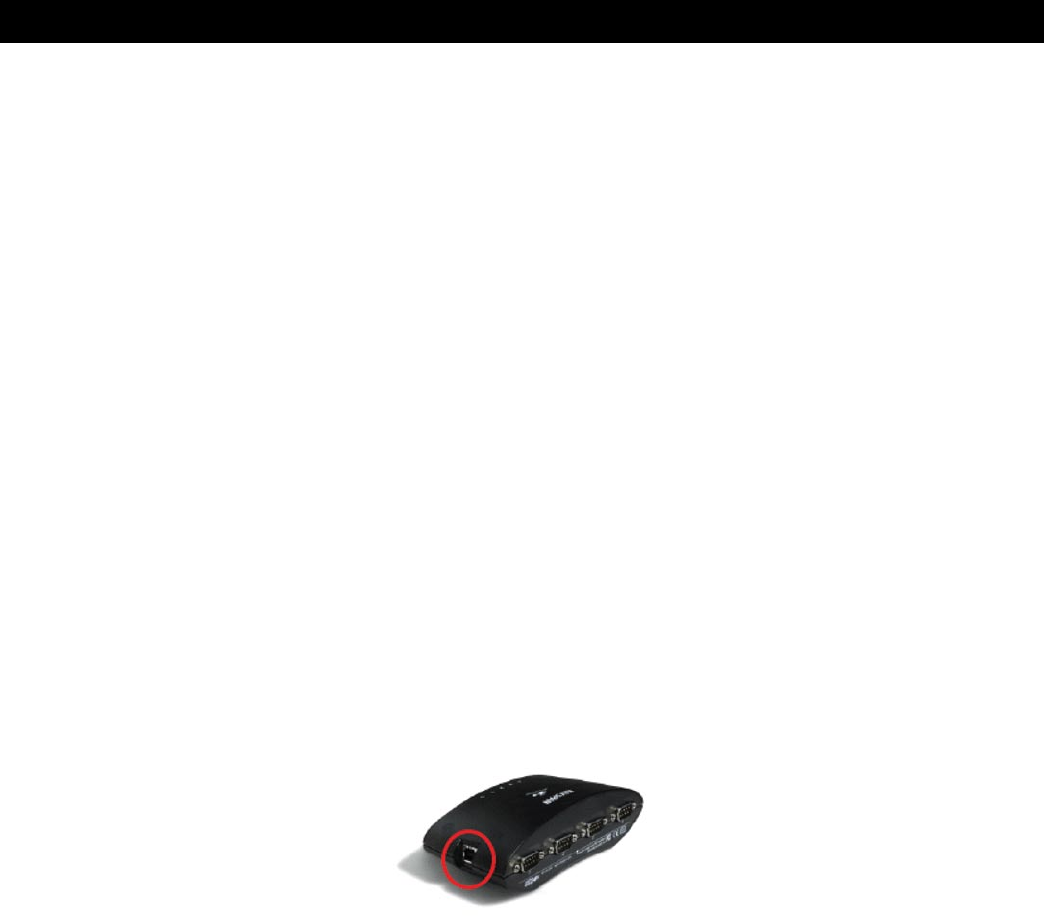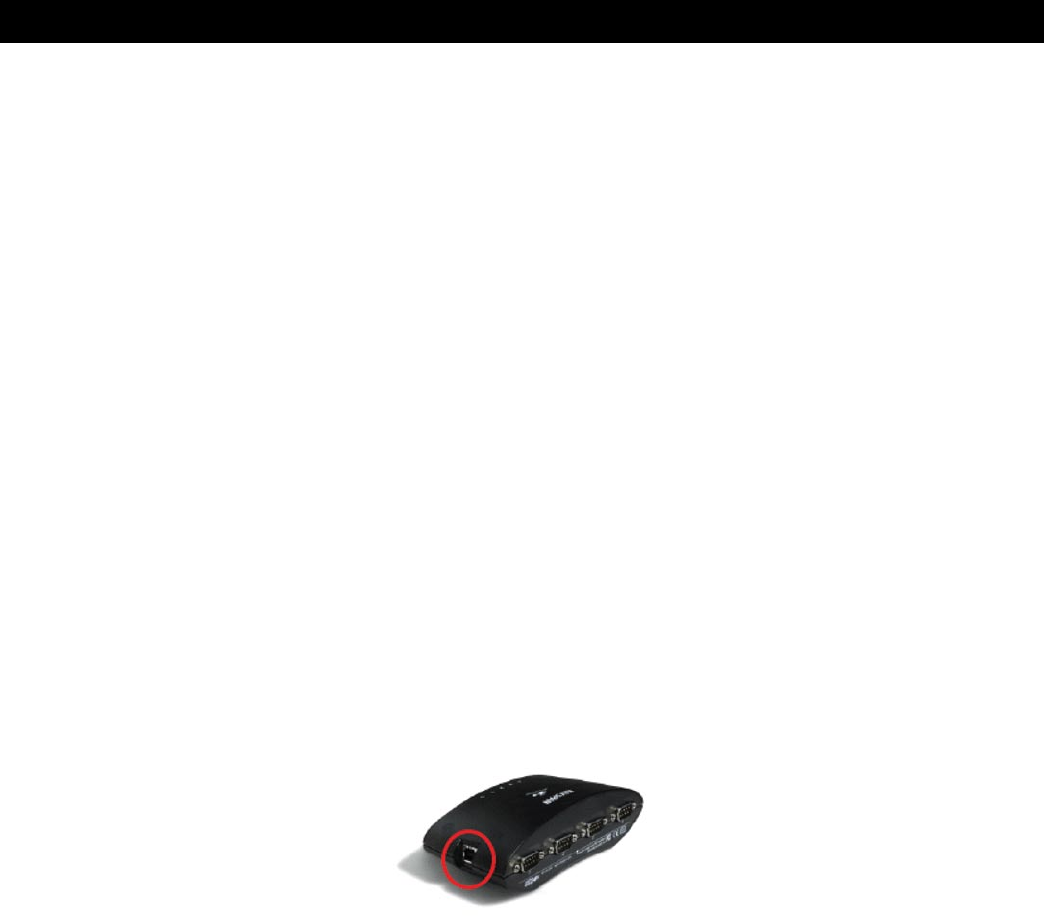
4
3.1 – Installaon Instrucons
Installing the USB 4-Port Serial Adapter Soware for Windows Operang Systems
Step 1 – Insert the Keyspan Serial Adapter CD-ROM.
Turn your computer ON. When your computer starts up, place the Keyspan USB 4-Port Serial Adapter CD into the CD-
ROM drive.
Step 2 – Run the Keyspan USB Serial Soware for Windows Installer.
If the Keyspan Adapter is connected to your computer, disconnect it now.
Locate the Windows driver and double click on it to begin driver installaon.
Follow the instrucons on-screen to complete the installaon.
Step 3 – Soware Installaon Complete!
Now that you have installed the Keyspan USB 4-Port Serial Adapter soware, you are ready to install the Keyspan
USB 4-Port Serial Adapter hardware.
Installing the Keyspan USB 4-Port Serial Adapter Hardware
Step 1 – Connect the USB Cable to the Adapter.
If your Keyspan adapter does not have an aached USB cable, aach the included USB cable into the Keyspan
adapter’s USB port.
Step 5 – Connect the Adapter to Your USB Port.
Aach the Adapter to your computer by connecng the Adapter’s USB cable into any built-in USB port on your com-
puter or USB hub. It is necessary to turn o your computer when aaching the Adapter.
Step 6 – Hardware Installaon Complete!
Your Keyspan USB 4-Port Serial Adapter is ready for use now that you have installed hardware and soware.