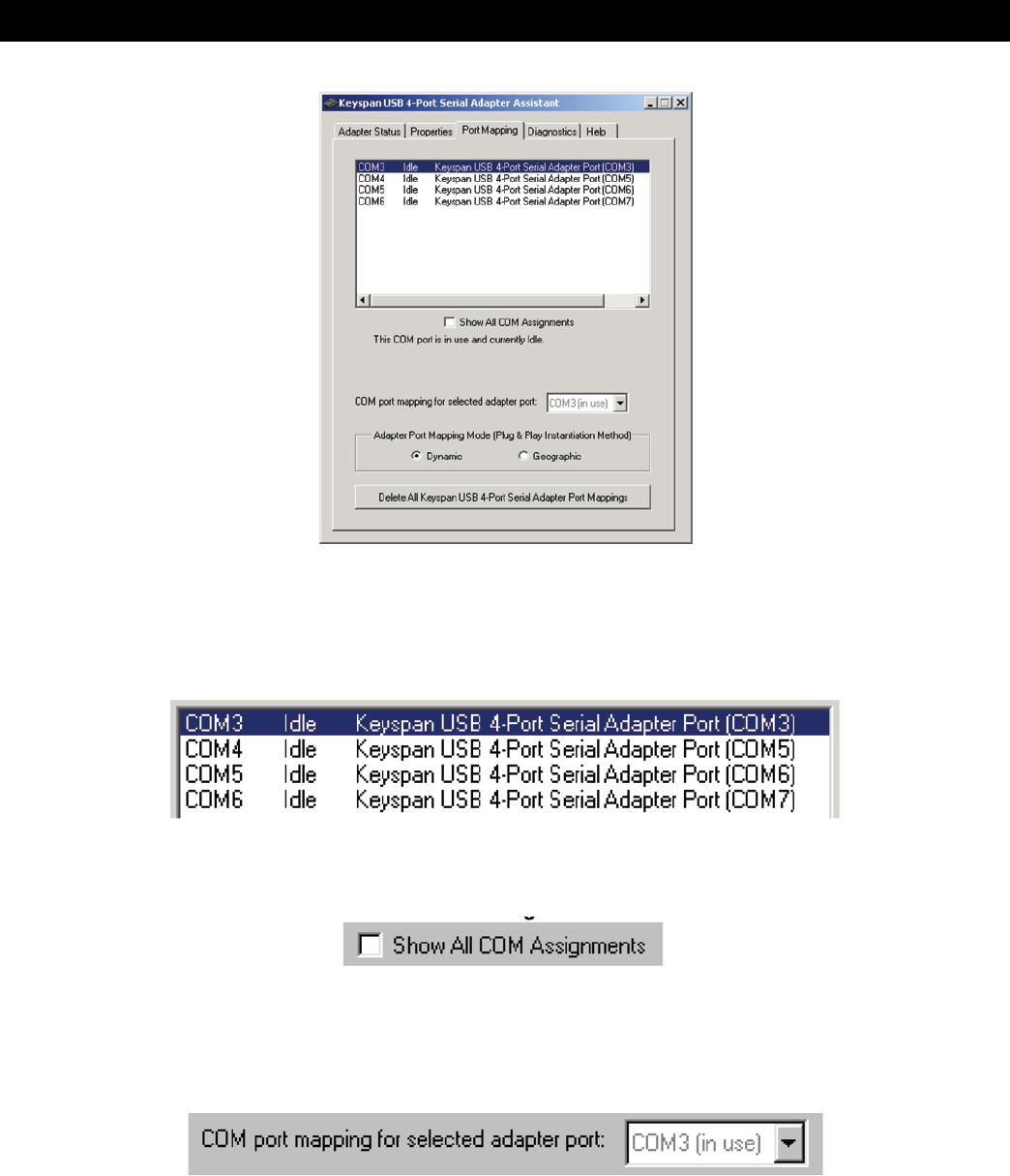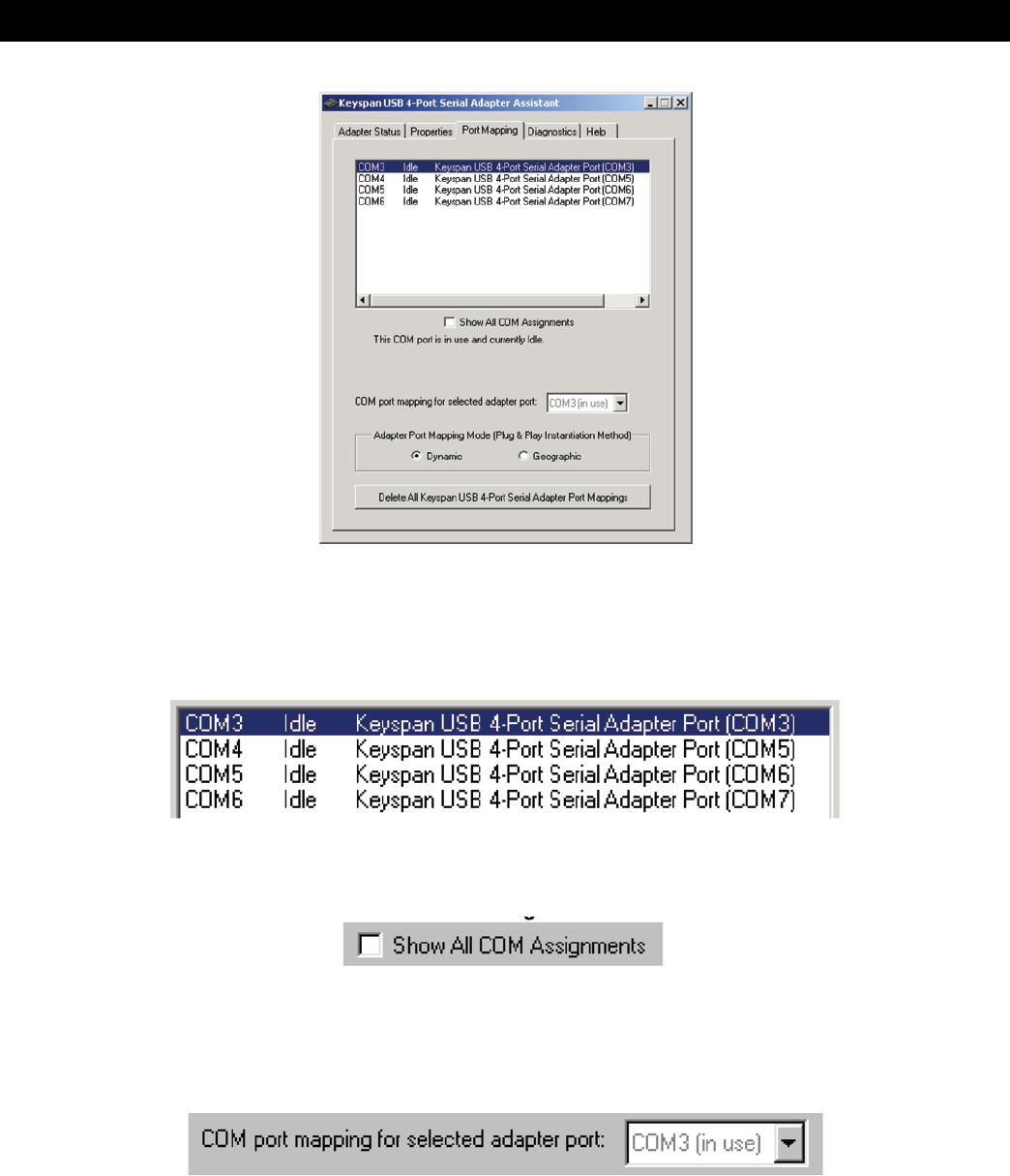
11
5.1 – Keyspan Serial Assistant
Port Mapping Tab
The Port Mapping tab in the Keyspan Serial Assistant allows you to change how COM port numbers are assigned to
your Keyspan adapter. The following is an explanaon of the item in this tab.
Important!!! Please make sure you read this enre secon. Changing COM port assignments may render other
hardware unusable.
The COM Port List box shows any connected Keyspan USB 4-Port Serial Adapter, its COM port numbers and COM port
statuses. You can also see any other COM ports that have been assigned or reserved on your computer if you enable
or check the Show All COM Assignment check box.
Enable or check the Show All COM Assignments check box to display ALL of the COM port name and numbers that
have been registered on your computer. This will include COM ports for other devices.
Note: You may have COM ports assigned or ‘set aside’ for hardware that may not be installed on your computer
depending on how your computer was setup by its manufacturer.
The COM port mapping pull down menu allows you to reassign the selected Keyspan COM port in the COM port list
window. This window also reports whether a COM port is ‘in use’. In this menu, ‘In use’ means that the selected COM
port has been assigned or reserved. It is highly recommended that you only change the COM port mapping to COM
ports that are not ‘in use’.
Note: The Com port mapping pull down menu allows you to change the COM port mapping to any COM port
including those that have already been assigned (aka in use). Changing the COM port mapping to a COM port that is
in use may render any hardware and/or soware using that port inoperable.