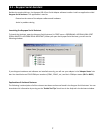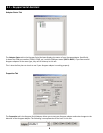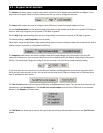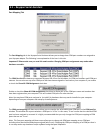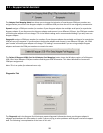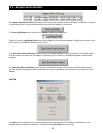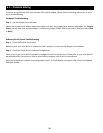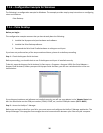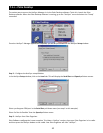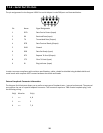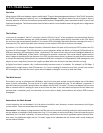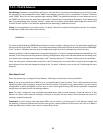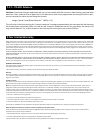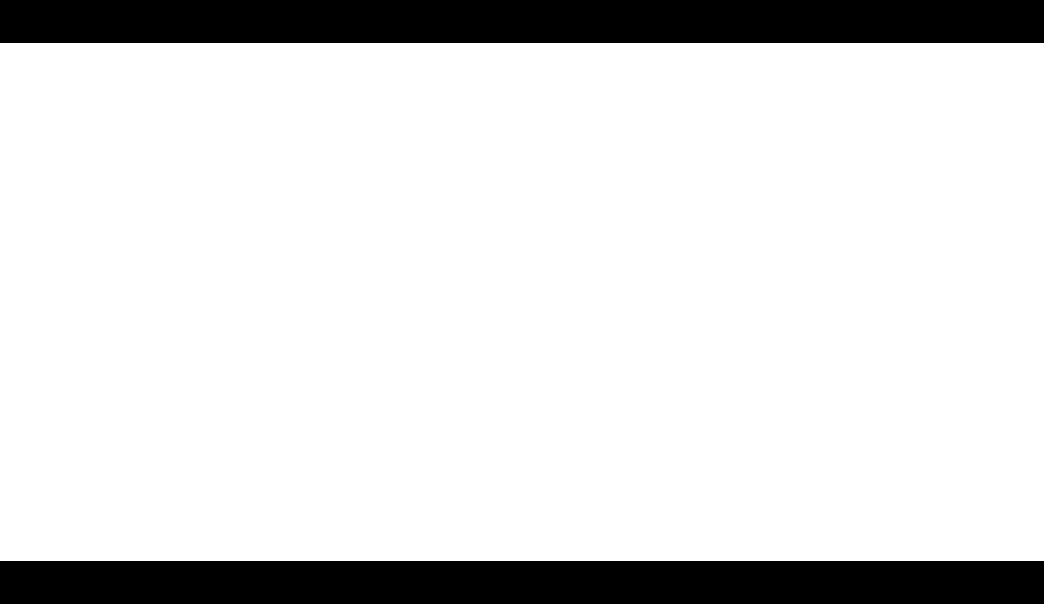
15
7.1 – Appendices
7.1.a – Frequently asked Quesons (FAQs)
· Frequently Asked Quesons (FAQs)
Frequently Asked Quesons
· Conguraon Examples for Windows
Instrucons on conguring select serial devices to use Keyspan serial ports
· Serial Port Pin Outs
Serial Port Pin Out and loopback Test Informaon
· LED Behavior
Descripon of the LED Behavior on your Keyspan Adapter
· TX Ack Advance
White Paper on the TX Ack Advance feature
The following is a list of Frequently Asked Quesons (FAQs) about Keyspan USB 4-Port Serial Adapter:
Queson:
How do I congure my serial device to recognize the Keyspan USB 4-Port Serial Adapter?
Answer:
To congure any serial device to use a serial port on any Keyspan USB Serial Adapter, you must:
Locate the soware that controls your serial device.1.
Access that soware’s port or connecon conguraon screen/dialog/menu/etc.2.
Select the Keyspan port that your device is connected to in port or connecon conguraon screen/3.
dialog/menu/etc. for that device.
Depending on what type of serial device you have, you may have to congure a control panel, an applicaon, or a
plug-in.
Queson:
Can I connect my Keyspan USB device to a USB hub?
Answer:
Yes, any Keyspan USB device can be connected to a USB hub. However, there are some USB hubs that cannot fully
support some USB devices. If you are having problems with a Keyspan USB device that is connected to a USB hub,
please connect the Keyspan USB device to a built-in USB port on your computer. If this solves the problem, then this
may be an issue with your USB hub.