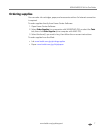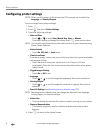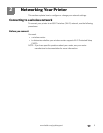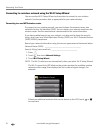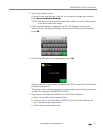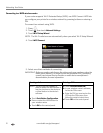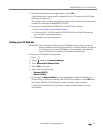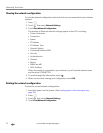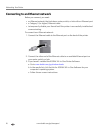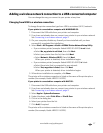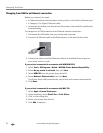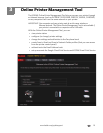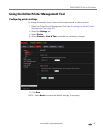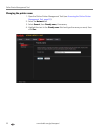www.kodak.com/go/aiosupport 15
KODAK HERO 9.1 All-in-One Printer
Installing your printer on additional computers on the network
To add your printer to another computer(s) on your network, install the KODAK
All-in-One Printer Software on each computer.
1. Go to www.kodak.com/go/aiodownloads.
2. In the results list, click the link for KODAK All-in-One Printer Software for your
computer’s operating system.
3. Follow the on-screen instructions.
Connecting to another KODAK All-in-One Printer
If you are connecting to a newer model printer (for example, you have an ESP 9250
Printer and now you are adding a HERO 9.1 Printer), you must install the KODAK
All-in-One Printer Software for the newer model.
NOTE: When you install the new software, the printer driver for the ESP 9250
Printer will be uninstalled, and updates for the ESP 9250 Printer will be
installed in addition to the driver for the HERO 9.1 Printer.
On a computer with WINDOWS OS:
1. Select Start > All Programs > Kodak > KODAK Printer Network Setup Utility.
• If your wireless printer (example: KodakHERO9.1+0229)
is not listed:
a. Select
No, my printer is not listed, then click Next.
b.From the drop-down list, select your printer.
c. Select
Network - Wireless/Wi-Fi, then click Next.
When your printer is detected, driver installation begins.
• If your wireless printer (example: KodakHERO9.1+0229)
is listed:
a. Select the printer that is connected to your network.
b.Select
Yes, my printer is listed, then click Next.
When your printer is detected, driver installation begins.
2. When driver installation is complete, click
Done.
On a computer with MAC OS:
1. Select Apple > System Preferences.
2. Under Hardware, select
Print & Fax or Print & Scan.
3. Click
+ in the dialog box.
4. Select your printer from the list.
5. Click
Add, if required.