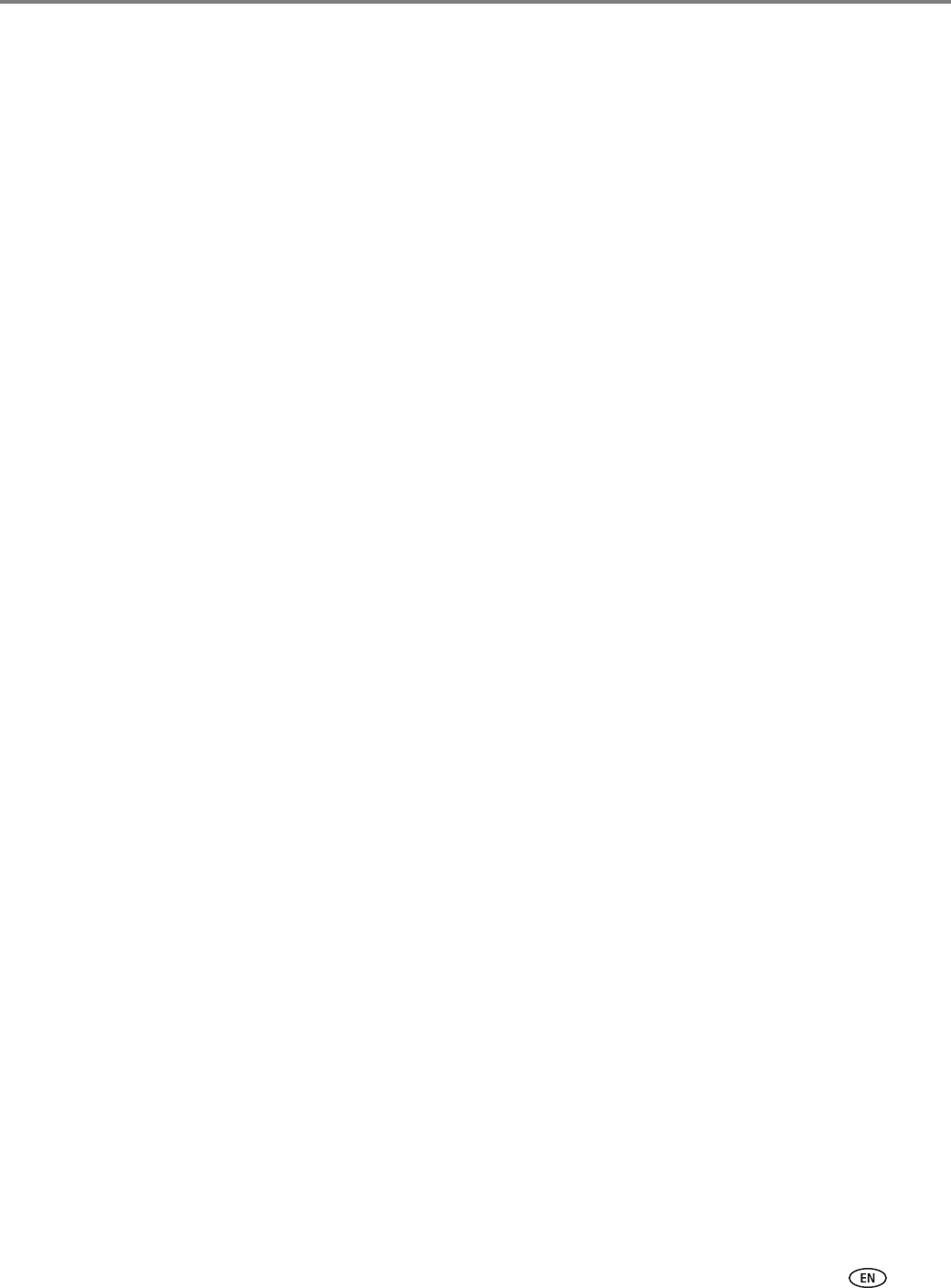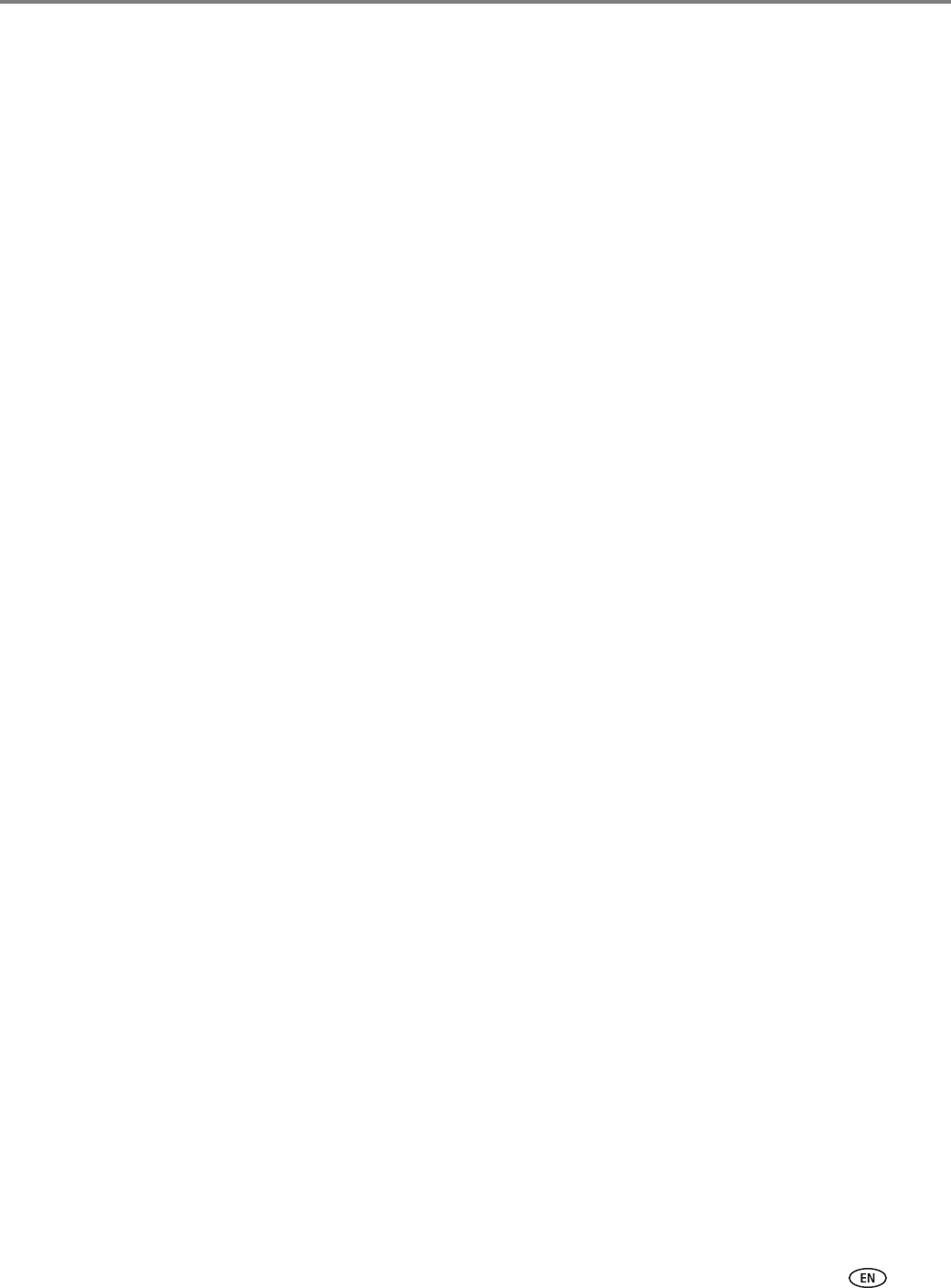
www.kodak.com/go/aiosupport i
Table of contents
1 Printer Overview
Components.......................................................................................................................................................................1
Control panel.....................................................................................................................................................................2
Using the LCD touch screen .........................................................................................................................................3
Home Screen Menu ..................................................................................................................................................3
Home Screen Status Icons ......................................................................................................................................4
Home Center Software ..................................................................................................................................................6
Ordering supplies.............................................................................................................................................................7
Configuring printer settings ..........................................................................................................................................8
2 Networking Your Printer
Connecting to a wireless network ...............................................................................................................................9
Before you connect ...................................................................................................................................................9
Connecting to a wireless network using the Wi-Fi Setup Wizard..............................................................10
Setting up an IP Address........................................................................................................................................ 13
Viewing the network configuration.....................................................................................................................14
Printing the network configuration ..................................................................................................................... 14
Installing your printer on additional computers on the network................................................................. 15
Connecting to another KODAK All-in-One Printer ........................................................................................ 15
Connecting to an Ethernet network .......................................................................................................................... 16
Adding a wireless network connection to a USB-connected computer.......................................................... 17
Changing from USB to a wireless connection .................................................................................................. 17
Changing from USB to an Ethernet connection ...............................................................................................18
3 Online Printer Management Tool
Accessing the Online Printer Management Tool ................................................................................................. 20
Using the Online Printer Management Tool........................................................................................................... 21
Configuring printer settings.................................................................................................................................. 21
Changing the printer name .................................................................................................................................. 22
Adjusting fax settings.............................................................................................................................................23
Setting up Scan To Email ...................................................................................................................................... 25
Setting up Scan To Network Folder .................................................................................................................... 31
Setting up Cloud Printing.......................................................................................................................................35
Changing printer settings for copying and printing........................................................................................37
4 Handling Paper
Paper types.....................................................................................................................................................................40
Paper sizes.......................................................................................................................................................................41
Envelope sizes................................................................................................................................................................ 42
Loading paper ................................................................................................................................................................ 42
Loading paper in the main paper tray................................................................................................................ 42
Loading the photo paper tray .............................................................................................................................. 45
Loading envelopes.................................................................................................................................................. 47