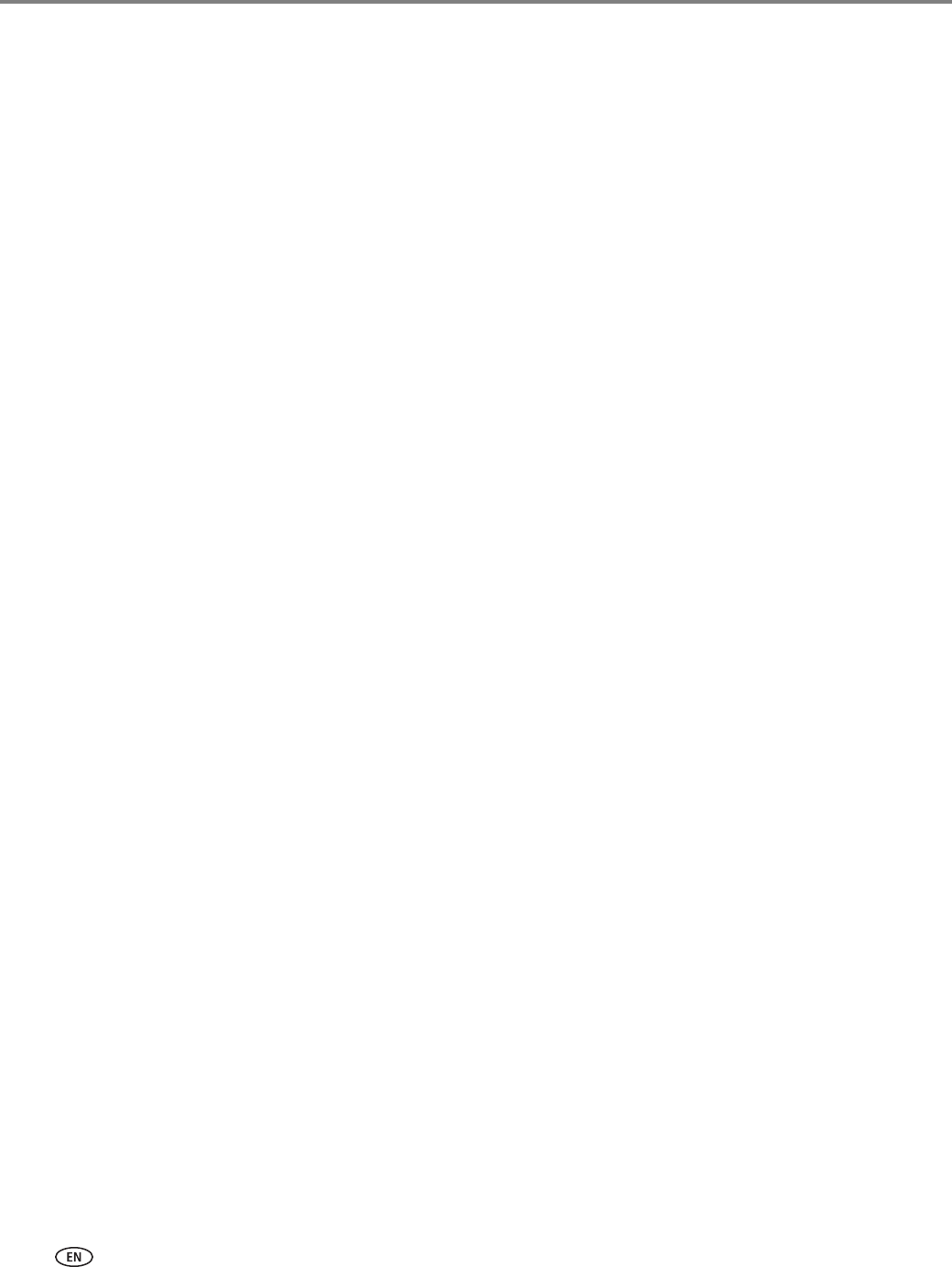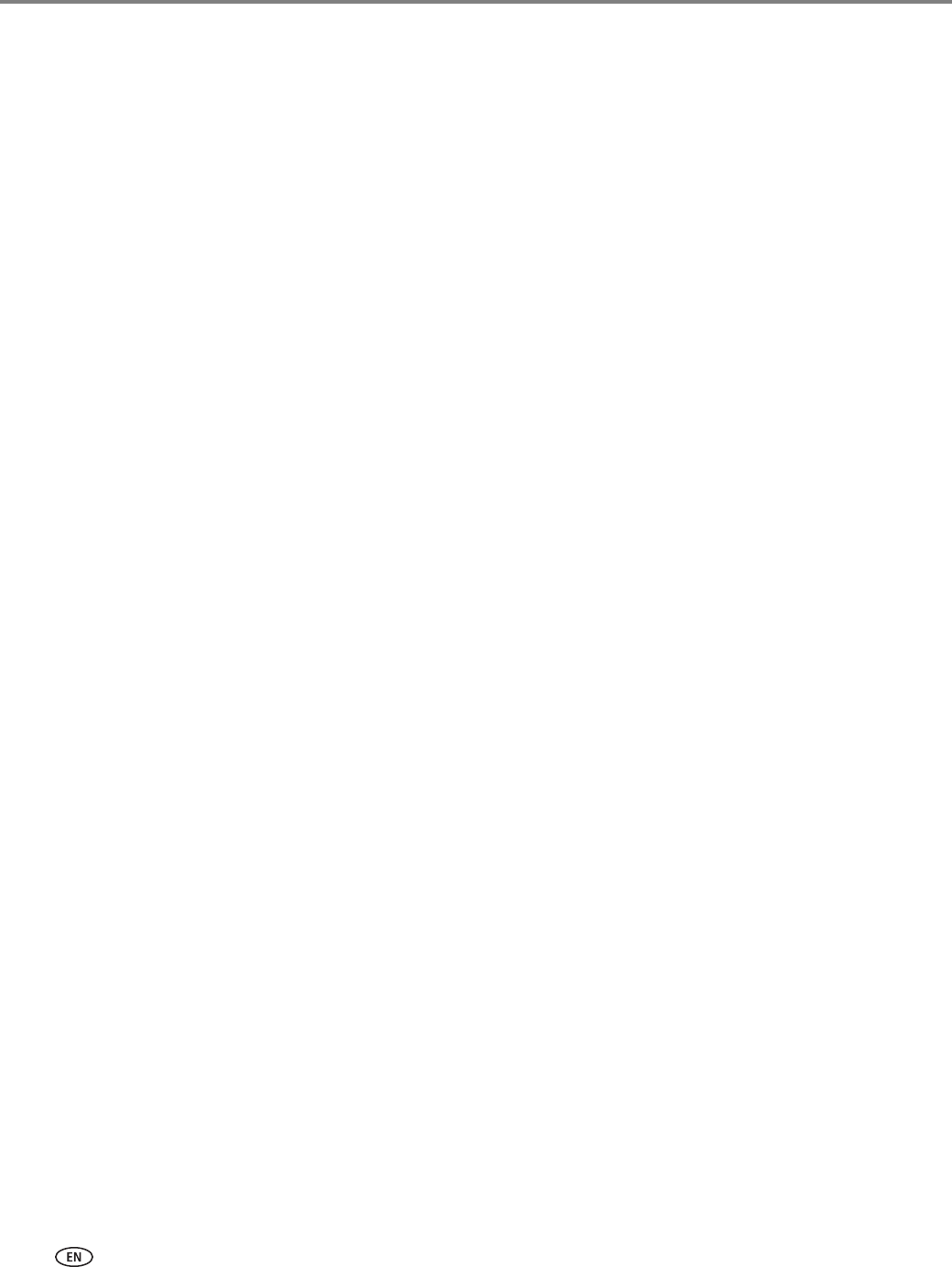
Online Printer Management Tool
36 www.kodak.com/go/aiosupport
Editing a Google
Cloud Print Account
Once you have successfully created an account with Google, you can make edits to
various fields.
1. Open the Online Printer Management Tool (see Accessing the Online Printer
Management Tool, page 20).
2. Select the Settings tab.
3. Select Cloud Printing > Google Cloud Print.
4. Click Edit Settings.
5. Make the changes you want in the appropriate fields, then click Save.
Registering your printer with KODAK Email Print Service
KODAK Email Print lets you send emails and email attachments to your printer using
any email account. Your printer must be registered to Google Cloud Print before you
can register to KODAK Email Print (see Registering your printer with Google Cloud
Print, page 35).
1. Go to www.kodakeprint.com.
2. Sign in with the account you used to set up Google Cloud Print (see Registering
your printer with Google Cloud Print, page 35).
3. Click
Get Email Address for KODAK Printer.
4. Click
Allow Access.
You will be redirected to the KODAK Email Print Service Web site.
5. Click
Enable next to your printer.
6.
To limit who can send emails to your KODAK Printer email address:
a. Next to Access Control, click Edit.
b. Select Control who can send email (by email or domain).
c. To add a specific email address or domain, click Add new Email/Domain.
d. Type the correct information for the email or domain, then click Save.
NOTE: To delete an email or domain, click
Delete.