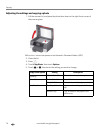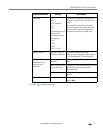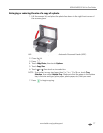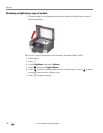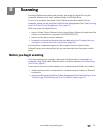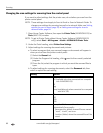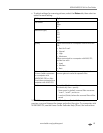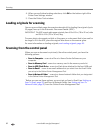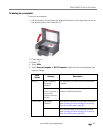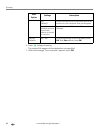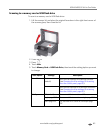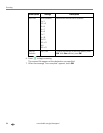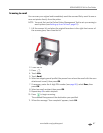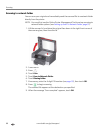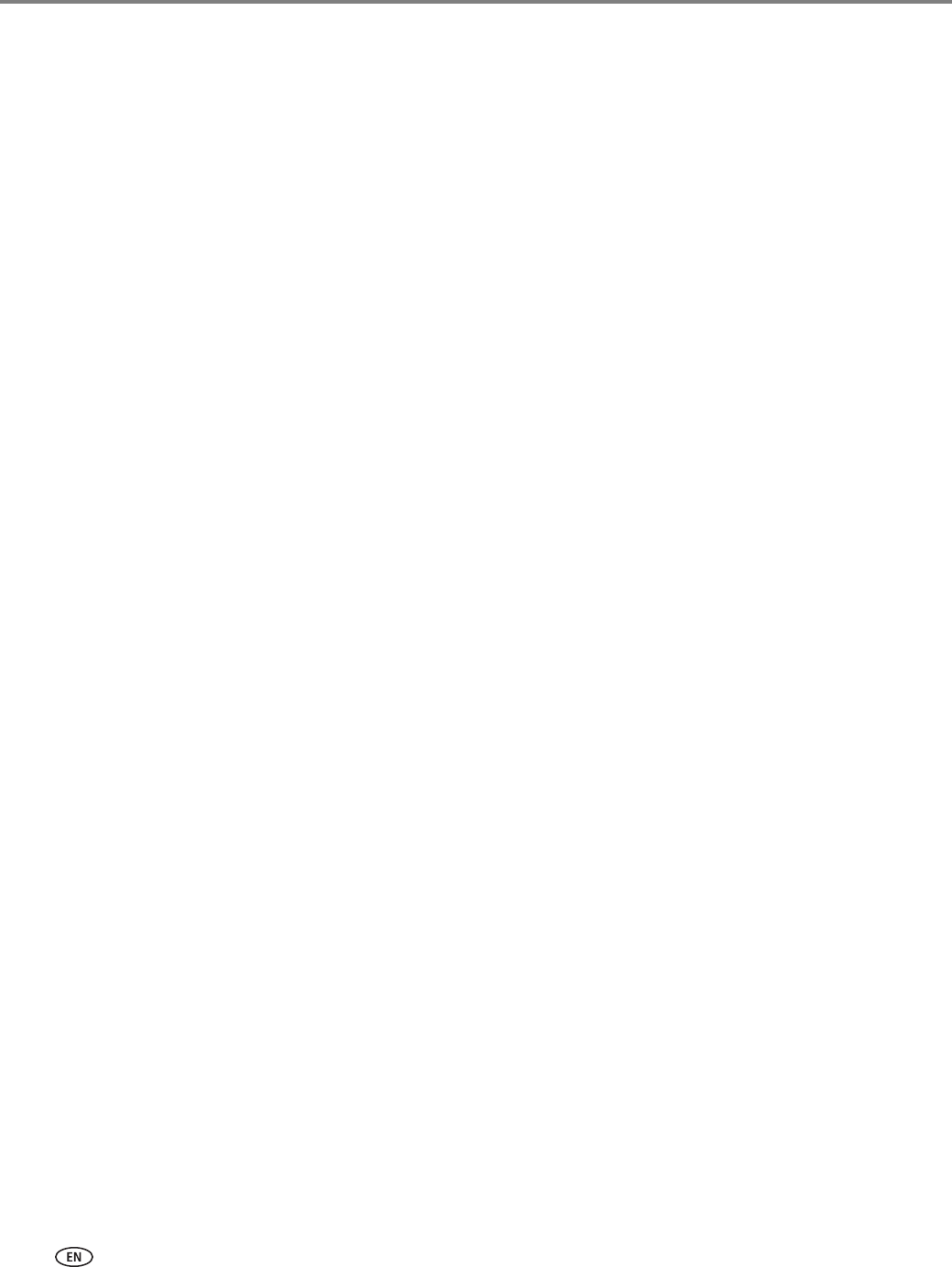
Scanning
82 www.kodak.com/go/aiosupport
4. When you are finished making selections, click OK on the bottom right of the
Printer Scan Settings window.
5. Close the Printer Tools window.
Loading originals for scanning
You can scan multiple-page documents automatically by loading the originals (up to
35 pages) face up in the Automatic Document Feeder (ADF).
IMPORTANT: The ADF accepts plain paper originals from 6.9 to 8.5 in. (18 to 22 cm) wide
and 9.8 to 14 in. (25 to 36 cm) long.
To scan a photo, documents on thick or thin paper, or a document that is too small or
too large to fit in the ADF, place the original face down on the scanner glass.
For more information on loading originals, see Loading originals, page 49.
Scanning from the control panel
When you scan a document or picture(s) from the control panel, you have the
following options:
• Scan to Computer - scans to a file or to Home Center Software on your
computer
• Scan to Memory Card - scans to a memory card in the memory card slot
• Scan to USB Flash Drive - scans to a flash drive attached to the front USB port
• Scan to Email
*
- scans to an email address that you select from the Email Profile
you set up in the Online Printer Management Tool
• Scan to Network Folder
*
- scans to a shared network folder that you designated
in the Online Printer Management Tool
*
Before you can use these options, you must set up Scan to Email (see Setting up
Scan To Email, page 25) and Scan to Network Folder (see Setting up Scan To
Network Folder, page 31) from the Online Printer Management Tool.