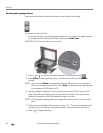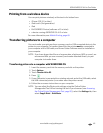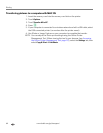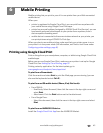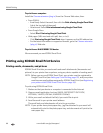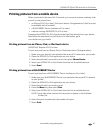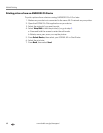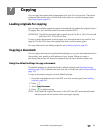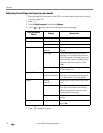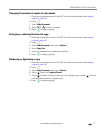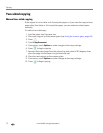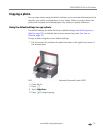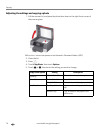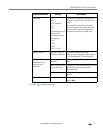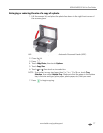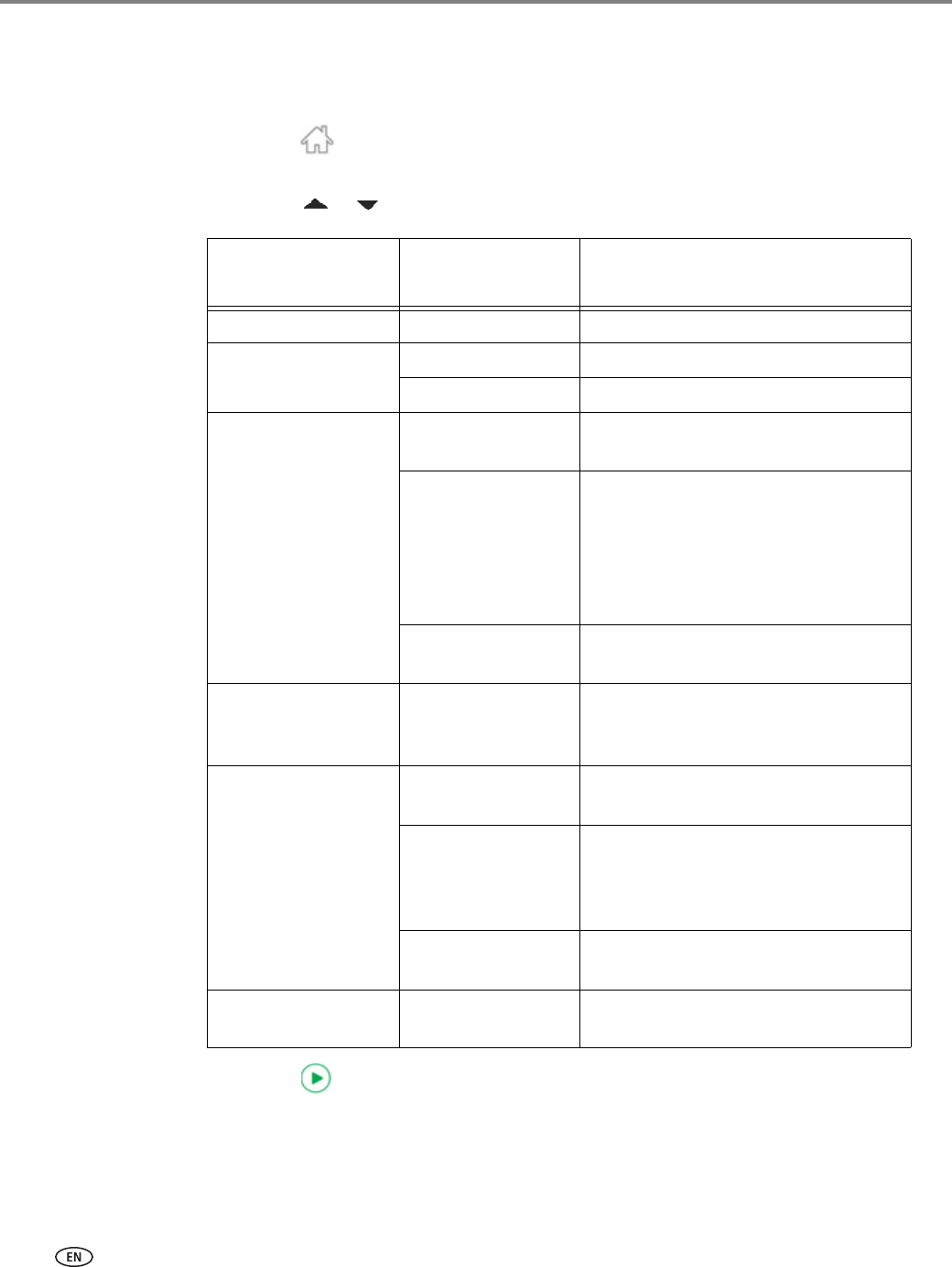
Copying
70 www.kodak.com/go/aiosupport
Adjusting the settings and copying a document
1. Place the original document in the ADF or on the scanner glass (see Loading
originals, page 49).
2. Press .
3. Touch
Copy Document, then touch Options.
4. Touch or , then touch the setting you want to change.
5. Press to begin copying.
Copy Document
Option
Setting Description
Quantity 1 (default) to 99 The number of copies that print.
Color Mode Color (default) Prints full color.
Black & White Prints black and white (gray scale).
Copy Size Same Size
(default)
The copy is the same size as the
original.
Fit to Page The printer detects the size of the
original on the scanner glass and the
size of the paper in the paper tray, and
automatically reduces or enlarges the
original so that the copy fits on the
paper.
Choose Percentage Reduces to 20% or enlarges to 500%
of the original size.
Lighter/Darker Normal,
− 3 to +3
(Normal is default)
Lightens or darkens the copy.
Normal is no change from the original;
− 3 is the darkest; +3 is the lightest.
Quality Normal
(default)
Good quality output; prints faster than
Best.
Best The highest quality, but the slowest
print speed; eliminates the banding
effect that sometimes occurs when
printing Draft or Normal.
Draft The fastest print speed, but the lowest
quality.
Save as defaults No / Yes To save settings as the new default,
touch
Yes .