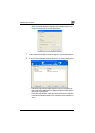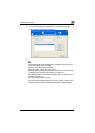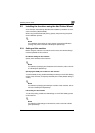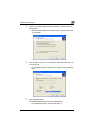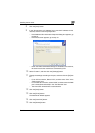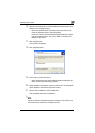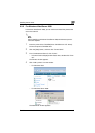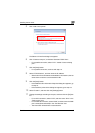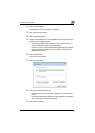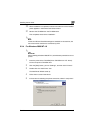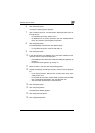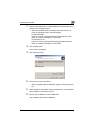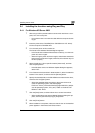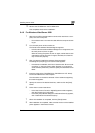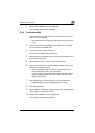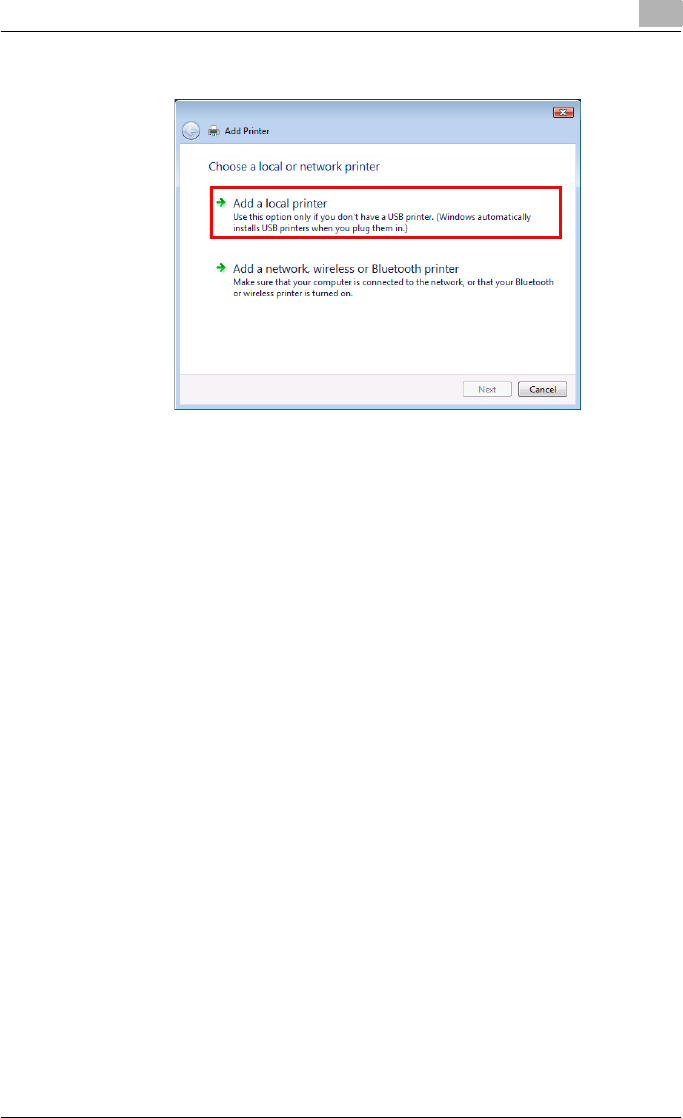
Installing the fax driver
2
Fax Driver 2-17
5 Click “Add a local printer”.
The Select a Printer Port dialog box appears.
6 Click “Create a new port”, and select “Standard TCP/IP Port”.
– For a parallel connection, select “LPT1” beside “Use an existing
port”.
7 Click the [Next] button.
– For a parallel connection, continue with step 13.
8 Select “TCP/IP Device”, and then enter the IP address.
– When both LPR and Port9100 are enabled for this machine, the fax
driver and the machine is connected with LPR.
9 Click the [Next] button.
– If the Additional Port Information Required dialog box appears, go
to step 10.
– If the Install the printer driver dialog box appears, go to step 13.
10 Select “Custom”, and then click the [Settings] button.
11 Change the settings according to the port, and then click the [OK] but-
ton.
– For an LPR connection, select “LPR”, and then enter “Print” in the
“Queue name” box.
– For a Port9100 connection, select “RAW”, and then enter the RAW
port number (9100 at default) in the “Port Number” box.
– The information entered here is case-sensitive.