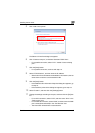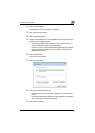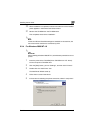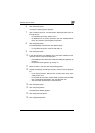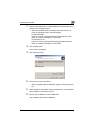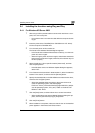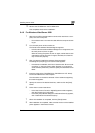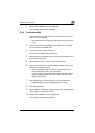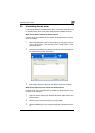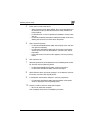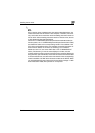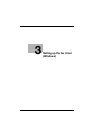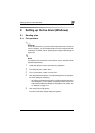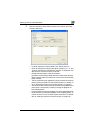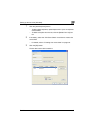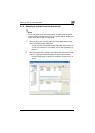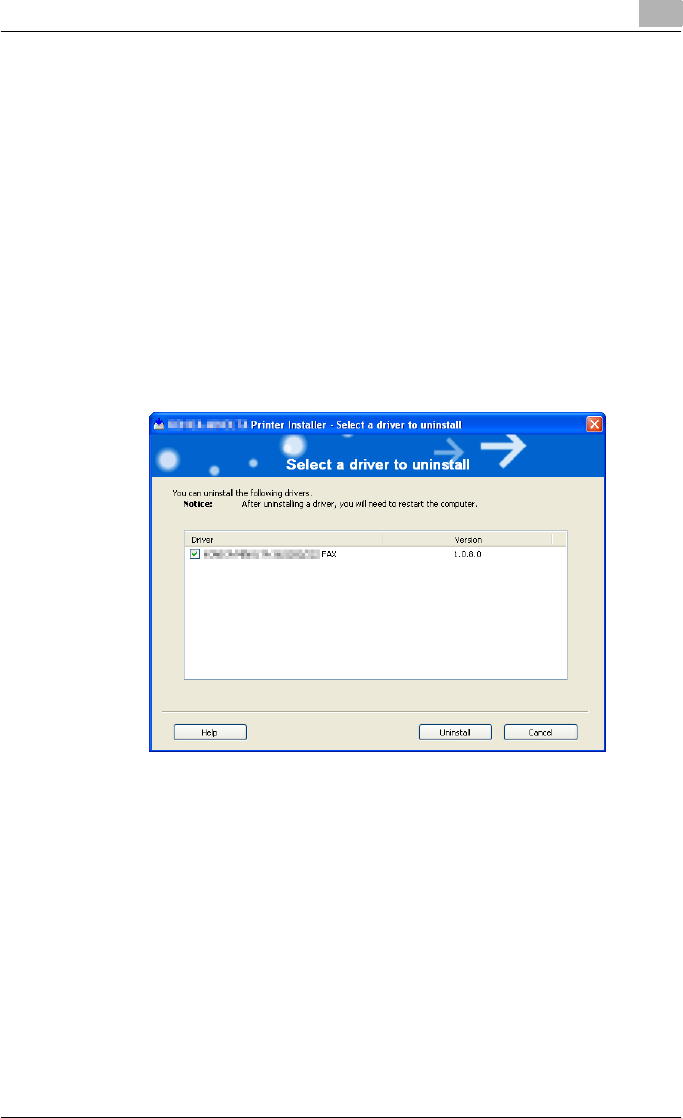
Installing the fax driver
2
Fax Driver 2-25
2.5 Uninstalling the fax driver
If it becomes necessary to delete the fax driver, for example, when you want
to reinstall the fax driver, follow the procedure below to delete the driver.
When the fax driver contains the delete function
If the fax driver was installed with an installer, the delete function of the fax
driver is included.
1 Click the [Start] button, point to “All Programs” (or “Programs”), then to
“xxxxx <group name>”, and then click “xxxxx <model_name>”-“Unin-
stall Printer Driver”.
2 Select the components to be deleted, and then click the [Uninstall] but-
ton. Follow the on-screen instructions.
3 If the restart dialog box appears, click [OK] to restart the computer.
When the fax driver does not contain the delete function
If the fax driver was not installed with an installer, the delete function of the
fax driver is not included.
1 Open the Printers window (for Windows XP/Server 2003, Printers and
Faxes window).
2 Select the icon of the printer that you want to delete.
3 Press the [Delete] key on the computer keyboard to delete the fax driv-
er.