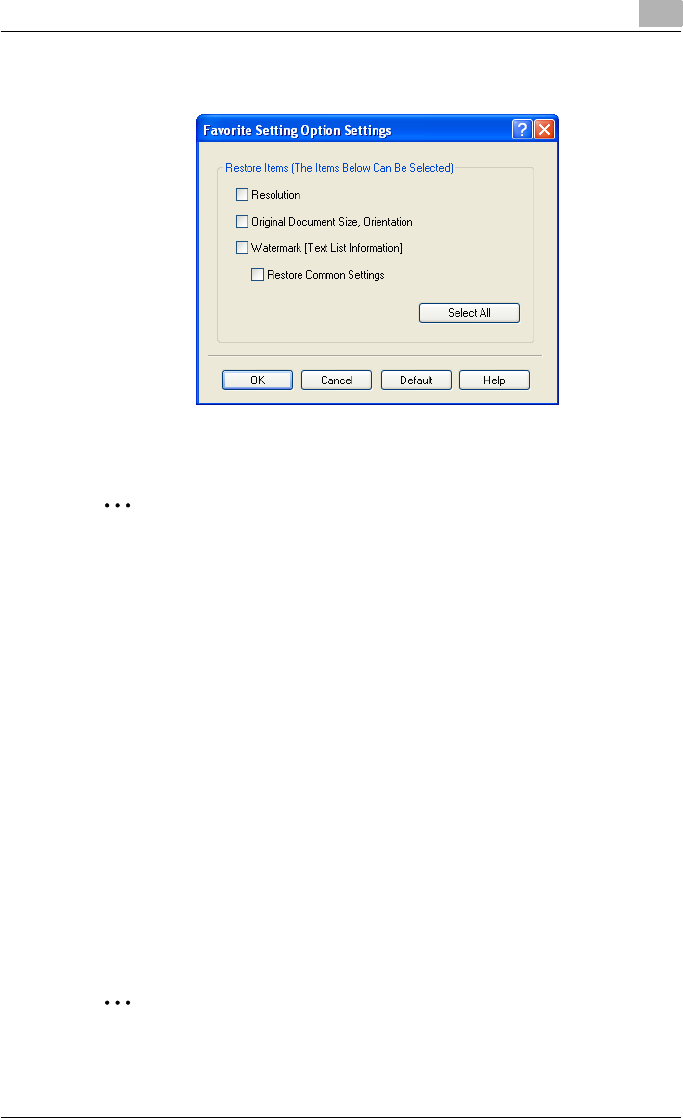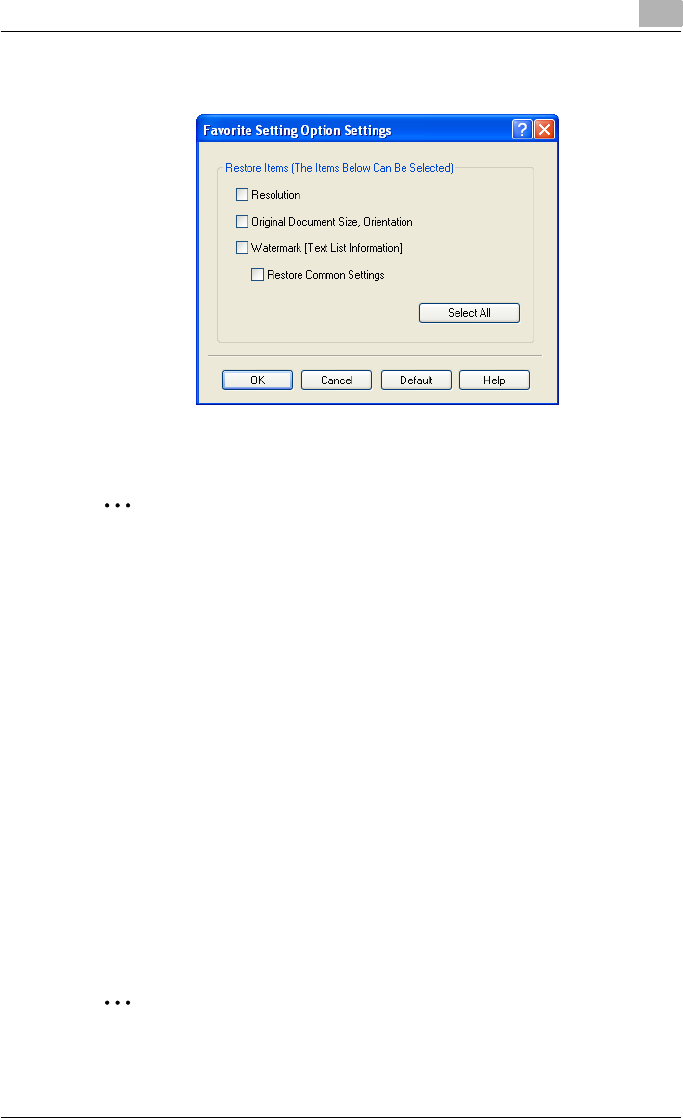
Setting up the fax driver (Windows)
3
Fax Driver 3-35
3 Click the [Option] button, select the check box of the function that you
want to recall, and then click the [OK] button.
4 Click the [OK] button.
2
Note
The specified settings of the driver functions cannot be changed.
3.9.4 Importing and exporting the driver settings
You can also save (export) or read (import) the settings that were specified
to a file. This comes in handy when you want to use the same settings on an-
other computer.
1 In the FAX Printing Preferences dialog box, click the [Edit] button next
to the “Favorite Setting” drop-down list.
2 From the list, select the specified name that you want to export, and
then click the [Export] button.
The dialog box to save the specified file appears.
3 Specify the location to save the file and enter the file name.
4 Click the [Save] button.
The specified file is created. The file extension is “.ksf”.
2
Note
To read the specified file that was saved in the “Favorite Setting” drop-
down list, click the [Import] button and specify the file.