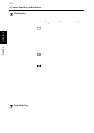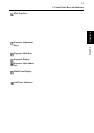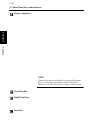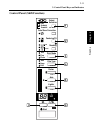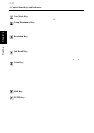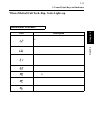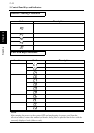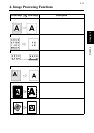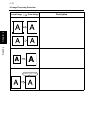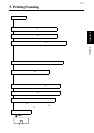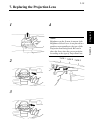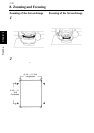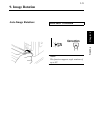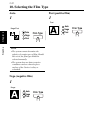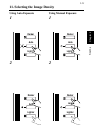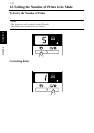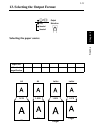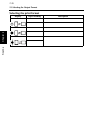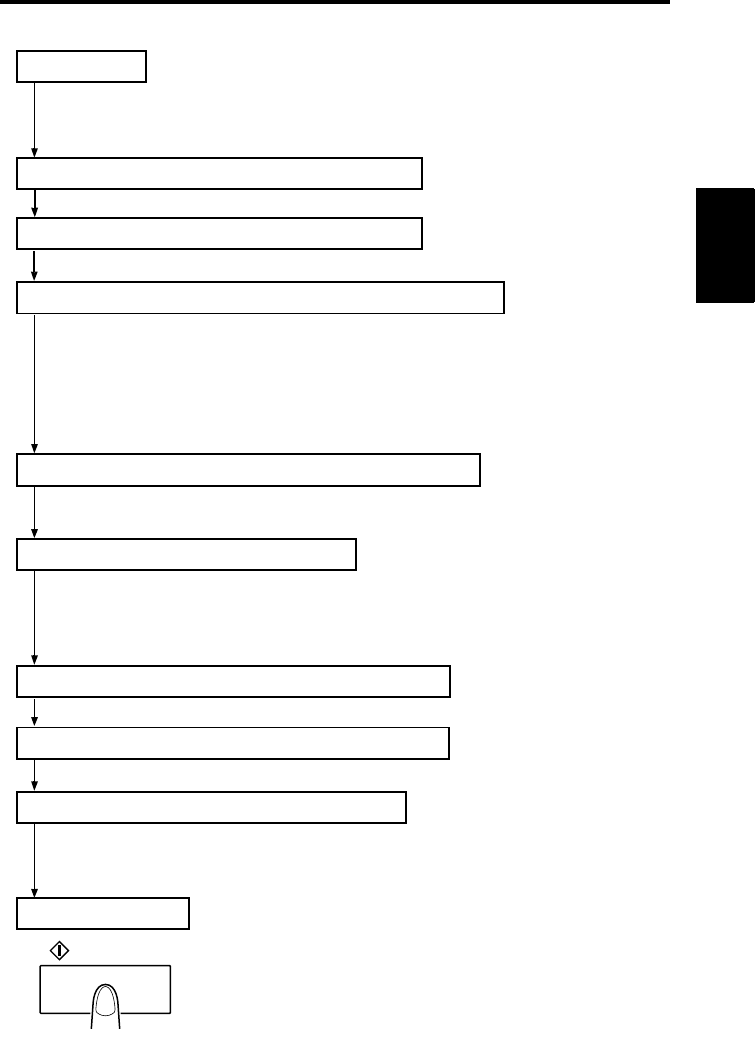
2-17
Scanner
Chapter 2
5. Printing/Scanning
Here is an outline of the printing procedure:
1. Load the film
The procedure for loading film is determined by the type of Film Carrier (optional)
that is being used. Review the Operator’s Manual that came with your Film Carrier
for more information.
2. Select and replace the Lens
☞ See page 2-18, 2-19.
Select the appropriate lens for the type of film being used and install it in the Scanner.
3. Select the Connection Mode
☞ See page 2-34.
Select either PC connection mode or PR connection mode.
4. Zooming, focusing and image rotation ☞ See page 2-20, 2-21.
Use the Zooming Ring Dial to frame a desired range of the image on the screen for
printing.
Use the Focus Ring Dial to sharpen the clarity of the image on the screen.
Use the Image Rotation Knob to orient the image on the screen.
* Press the Auto Skew Correction key to have the skew of the image automatically
corrected.
5. Select either negative or positive printing
☞ See page 2-22.
Select between negative or positive printing according to the type of film that is being
used.
6. Select the image density
☞ See page 2-23.
Use Auto Exposure to automatically determine the optimum image density for the
application.
The image density can also be set manually by using the Exposure Adjustment keys
(Darker or Lighter).
7. Enter the number of prints to be made
☞ See page 2-24.
Using the Multi-Print keys, enter the number of prints to be made.
8. Selecting the Output Format ☞ See page 2-25.
Using the Output selection key, set the paper source and print format setting.
9. If required, adjust the image processing functions.
Auto Masking
☞ See page 2-27.
Manual Masking (Masking or Trimming)
☞ See page 2-29.
Image Centering or Fit
☞ See page 2-31.
10. Press the Start key.
The printing or scanning of the image appearing on the screen is
initiated after the Start key is pressed.
Start