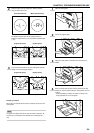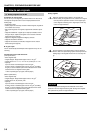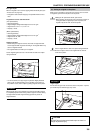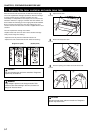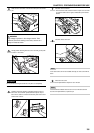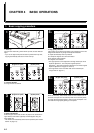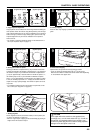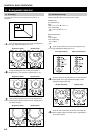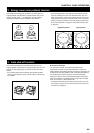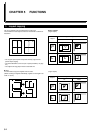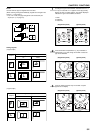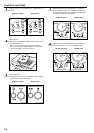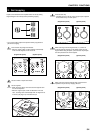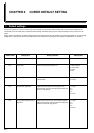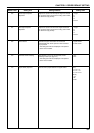CHAPTER 4 BASIC OPERATIONS
(1) Zoom copy
The zoom ratio can be set to any value from 50 to 200% in 1%
increments.
1
Press the Zoom Input/Enter key. The zoom ratio appears on
the copy magnification display, with "%" lit.
(English text panel) (Symbol panel)
2
Change the displayed zoom ratio using the Number of
Copies/Zoom (+) key or Number of Copies/Zoom (-) key.
(English text panel) (Symbol panel)
3
Press the Zoom Input/Enter key. The zoom ratio will be set
and the display indication changes from the magnification to
the number of copies.
(English text panel) (Symbol panel)
(2) Standard zoom copy
Copying is possible using the ratios preset in the copier.
Available ratios
(Inch specifications)
200%:
129%: 5 1/2" x 8 1/2" P 8 1/2" x 11"
100%: Initial setting
78%: 8 1/2" x 14" P 8 1/2" x 11"
50%:
(Metric specifications)
200%:
141%: A5 P A4
100%: Initial setting
70%: A4 P A5
50%:
1
Press the Size Select key. The zoom ratio appears on the
copy magnification display, with "%" lit.
(Inch specifications) (Metric specifications)
2
Each time you press the Size Select key, the standard zoom
ratios appear on the copy magnification display in order.
Display the desired zoom ratio.
(English text panel) (Symbol panel)
3
Press the Zoom Input/Enter key. The zoom ratio will be set
and the display indication changes from the magnification to
the number of copies.
2. Enlargement/reduction
4-3