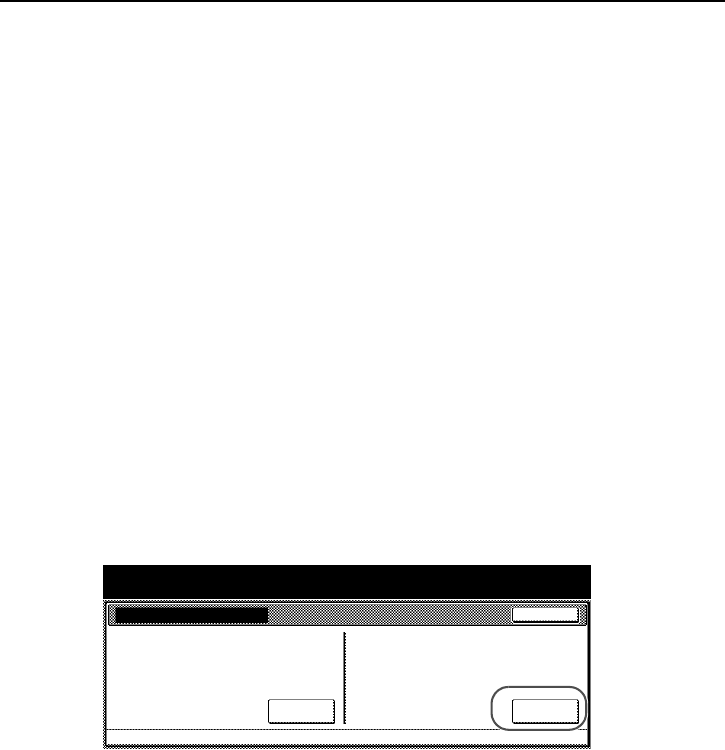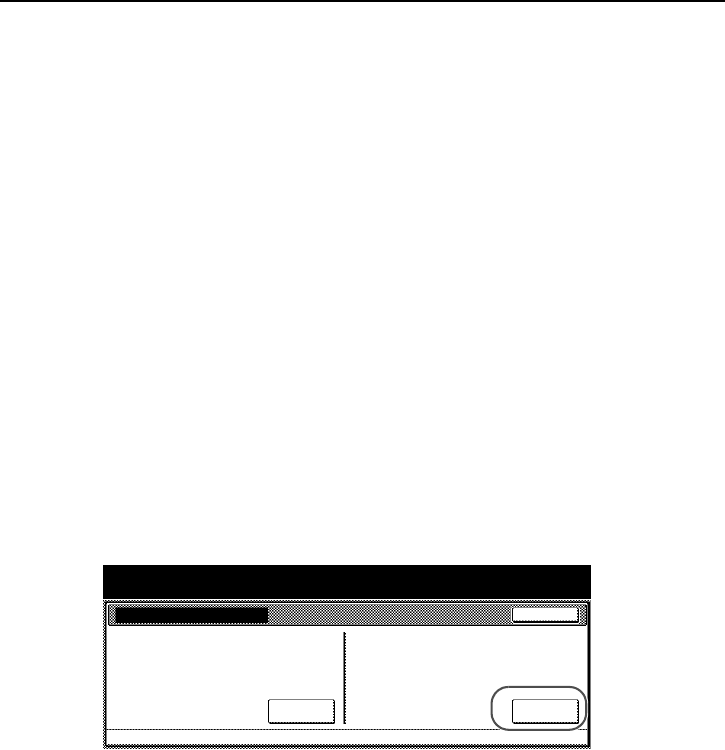
1-15
Administrator Information
Hard Disk Format
Format the hard disk when disposing of the copier or the hard disk to overwrite
the hard disk data. See page 1-9 Format Function for further details.
Important!
To avoid damaging the hard disk, do not turn the power off while formatting the
hard disk. If the formatting is not completed, there is a possibility of data being
recovered from the hard disk and information being leaked.
Note • The Security Kit re-starts formatting the Hard Disk when power is turned of
and then on.
• If the optional hard disk is installed, the hard disk is also formatted.
1
Press the Default Setting/Counter key.
2
Press the BOX Management key.
3
Use the numeric keys to enter the current Management code. The factory
default numbers are 80008000 for 80 cpm model and 60006000 for 60 cpm
model.
4
Press the On key under Format Hard Disk (on the right side of the touch
panel).
5
When you prompted to confirm formatting, press the Yes key. Formatting
begins.
6
After formatting is completed, turn off the Main Switch and unplug the Power
Cord.
Close
HDD management mode
HDD management mode
System Menu
Check Hard Disk capacity
Check the free space and capacity
of the Hard Disk.
On
Format Hard Disk
Overwrite data on the Hard Disk.
Data cannot be restored.
On