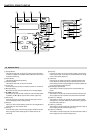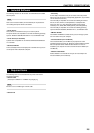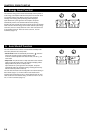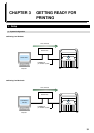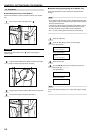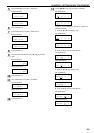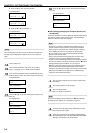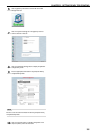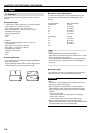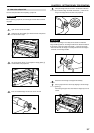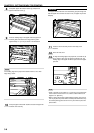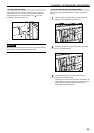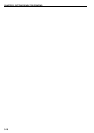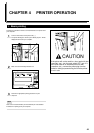CHAPTER 3 GETTING READY FOR PRINTING
3-4
5 Press the P key. The next value will flash.
Inch specifications
IP address:
192.168. 0. 0
Metric specifications
IP address:
192.168. 0. 0
6 Press the N or M key to display “1”.
Inch specifications
IP address:
192.168. 0. 1
Metric specifications
IP address:
192.168. 0. 1
NOTE
Press the Stop key if you want to enter the address once again from
the beginning. The displayed IP address will return to its previous
value.
14
Press the Enter key.
15
Use the same procedure in order to set the “5. Subnet
mask”, “6. Gateway”, and “7. WINS server” information.
16
Once you have completed all of the required settings, press
the N or M key to select “End” and then press the Enter key.
Inch specifications
Set printer:
End
Metric specifications
Set printer:
End
17
Press the N or M key to select “End” [“back”] and press the
Enter key.
Inch specifications
Set/manager:
End
Metric specifications
Set/manager:
back
18
Press the N or M key to select “End” and press the Enter
key.
Inch specifications
Menu:
End
Metric specifications
Menu:
End
● Name Settings [Changing the Computer (Device) and
Host Names]
Perform this procedure in order to register the required name settings
[the computer (device) name and host name]. The Web Manager
interface is utilized to make these settings.
NOTE
• Since there is a danger of communications trouble occurring if
another computer on your network is using the same computer
name, be sure to consult with your network manager in advance
when selecting the name that you want to use for the printer.
• Be sure to use the same name for both the printer's computer
(device) name and host name.
• Use the Internet Explorer browser application on another client
computer in order to access the Web Manager interface.
• In order to use the Web Manager interface it is necessary to register
the correct IP address in the printer in advance. Refer to “● Network
Settings [Configuring the IP Address, etc.]” on page 3-2.
• While this section only explains how to set the computer (device)
name and host name using the Web Manager interface, Web
manager is convenient for a number of uses. Refer to the Functions
Edition (On-Line Manual) or the Help icon in the Web Manager
interface for more detailed information.
1
Start up a client computer that can access the printer over
the network.
2
Run Internet Explorer on that computer.
3
Enter the following URL:
http://<IP address of the printer>/
NOTE
The current IP address can be verified in the “● Network Settings
[Configuring the IP Address, etc.]” procedure on page 3-2.
4
The login screen will appear. Enter “Administrator” for the
user name and click on [OK].
5
Once you have logged on successfully, the Web Manager
wizard will appear. Click on [Kyocera Mita Wide format Web
Manager] at the bottom of the wizard screen.