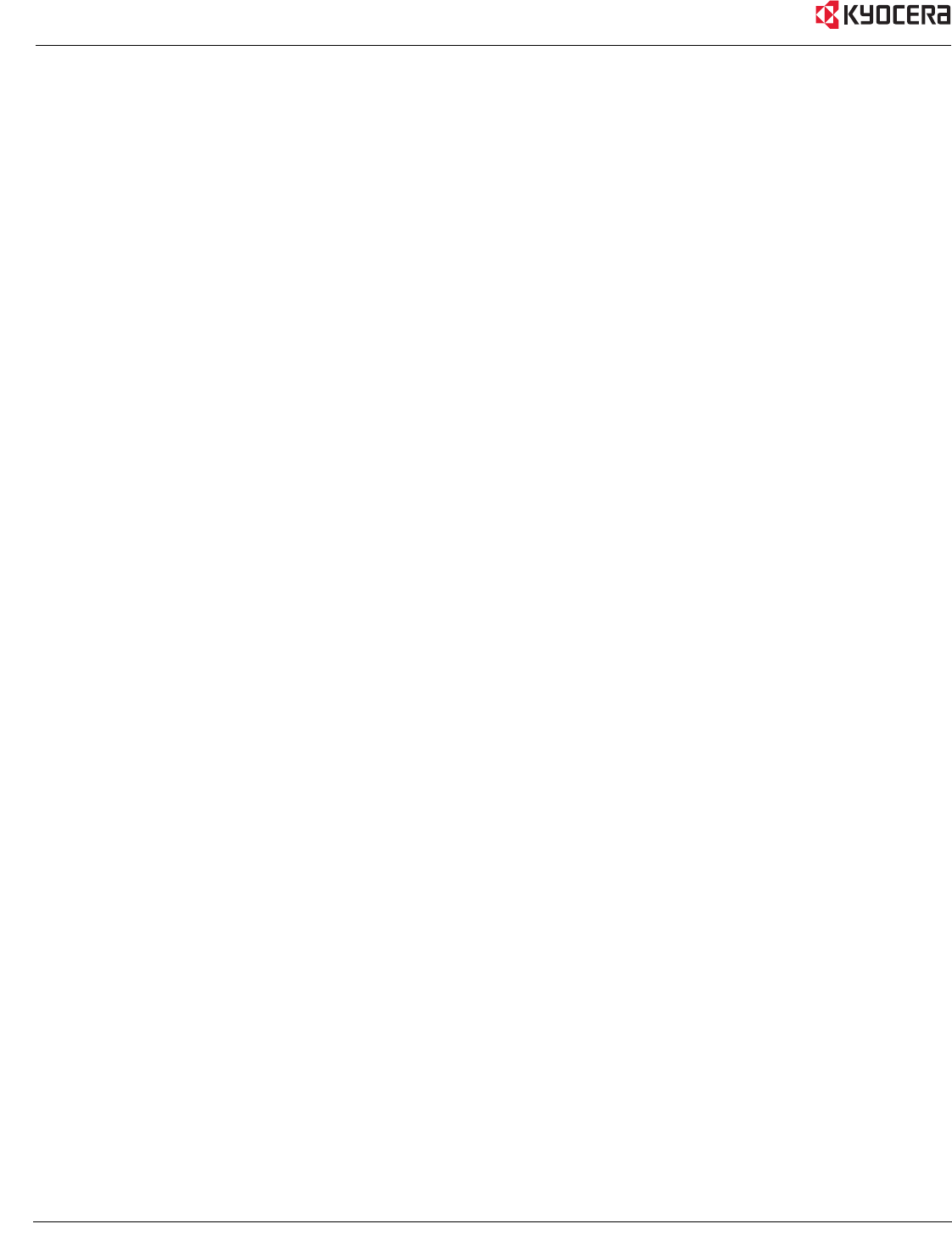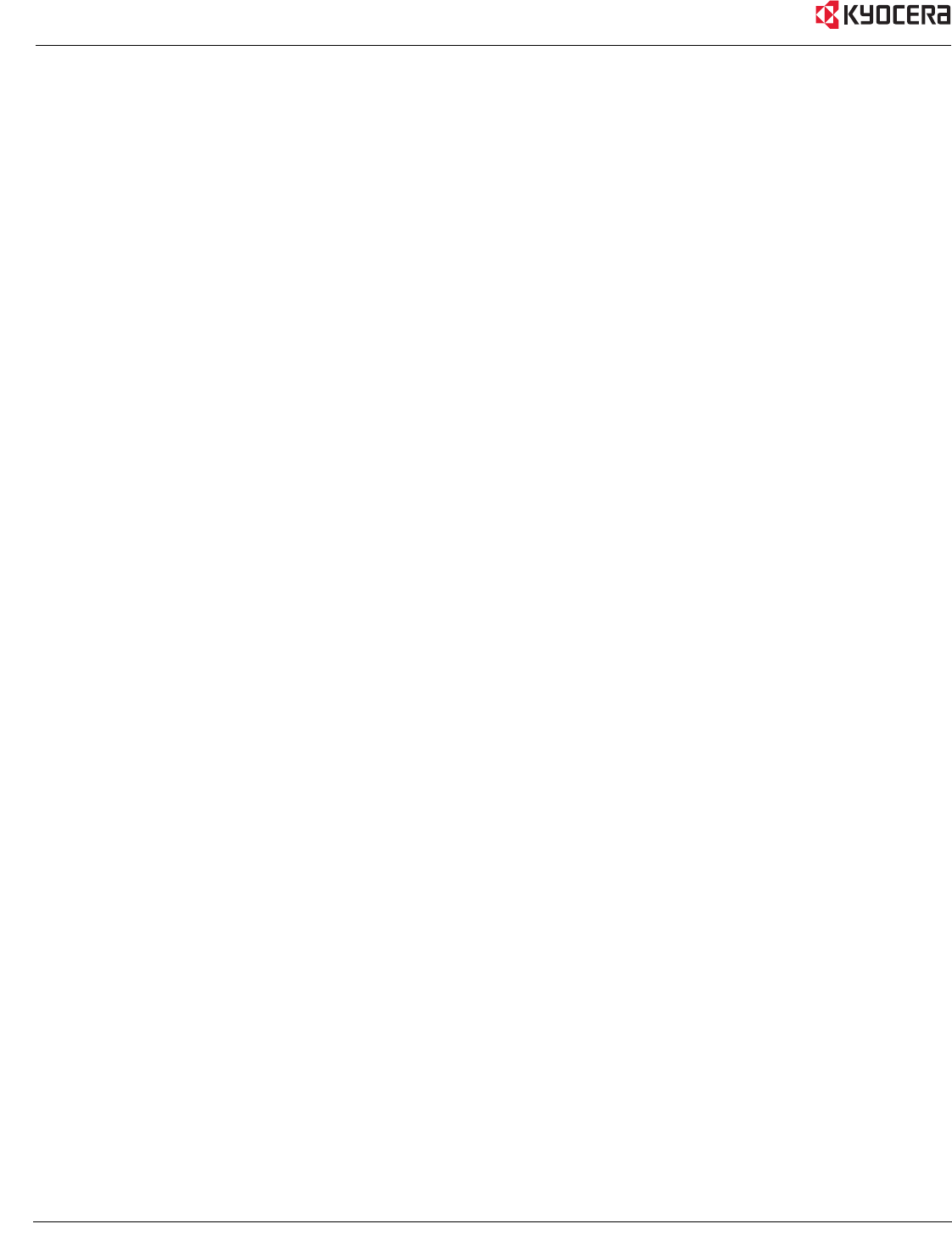
6 Kyocera KR1 Mobile Router User Guide
Installation Considerations
The Kyocera KR1 Mobile Router allows you access your network using a wireless connection, from virtually
anywhere within its operating range. Keep in mind however, that the number, thickness, and location of walls,
ceilings, or other objects that the wireless signals must pass through, may limit this range.
Typical ranges vary depending on the types of materials used, and background RF (radio frequency) noise in your
home or business.
To maximize your wireless range, please follow these guidelines:
1. Keep the number of walls and ceilings between the Kyocera KR1 Mobile Router and other network devices
to a minimum. Each wall or ceiling can reduce the Kyocera KR1 Mobile Router’s range from 3-90 feet
(1-30 meters).
Note: The same considerations apply to your broadband EVDO connection.
2. Keep your product aware from electrical devices (such as microwaves, air conditioners, and televisions) that
emit large quantities of RFI (Radio Frequency Interference).