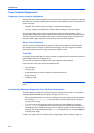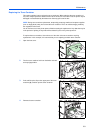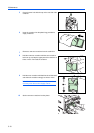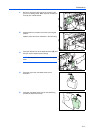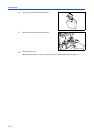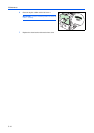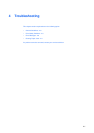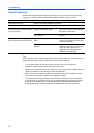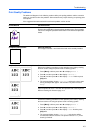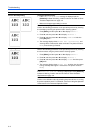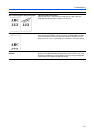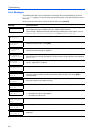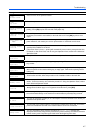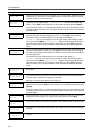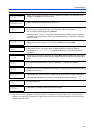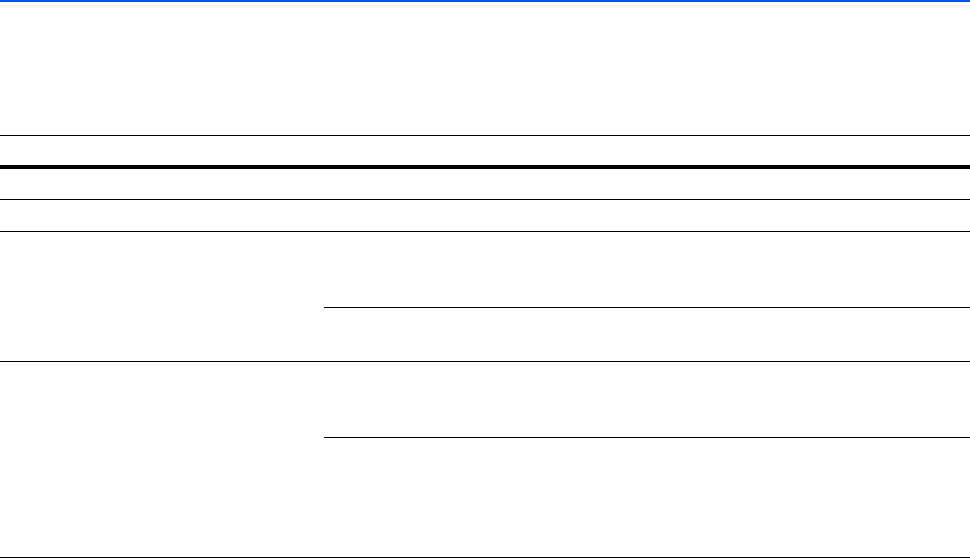
Troubleshooting
4-2
General Guidelines
The table below provides basic solutions for problems you may encounter with the printer. We
suggest you consult this table to troubleshoot the problems before calling for service.
Tips
Printer problems may be solved easily by following the tips below. When you have encountered a
problem that following the above guidelines will not solve, try the following:
• Turn the printer power off and wait for several seconds. Then, turn on the printer.
• Reboot the computer which sends the print jobs to the printer.
• Obtain and use the latest version of the printer driver. The latest versions of printer drivers and
utilities are available at: http://www.kyoceramita.com/download/.
• Make sure that the procedures for printing are correctly followed in the application software.
Consult the documentation supplied with the application software.
• If the printer prints strange characters or locks when the computer is turned on, particularly
when the printer is connected to a computer using Windows 98 via the parallel port, rename
device driver file drvwppqt.vxd. This file may be located in Windows\System\Iosubsys or
Arcada\System folder. For technical details, visit Microsoft web site for the device driver.
Symptom Check Items Corrective Action
Print quality is not good. Refer to Print Quality Problems on page 4-3.
Paper is jammed. Refer to Clearing Paper Jams on page 4-11.
Nothing lights on the operation panel
even when power is turned on and the
fan makes no noise.
Check that the power cord is properly
plugged into the power outlet.
Turn off the printer’s power, plug in the
power cord securely, and try turning on
the printer’s power again.
Check that the power switch is in the
On (|) position.
Set the power switch to the On
position.
The printer prints a status page, but
does not print jobs from the computer.
Check the printer cable or the interface
cable.
Connect both ends of the printer cable
securely. Try replacing the printer cable
or the interface cable.
Check program files and application
software.
Try printing another file or using
another print command. If the problem
occurs only with a specific file or
application, check the printer driver
settings for that application.