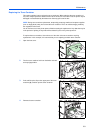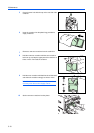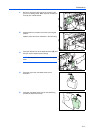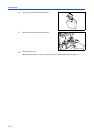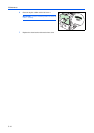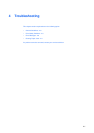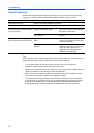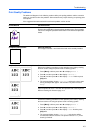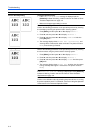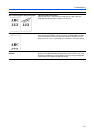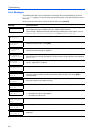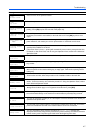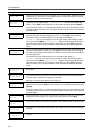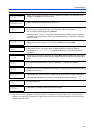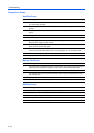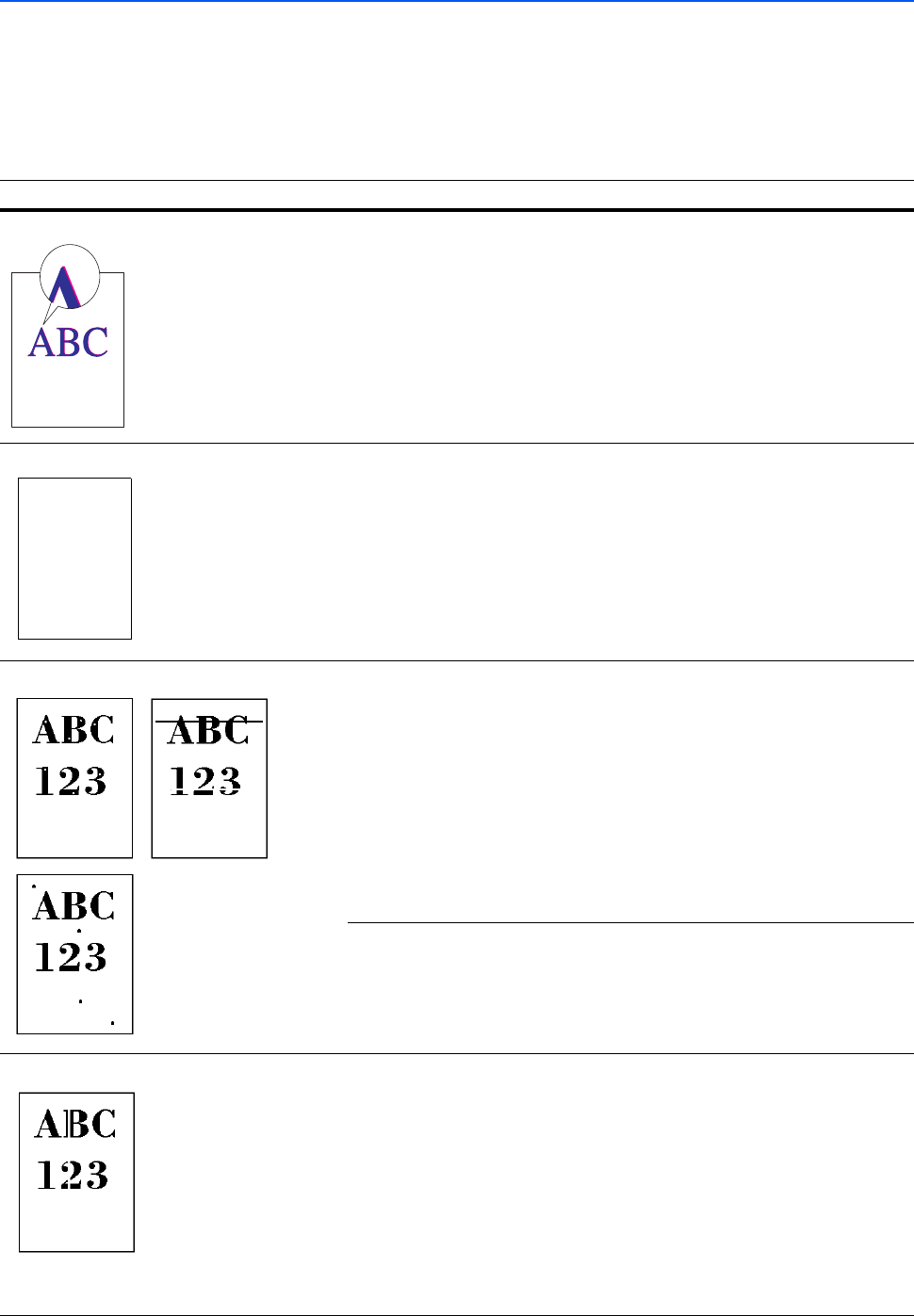
Troubleshooting
4-3
Print Quality Problems
The tables and diagrams in the following sections define print quality problems and the corrective
action you can take to solve the problems. Some solutions may require cleaning or replacing parts
of the printer.
If the suggested corrective action will not solve the problem, call for service.
Printed Results Corrective Action
Skewed-color printout Perform color registration.
Perform color registration using the printer operation panel. For full details,
refer to the Using the Operation Panel section in the Advanced Operation
Guide.
Completely blank printout Check the feed unit.
Pull out paper cassette 1 and check if the feed unit is correctly installed.
Dropouts, horizontal streaks, stray dots Refresh drum.
Refer to the following procedures on the operation panel and try cleaning
the drum surface using the printer’s built-in cleaning system.
1Press [Menu], and then press S or T to display Others >.
2Press X, and then press S or T to display >Service >.
3Press X, and then press S or T to display >>Drum. And then press
[OK] twice.
4 The message display shows Please wait, and then the drum starts
turning and stops after approx. 100 seconds. The printer reverts to
Ready.
Clean the separator.
Open the printer left cover 1 and clean the separator with a cleaning brush.
Refer to Cleaning the Printer on page 3-13.
White vertical streaks Clean the laser scanner unit.
Perform the following procedures on the operation panel and try cleaning
the laser scanner unit using the printer’s built-in cleaning system.
1Press [Menu], and then press S or T to display Others >.
2Press X, and then press S or T to display >Service >.
3Press X, and then press S or T to display >>LSU. And then press
[OK] twice.
4 The message display shows Please wait, and cleaning will be
conducted for about 10 seconds. The printer reverts to Ready when
cleaning is finished.