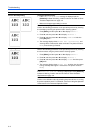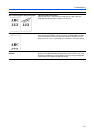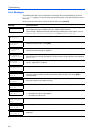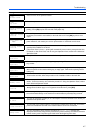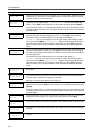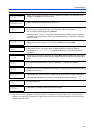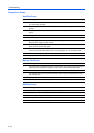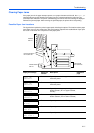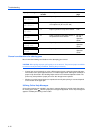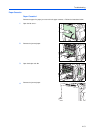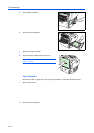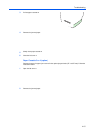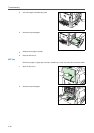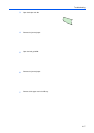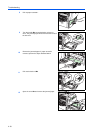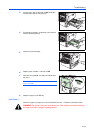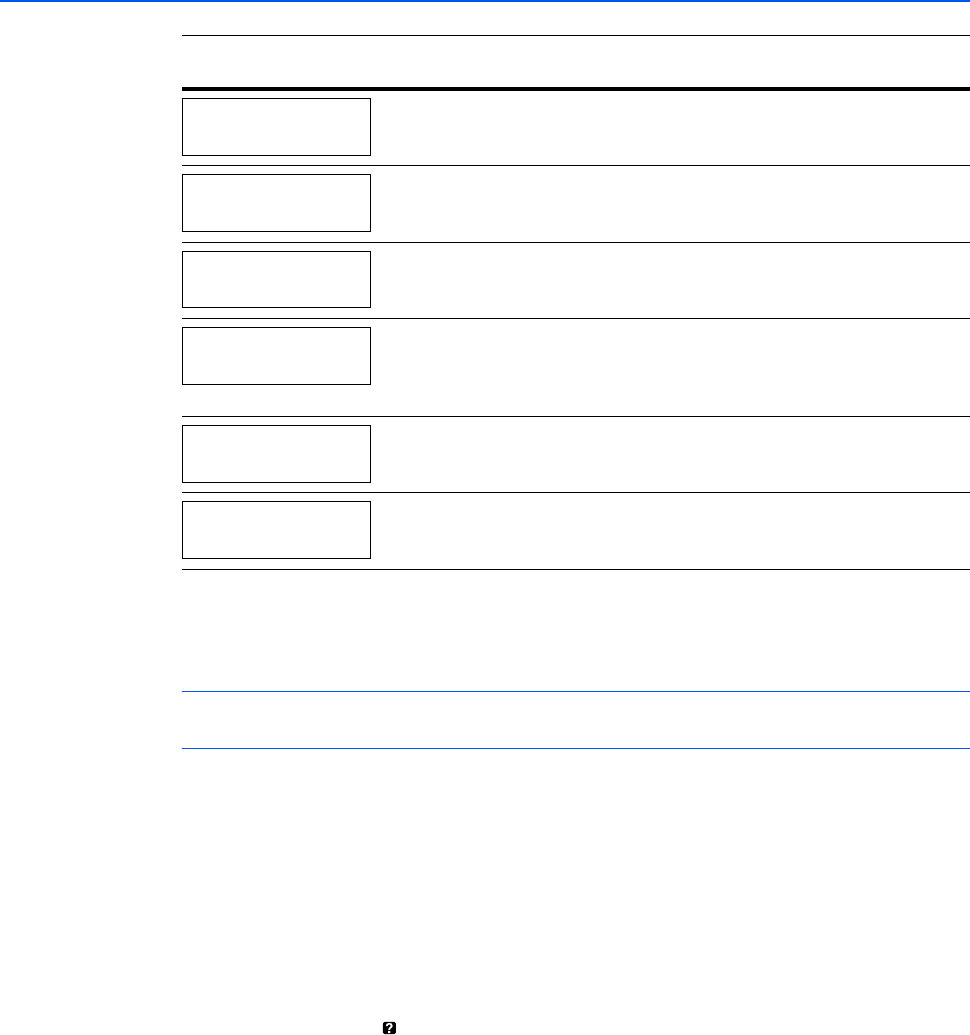
Troubleshooting
4-12
General considerations for clearing jams
Bear in mind the following considerations when attempting jam removal:
CAUTION: When pulling the paper, pull it gently so as not to tear it. Torn pieces of paper are difficult
to remove and may be easily overlooked, deterring the jam recovery.
• If paper jams occur frequently, try using a different type of paper, replace the paper with paper
from another ream, flip the paper stack over, or rotate the paper stack 180 degrees. Selection of
paper is fully discussed in the Handling Paper section in the Advanced Operation Guide. The
printer may have problems if paper jams recur after the paper was replaced.
• Whether or not the jammed pages are reproduced normally after printing is resumed depends
on the location of the paper jam.
Utilizing Online Help Messages
Online help messages are available in the printer’s message display to provide simple instructions
for clearing jams. Press ( ) when the paper jam message has appeared. Then a help message will
appear to facilitate jam clearing in the location.
H Paper is jammed in a left cover section. 4-21
I Paper is jammed in the left cover section
of an option unit. (PF-710, PF-750)
4-21
J Paper is jammed in a top cover section. 4-22
K Paper is jammed in the paper stacker of
the optional document finisher.
DF-710 or
DF-730
Operation
Guide
L Paper is jammed in the booklet folder. DF-710
Operation
Guide
M Paper is jammed at the mailbox. DF-710
Operation
Guide
Paper jam message Paper jam
location
Description Reference
page
Paper jam
Left Cover 2
Paper jam
Left Cover 3
Paper jam
Top Cover
Paper jam
Finisher
Paper jam
Folding Unit
Paper jam
Mailbox