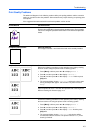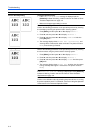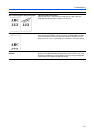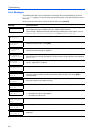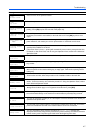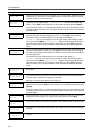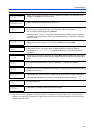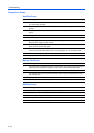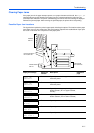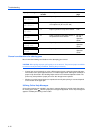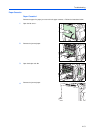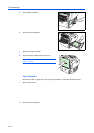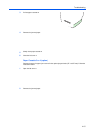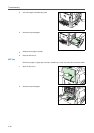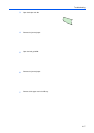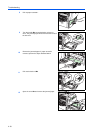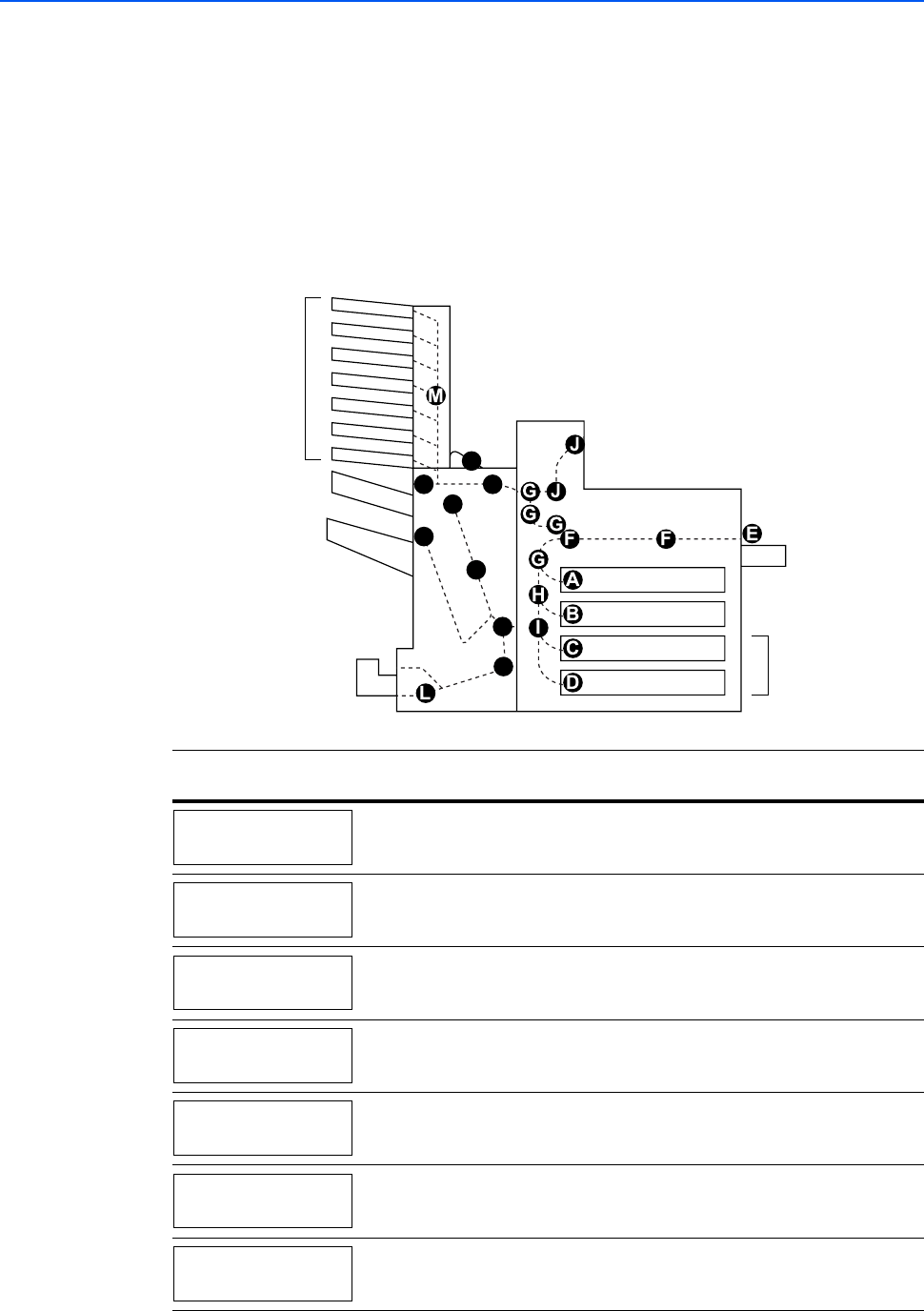
Troubleshooting
4-11
Clearing Paper Jams
If the paper jams in the paper transport system, or no paper sheets were fed at all, the Paper jam
message appears and the location of the paper jam (the component where the paper jam has
occurred) is also indicated. The printer automatically goes off-line when this message is displayed.
Remove the jammed paper. After removing the jammed paper, the printer will re-start printing.
Possible Paper Jam Locations
The figure below explains the printer’s paper paths including the options. The locations where paper
jams might occur are also shown here, with each location explained in the table below. Paper jams
can occur in more than one component on the paper paths.
Paper jam message Paper jam
location
Description Reference
page
A Paper is jammed at the upper cassette or
inside the printer.
4-13
B Paper is jammed at the lower cassette or
inside the printer.
4-14
C Paper is jammed at an optional paper
feeder cassette. (PF-710 upper cassette,
PF-750)
4-15
D Paper is jammed at an optional paper
feeder cassette. (PF-710 lower cassette)
4-15
E Paper is jammed at the MP tray. 4-16
F Paper is jammed in the feed unit. 4-16
G Paper is jammed in the left cover section. 4-19
Paper Feeder
PF-710/PF-750
Booklet Folder
BF-710
Document Finisher
DF-710/DF-730
Mail Box
MT-710
Paper jam
Cassette 1
Paper jam
Cassette 2
Paper jam
Cassette 3
Paper jam
Cassette 4
Paper jam
MP Tray
Paper jam
Feed Unit
Paper jam
Left Cover 1