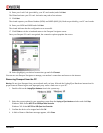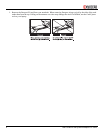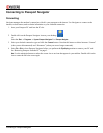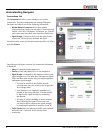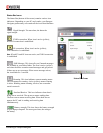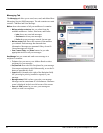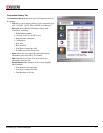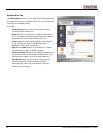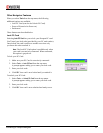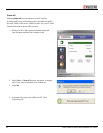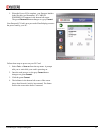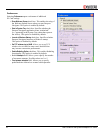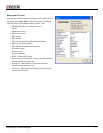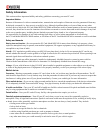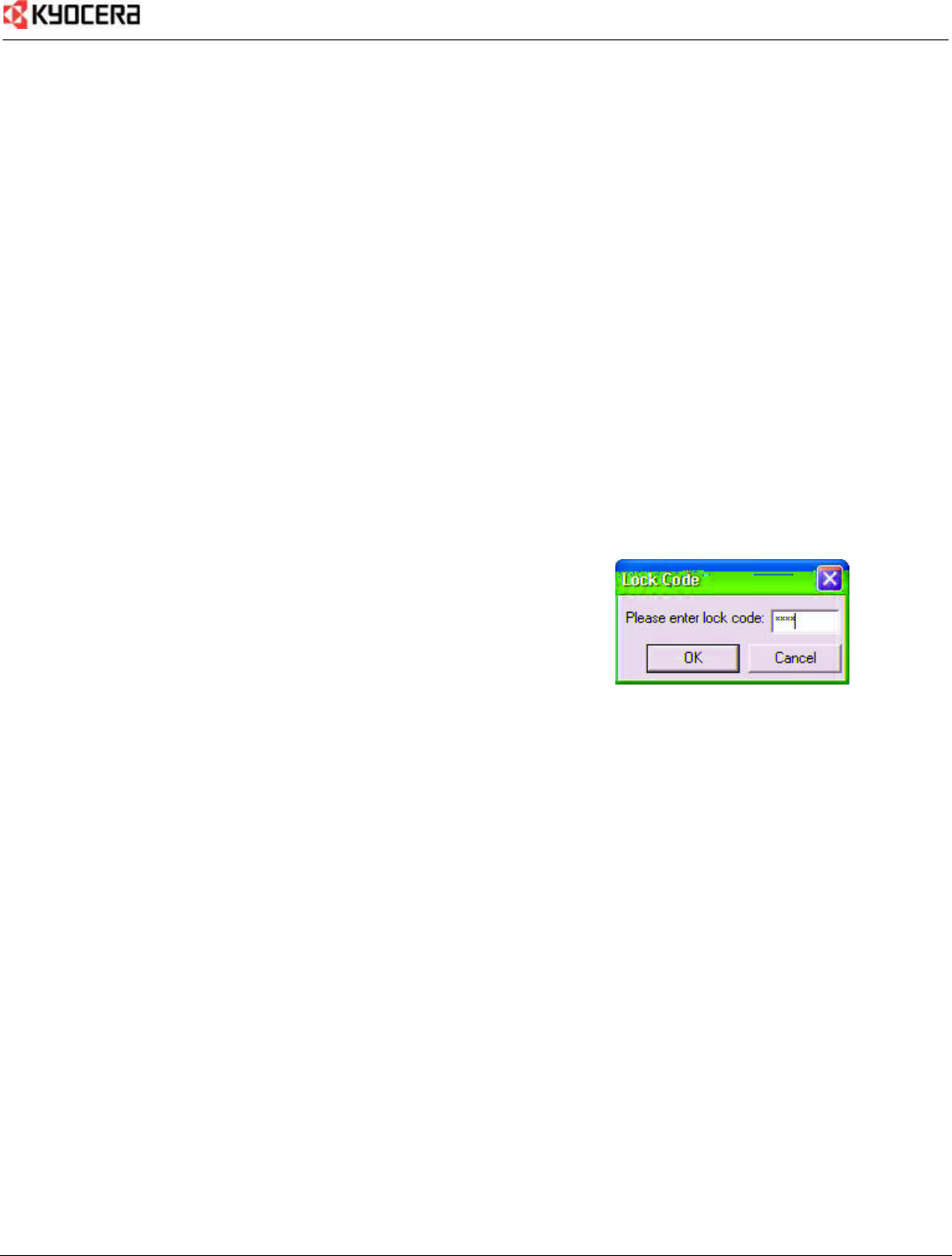
Connecting to Passport Navigator 13
Other Navigator Features
When you select Tools from the top menu, the following
additional options are available:
• Lock PC Card (can also be Unlock PC Card)
• Power off (can also be Power on)
• Preferences
These features are described below.
Lock PC Card
Selecting
Lock PC Card lets you to lock your Passport PC card.
You’ll need your lock code (provided by your PC card vendor).
Once locked, the card is useless to another user since only
you know the code to unlock it.
Note: The Lock PC Card option is available only when
your card is not actively connected. When connected,
this option is greyed-out.
To lock your PC Card:
1. Make sure your PC Card is not actively connected.
2. Select
Tools → Lock PC Card from the top menu.
A prompt appears asking you to enter your lock code.
3. Enter your lock code.
4. Click
OK. Your card is now locked until you unlock it.
To unlock your PC Card:
1. Select
Tools → Unlock PC Card from the top menu.
A prompt appears asking you to enter your lock code.
2. Enter your lock code.
3. Click
OK. Your card is now unlocked and ready to use.