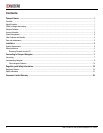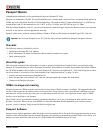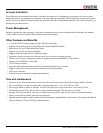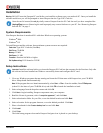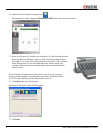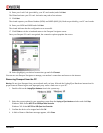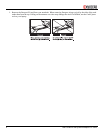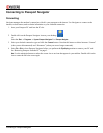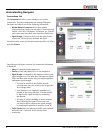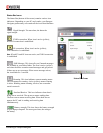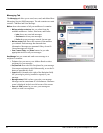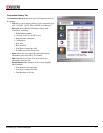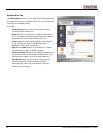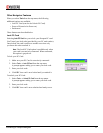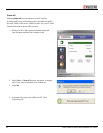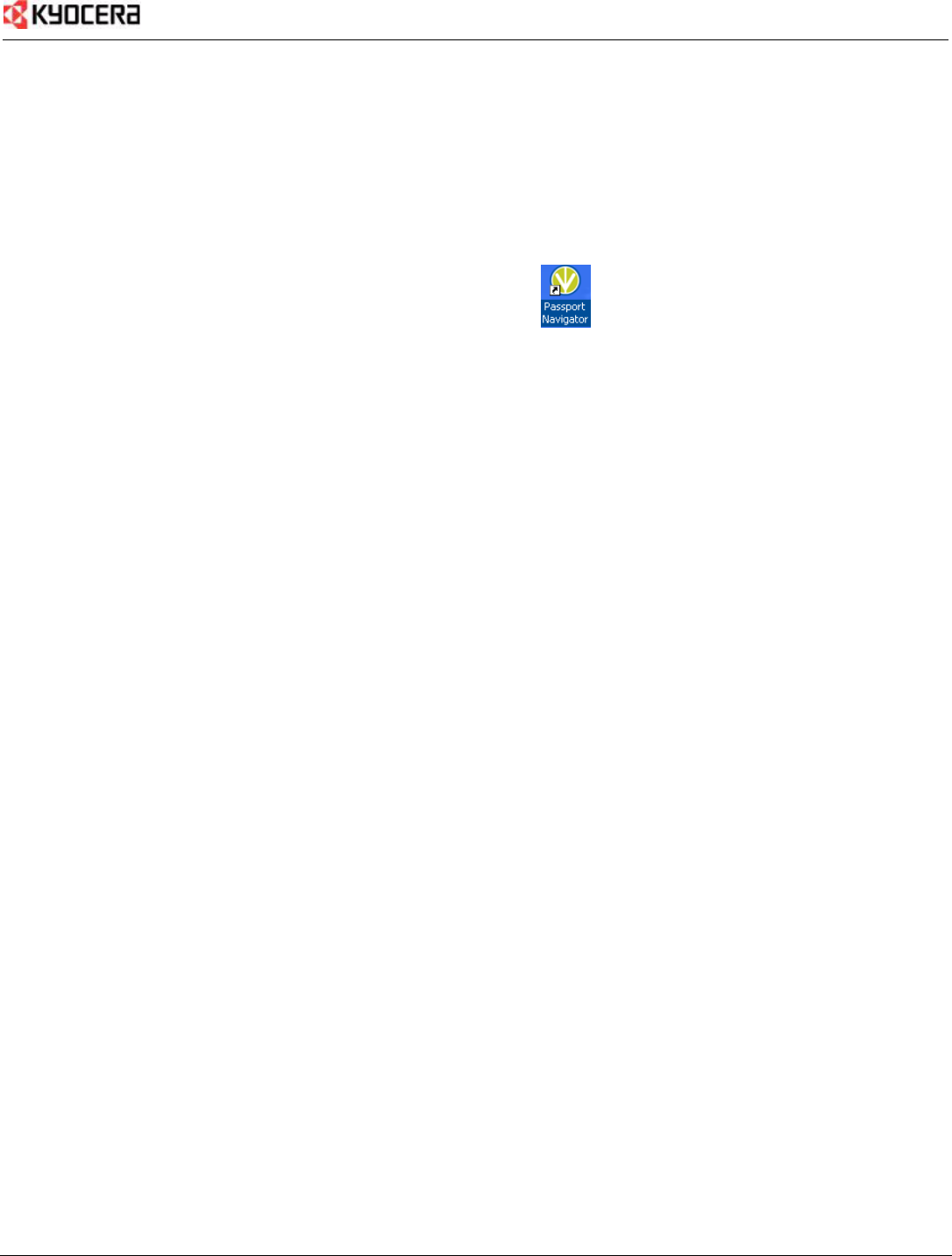
Connecting to Passport Navigator 7
Connecting to Passport Navigator
Connecting
Navigator manages the modem’s connections, which is your passport to the internet. Use Navigator to connect to the
internet, to check status, and to obtain information on your card and connection.
1. Insert your Passport PC card into the PC slot.
2. Double-click on the Passport Navigator icon on your desktop.
-or-
Select the
Start → Programs → Kyocera Passport Navigator 2→ Passport Navigator.
3. Select your desired connection type and click the
Connect button. Note that this button switches between “Connect”
(when you are disconnected) and “Disconnect” (when you are no longer connected).
4. Select
File > Exit to close Passport Navigator before you perform the Eject/Unplug routine to remove your PC card.
See “Removing Passport from the PC” on page 5.
Note: Use the minimize button to reduce the screen size to an icon that appears in your taskbar. Double-click on the
icon to create the full-size screen again.