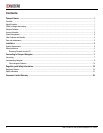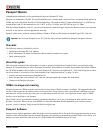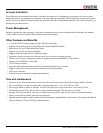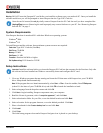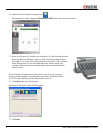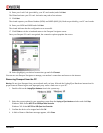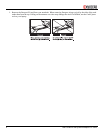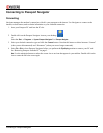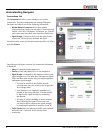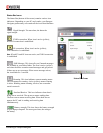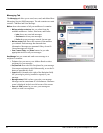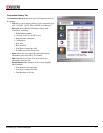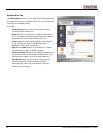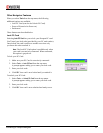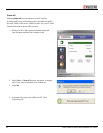Installation 5
14. Enter your Lock Code (provided by your PC card vendor) and click Next.
The Wizard activates your PC card. Activation may take a few minutes.
15. Click
Next.
The wizard requests your Phone Number (MDN) and MSID (IMSI_M). Both are provided by your PC card vendor.
16. Enter your MDN and MSID and click
Next.
The wizard indicates that the configuration was successful.
17. Click
Finish to exit the wizard and return to the Passport Navigator screen.
Once your Passport PC card is recognized, the connection options populate the screen.
18. Select (highlight) your desired connection type and click
Connect.
You can now use Passport Navigator to manage your modem’s connections and access to the internet.
Removing Passport from the PC
Warning: Do not eject Passport from your notebook until you have followed the Unplug/Eject Hardware instructions for
proper removal. Removing the card improperly may cause a fatal error on your PC.
1. Double-click on the
Unplug/Eject Hardware icon in the system tray.
2. Select the correct option for your operating system from the
Unplug or Eject Hardware window and click Stop.
Windows 2000: Select NEC PCI to USB Open Host Controller.
Windows XP: Select
NEC PCI to USB Open Host Controller.
3. Confirm the device to be stopped and click
OK.
4. A Safe to Remove Hardware message appears, click
Close.