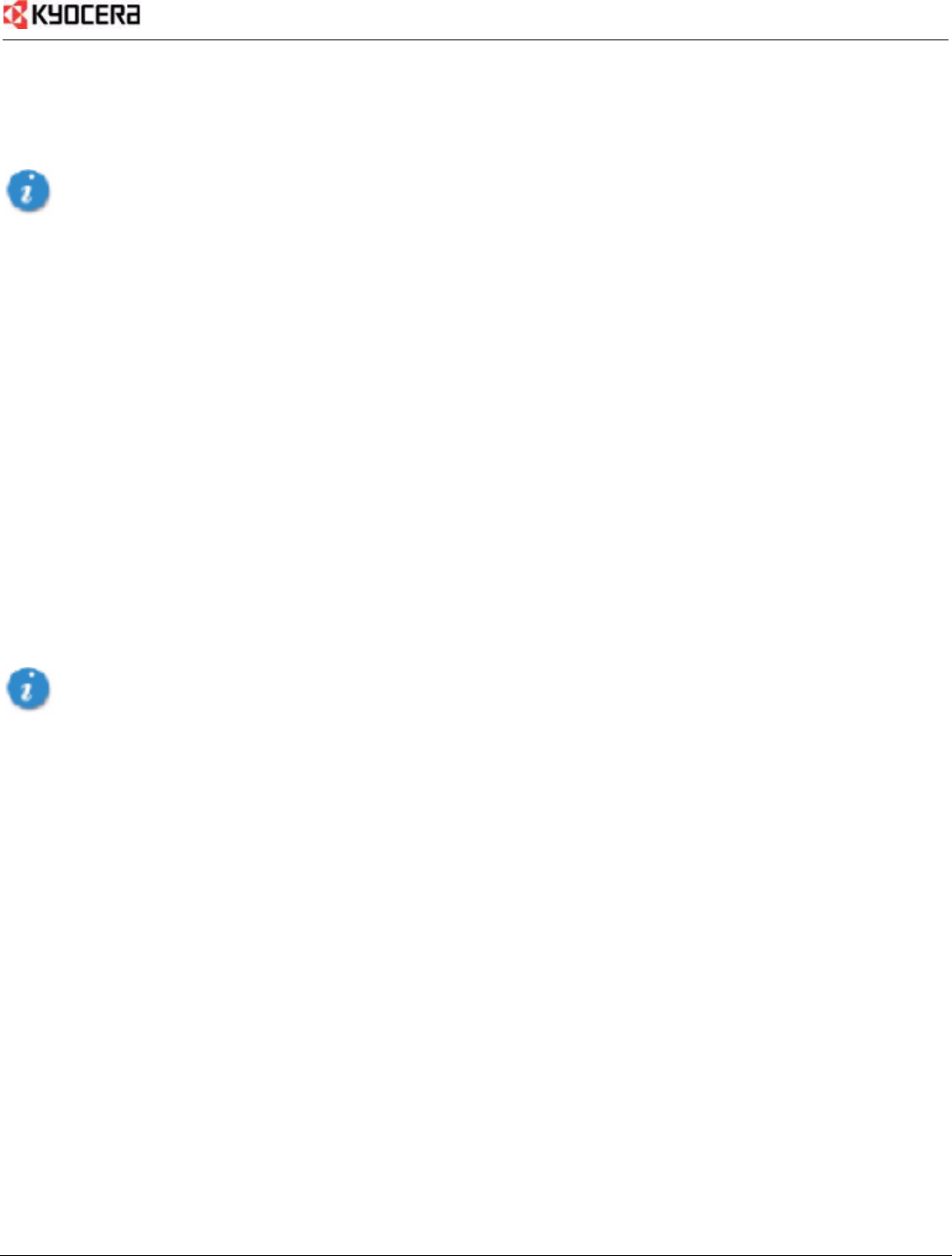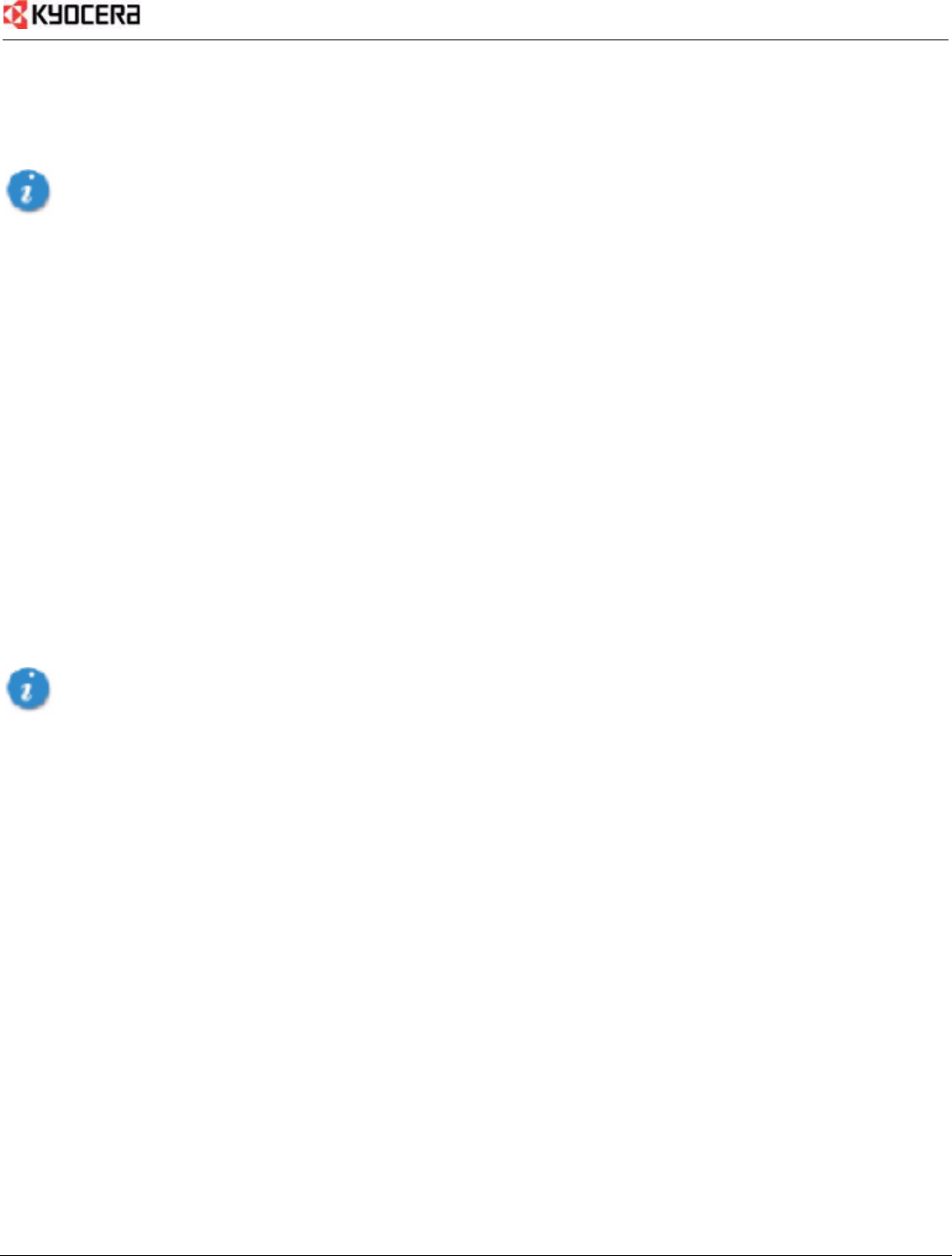
Installation 3
Installation
Warning: DO NOT insert the Passport PC card before you install the software onto your notebook PC. Once you install the
software and drivers you will be prompted to insert Passport into the Type II PC Card slot.
Once the card is inserted, do not physically remove Passport from the PC Card slot until you have completed the
Unplug/Eject process. Removing the card improperly may cause a fatal error to your PC. See “Removing Passport
from the PC” on page 5.
System Requirements
Your Passport functions in notebook PCs with these Windows
®
operating systems:
Windows
®
2000
Windows
®
XP
To install Passport and the software, these minimum system resources are required:
Card slots: Type II PC Card slot (CardBus)
Disk Drive: CD-ROM
Memory: 32 MB
Disk Space: 14 MB
Processor: Pentium 166 MHz or higher
Dial Up Networking: DUN bound to TCP/IP
Setup Instructions
Important: Install the software before you insert the Passport PC Card into the computer for the first time. Only after
the software has been installed can Windows successfully detect and configure the PC card.
1. Close any Windows programs that are running and insert the CD that came with Passport into your CD-ROM
drive. Setup should start automatically.
Note: If the program does not launch automatically, select Start → Run... from the taskbar, Enter D:Setup.exe
(where D is the letter of your CD-ROM drive) and click OK to launch the installation wizard.
2. Select a language from the dropdown menu and click
OK.
3. Click
Next to begin installing Passport components onto your computer.
4. Read the License Agreement, select “
I accept the agreement”, and click Next.
5. Select a destination folder for your files, or use the default location and click Next.
6. Select a location for the program shortcuts, or use the default provided. Click
Next.
7. Place a checkmark in the
Create a desktop icon box and click Next.
8. Click
Install.
9. Click
Finish.
The initial setup program closes and a Passport Navigator icon is placed on your desktop.