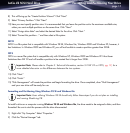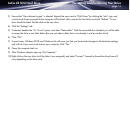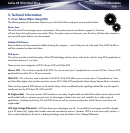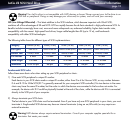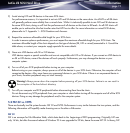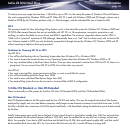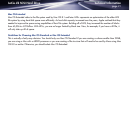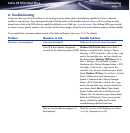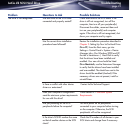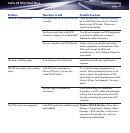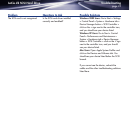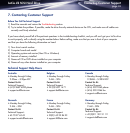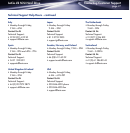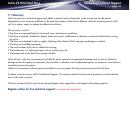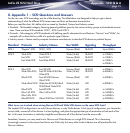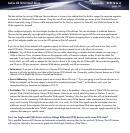Problem Questions to Ask Possible Solutions
The drive is not recognized. Are both ends of the SCSI cable Check both ends of the SCSI cable. If the
connected and properly seated? drive is still not recognized, turn off the
computer, then turn off your peripheral(s).
Disconnect the cables, reconnect them and
turn on your peripheral(s) and computer
again. If the drive is still not recognized, shut
down your computer and try again.
Has the correct drive installation Review the installation procedure described in
procedure been followed? Chapter 3: Setting Up Your LaCie Hard Drive.
On a PC, from the Start menu, go into
Settings > Control Panel > System > Device
Manager tab > (For Windows 2000 and XP,
the tab is Hardware > ) Hard Disk to verify
that the drivers have been installed and
enabled. Your new drive should be listed.
On a Macintosh, use the Extensions Manager
to verify that the drivers have been installed
and are enabled. The check box next to the
driver should be enabled (checked). If the
necessary drivers are not present, install or
reinstall them.
Is there a conflict with other device Contact LaCie Technical Support.
drivers or extensions?
Does your computer’s configuration Check section 2.1 Minimum System
meet the minimum system requirements Requirements.
for use with this drive?
Are you powering on the SCSI You must power on all peripherals
peripherals before the computer? connected to your computer before turning
on the computer. Otherwise, the SCSI
peripherals will not be recognized.
Is the drive’s SCSI ID number the same Check the ID numbers of all devices in your
as that of another device on the SCSI SCSI chain and change them if necessary.
chain?
Troubleshooting
page 23
LaCie d2 SCSI Hard Drive