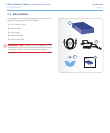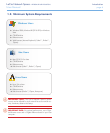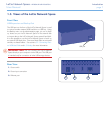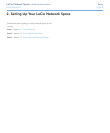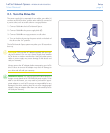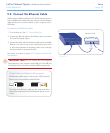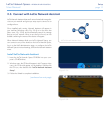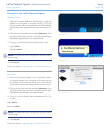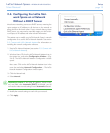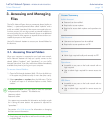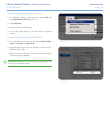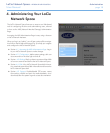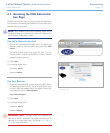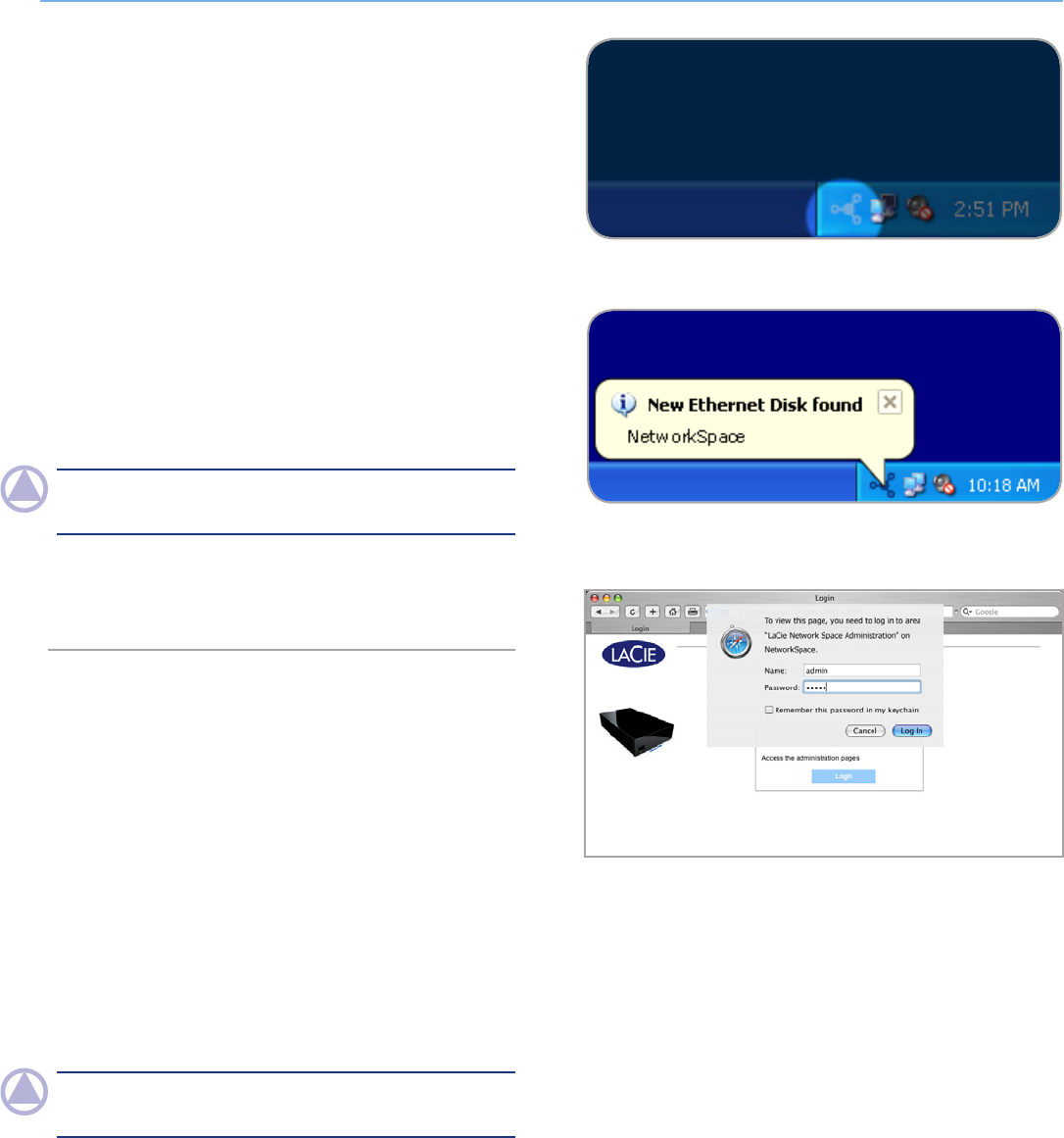
LaCie Network Space • DESIGN BY NEIL POULTON Setup
User Manual page 12
Figure 2.3-E
Connect to the LaCie Network Space:
Windows Users
1. Select LaCie Network Assistant in Start/Programs. An Network
Assistant icon will appear in the system tray (Fig. 2.3-C) and
Network Assistant will automatically detect your LaCie Network
Space and any other storage devices on your network (Fig. 2.3-
D).
2. Click on the icon in the system tray and select Web access... from
the LaCie Network Space sub-menu. The LaCie Network Space
administration page will open in your default browser.
3. To log in to LaCie Network Space administration, enter:
Login: admin
Password: admin
NOTE: This password can be changed from the NAS Admin-
istration page.
4. Click Log on.
Continue to section 4. Administering Your LaCie Network Space.
Mac Users
1. Select LaCie Network Assistant in your Applications folder.
An Network Assistant icon will appear in the menu bar and
the Assistant will automatically detect your LaCie Network
Space and any other LaCie storage devices on your network.
2. Click on the icon in the menu bar and select Web access... from
the LaCie Network Space sub-menu. The LaCie Network Space
administration page will open in your default browser.
3. To log in to LaCie Network Space administration (Fig. 2.3-
E), enter:
Login: admin
Password: admin
NOTE: This password can be changed from the NAS Admin-
istration page.
4. Click Log on.
Continue to section 4. Administering Your LaCie Network Space.
Figure 2.3-C
Figure 2.3-D