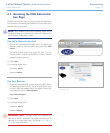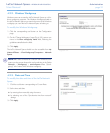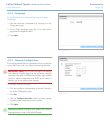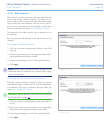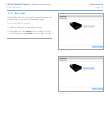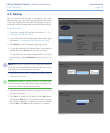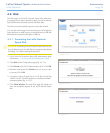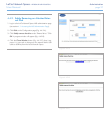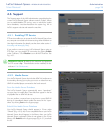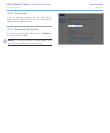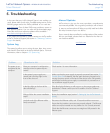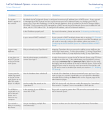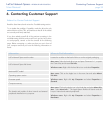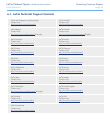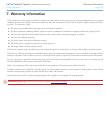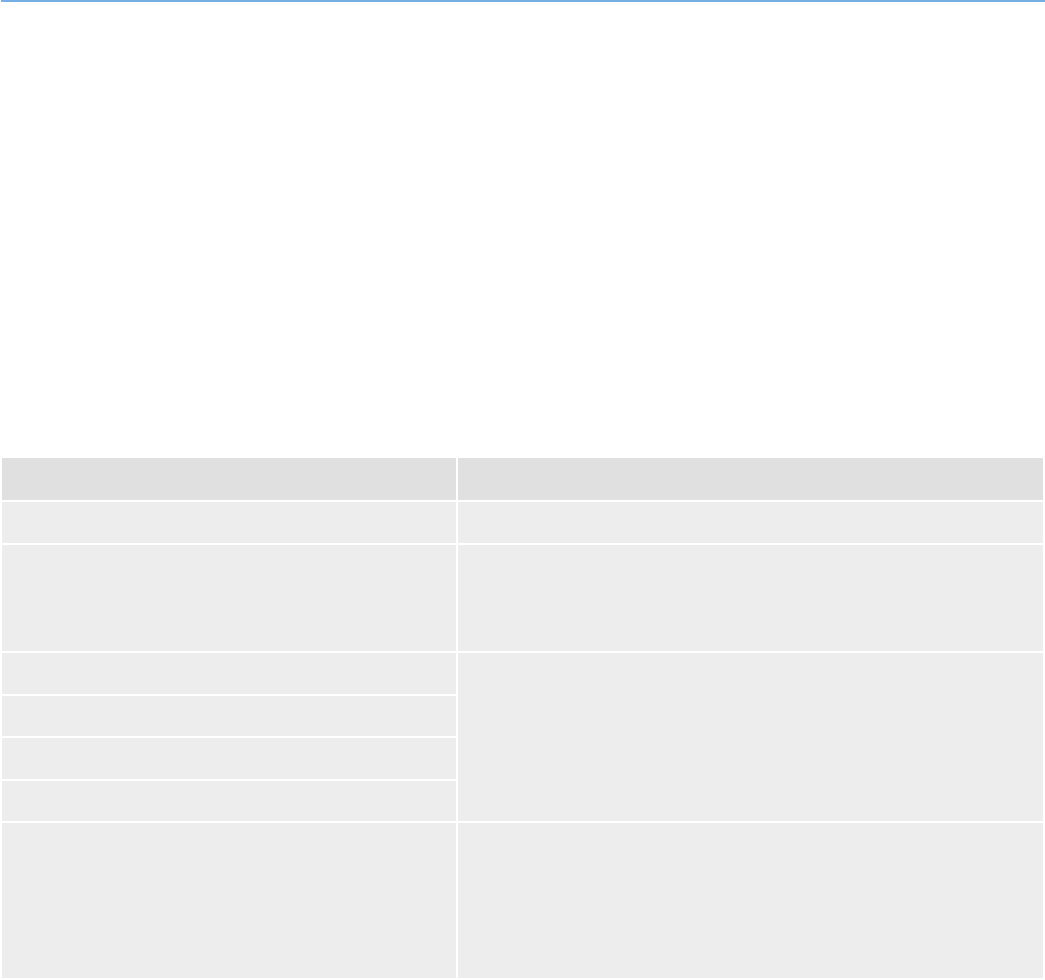
LaCie Network Space • DESIGN BY NEIL POULTON Contacting Customer Support
User Manual page 32
Before You Contact Technical Support
Read the User Manual and review the Troubleshooting section.
Try to isolate the problem. If possible, make the drive the only
external device on the CPU, and make sure that all of the cables
are correctly and firmly attached.
If you have asked yourself all of the pertinent questions in the
troubleshooting checklist, and you still can’t get your LaCie drive
to work properly, contact us via the contacts on the following
page. Before contacting us, make sure that you are in front of
your computer and that you have the following information on
hand:
Information Where to Find Information
LaCie Network Space serial number Located on a sticker at the back of drive or on the original packaging
LaCie Network Space file format
Mac users: Select the hard drive icon and press Command + I, or press
the Control key and choose Get Info.
Windows users: Right click the hard drive icon and select Properties.
Macintosh/PC model
Mac users: Click on the Apple icon in the menu bar and select About
this Mac.
Windows users: Right click My Computer and select Properties >
General.
Operating system version
Processor speed
Computer memory
The brands and models of other internal and external
peripherals installed on my computer
Mac users: Click on the Apple icon in the finder bar and select About this
Mac. Select More Info... The Apple System Profiler will launch and will
list your internal and external peripherals.
Windows users: Right click My Computer and select Properties >
Hardware.
6. Contacting Customer Support