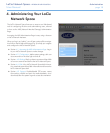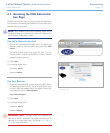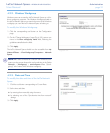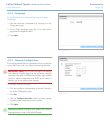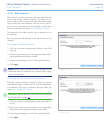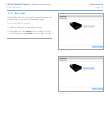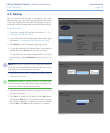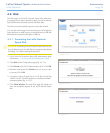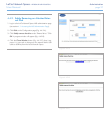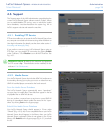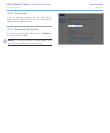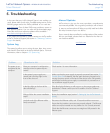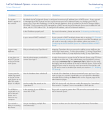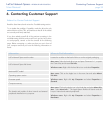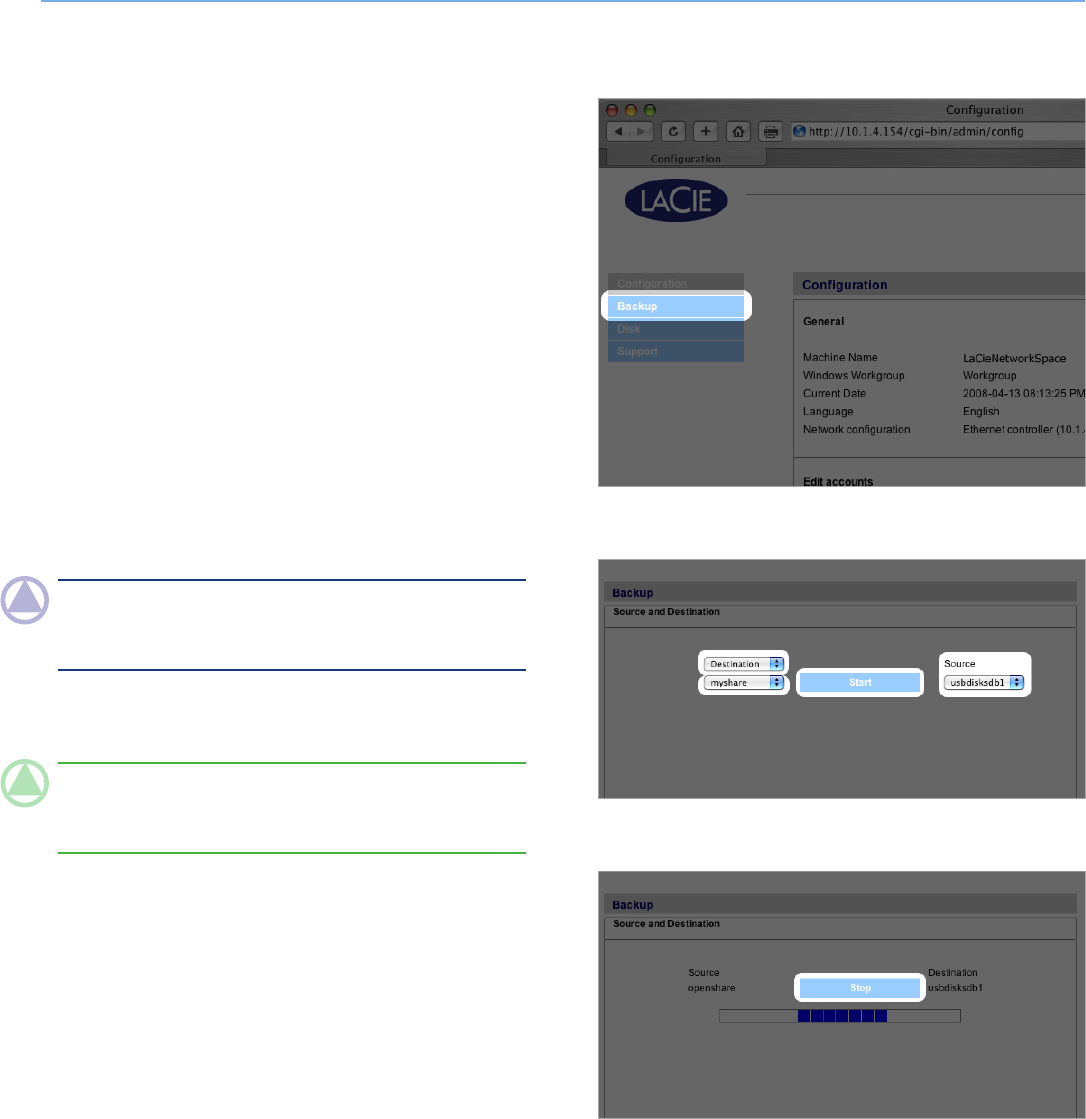
LaCie Network Space • DESIGN BY NEIL POULTON Administration
User Manual page 25
4.3. Backup
When an external USB hard disk is connected to your LaCie
Network Space, you can perform manual, bidirectional backups
of your files. Copy files from your LaCie Network Space to the ex-
ternal disk, or from the external disk to the LaCie Network Space.
To back up files:
1. Connect an external USB hard disk (see section 3.2. Con-
necting External USB Hard Disks).
2. Log in to the LaCie Network Space NAS administration page
(see section 4.1. Accessing the NAS Administration Page).
3. Click Backup on the Configuration page (Fig. 4.3-A).
4. To copy files from the LaCie Network Space to the attached
external disk, select Source from the menu on the left.
To copy files from the attached external disk to the LaCie
Network Space, select Destination from the menu on the
left.
NOTE: Each time you change the source/destination selection
on the left, the Source/Destination label over the menu on the
right changes to accommodate your selection.
5. Select the share you want to copy files to or from using the
lower menu on the left.
TECHNICAL NOTE: If copying a share to an external disk,
the entire contents of the share will be copied to a folder on the
external disk with the same name as the share.
6. Select the attached external disk to copy files to or from using
the menu on the right.
7. Click Start. An action bar will appear and the Start button
will change to Stop (Fig. 4.3-C) while the backup is in prog-
ress. When the backup is complete, the button will change
back to Start. Click Stop to end the backup, if necessary.
Figure 4.3-B
Figure 4.3-C
Figure 4.3-A