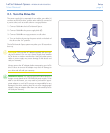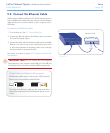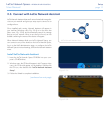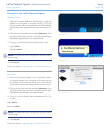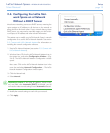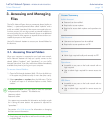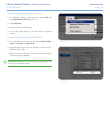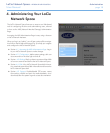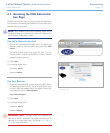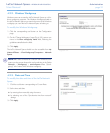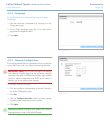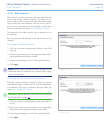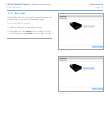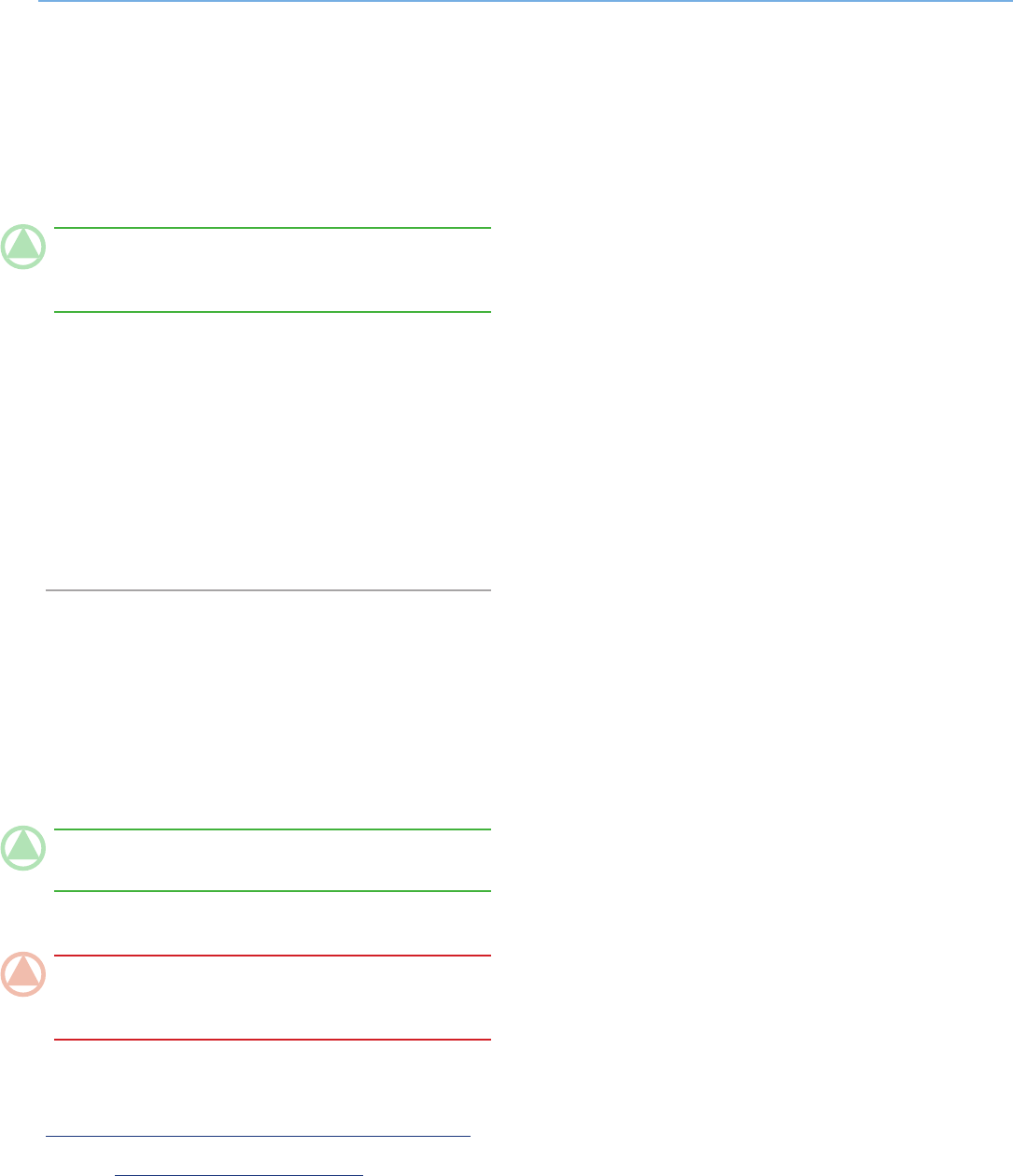
LaCie Network Space • DESIGN BY NEIL POULTON Administration
User Manual page 17
3.2. Connecting External USB Hard
Disks
You can connect an external USB hard disk or USB key to back
up the data on your LaCie Network Space or as a way to add
storage capacity. Connected hard disks are accessed similarly
to shared folders.
TECHNICAL NOTE: External USB hard disks must be format-
ted in one of the supported systems to be compatible with the
LaCie Network Space: FAT32, NTFS, EXT3, REISERFS or XFS.
To connect an external hard disk:
1. Connect to your LaCie Network Space.
2. Turn on the external hard disk and connect its USB cable to
the USB port on the front of the LaCie Network Space.
3. In a few seconds, the disk should appear as a share in LaCie
Network Assistant. To access the files on the hard disk, con-
nect to it like a regular shared folder as described in section
3.1. Accessing Shared Folders.
3.3. FTP Access to Shares
The FTP protocol is used to transfer files from one computer to
another through a network, such as over the internet. This pro-
tocol allows you to exchange files with your friends or relatives
securely, as only people to whom you have provided the user
name and password will have access. FTP access also provides
you a way to access your files remotely.
TECHNICAL NOTE: By default, the username and password
for FTP access is ftp.
These defaults can be modified, for details see 4.2.6. Edit Accounts.
IMPORTANT NOTE: The FTP service is disabled by default,
to access your LaCie Openshare via FTP, enable the service as
described in section 4.5.1. Enabling FTP Service.
To connect remotely via FTP, enter in your browser’s address
field:
ftp://<username>:<password>@<ip or machine name>/
Example: ftp://admin:admin@networkspace/