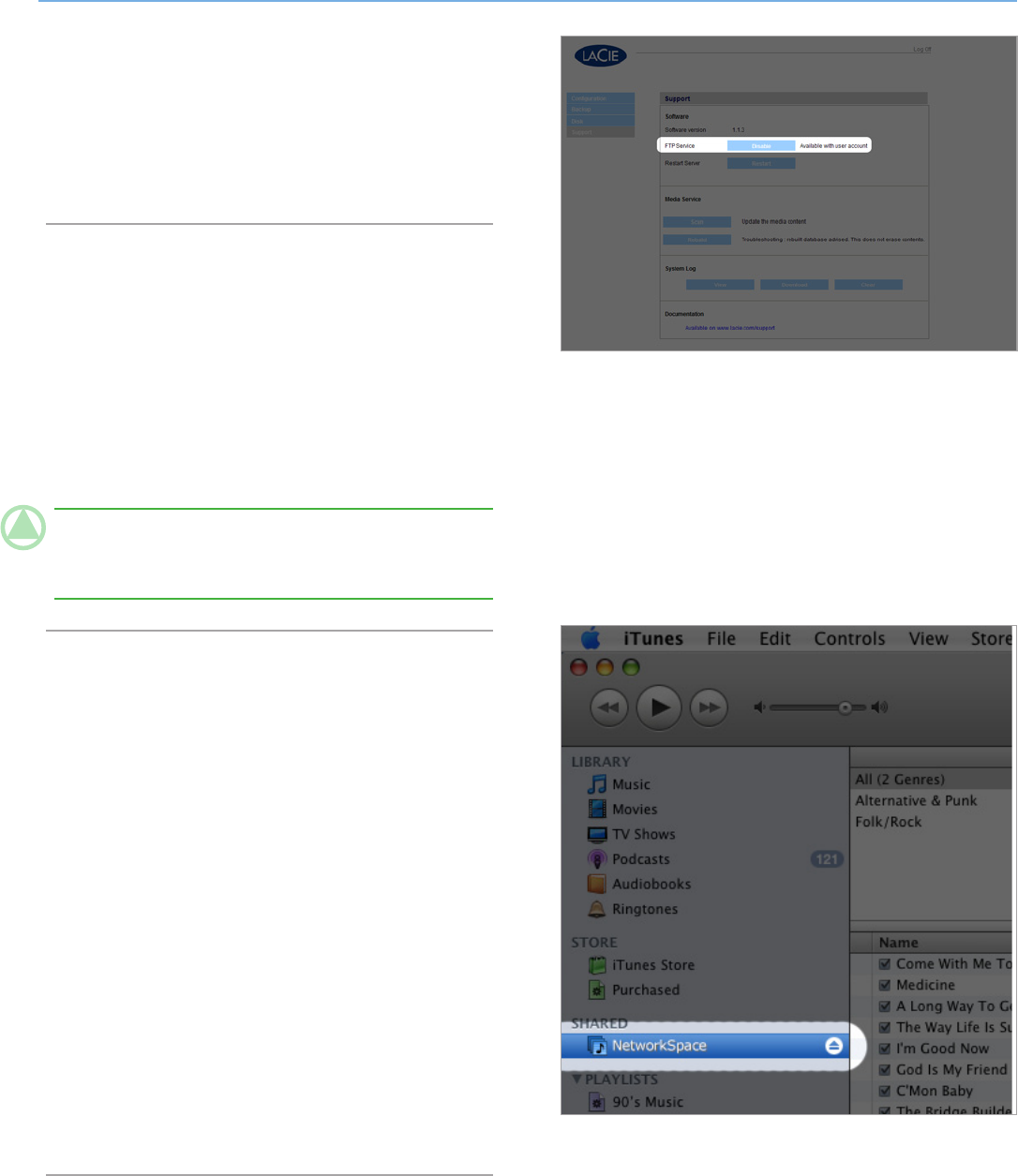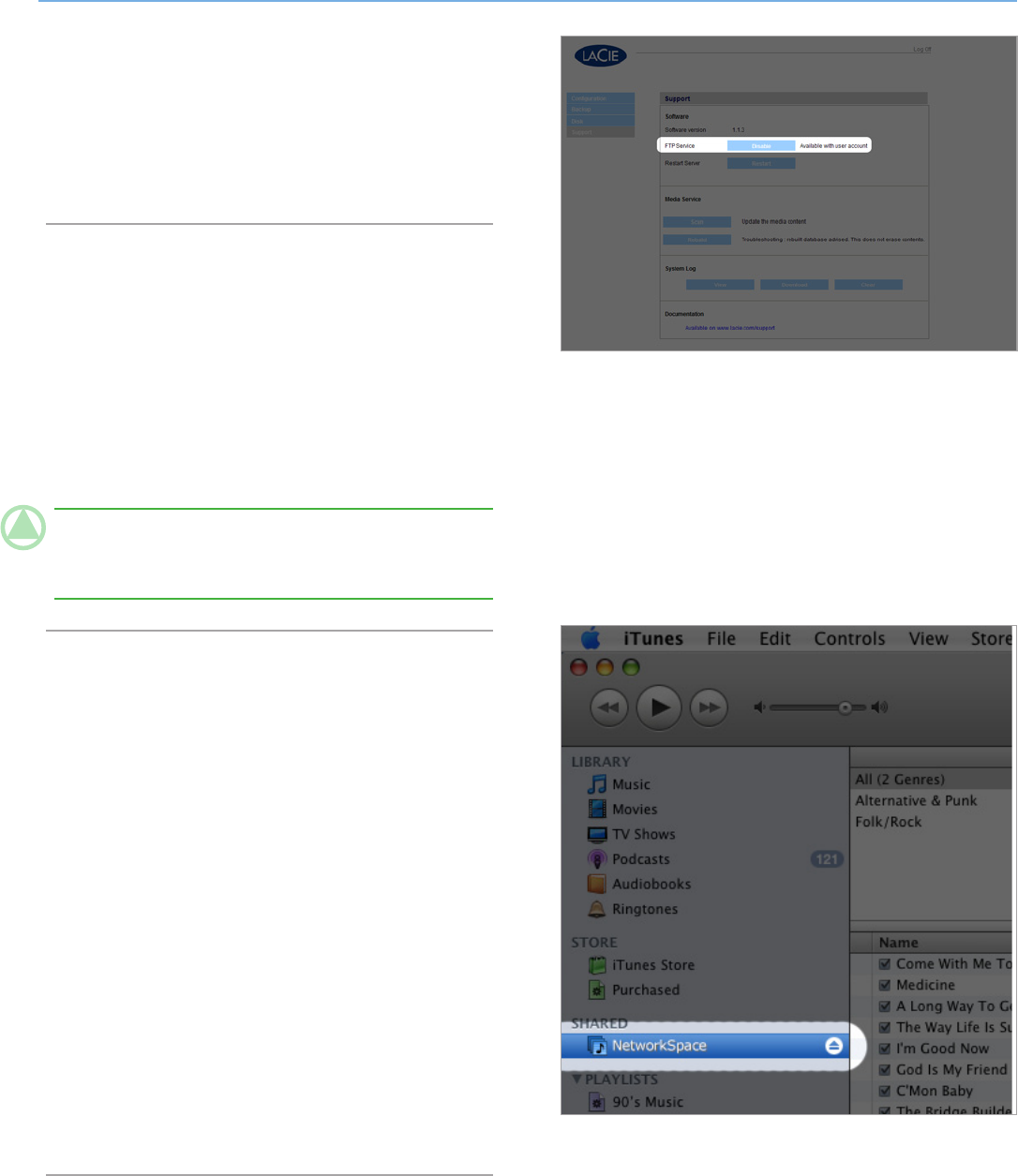
LaCie Network Space • DESIGN BY NEIL POULTON Administration
User Manual page 28
4.5. Support
The Support page of the NAS administration page displays the
current LaCie Network Space software version number, allows
you to enable/disable FTP service, scan or rebuild the media
server database, view/download/clear the system log, link to
LaCie’s support web site and restart the machine.
4.5.1. Enabling FTP Service
FTP service enables you to access the LaCie Network Space from
any computer connected to the Internet using either the Admin or
User login information (for details, see the chart under section 3.
Accessing and Managing Files).
If you prefer to connect to your LaCie Network Space using an
FTP client, you can enable FTP connection by clicking Enable
under “Software.” Click Disable to turn off the FTP service. See
Fig. 4.5.1.
TECHNICAL NOTE: By default, the username and password
for FTP access is ftp. These defaults can be modified, for de-
tails see 4.2.6. Edit Accounts.
4.5.2. Media Server
Your LaCie Network Space also includes UPnP AV media server
functionality, allowing you to play your music or videos from any
UPnP AV-certified player connected to the local network.
Scan the Media Server Database
The LaCie Network Space automatically scans “openshare”
once per hour for media files. These files then appear in the list
of playable files on UPnP AV devices.
You can perform a manual scan at any time to cause UPnP AV
devices to immediately detect media files stored in the “open-
share” by clicking Scan on the Support page.
Rebuild the Media Server Database
Your LaCie Network Space should appear in iTunes under
“Shared” (Fig. 4.5.2). Any iTunes-compatible files on your LaCie
Network Space should appear in the library when your LaCie
Network Space is selected. If files do not appear in the iTunes
library, click Rebuild on the Support page (Fig. 4.5.1) to refresh
the list.
Figure 4.5.2
Figure 4.5.1