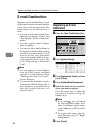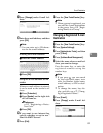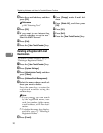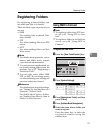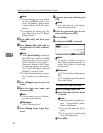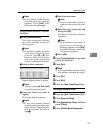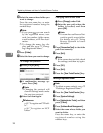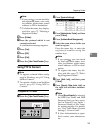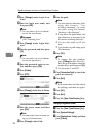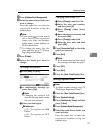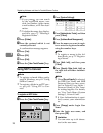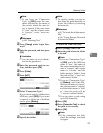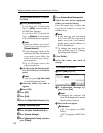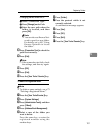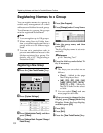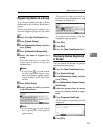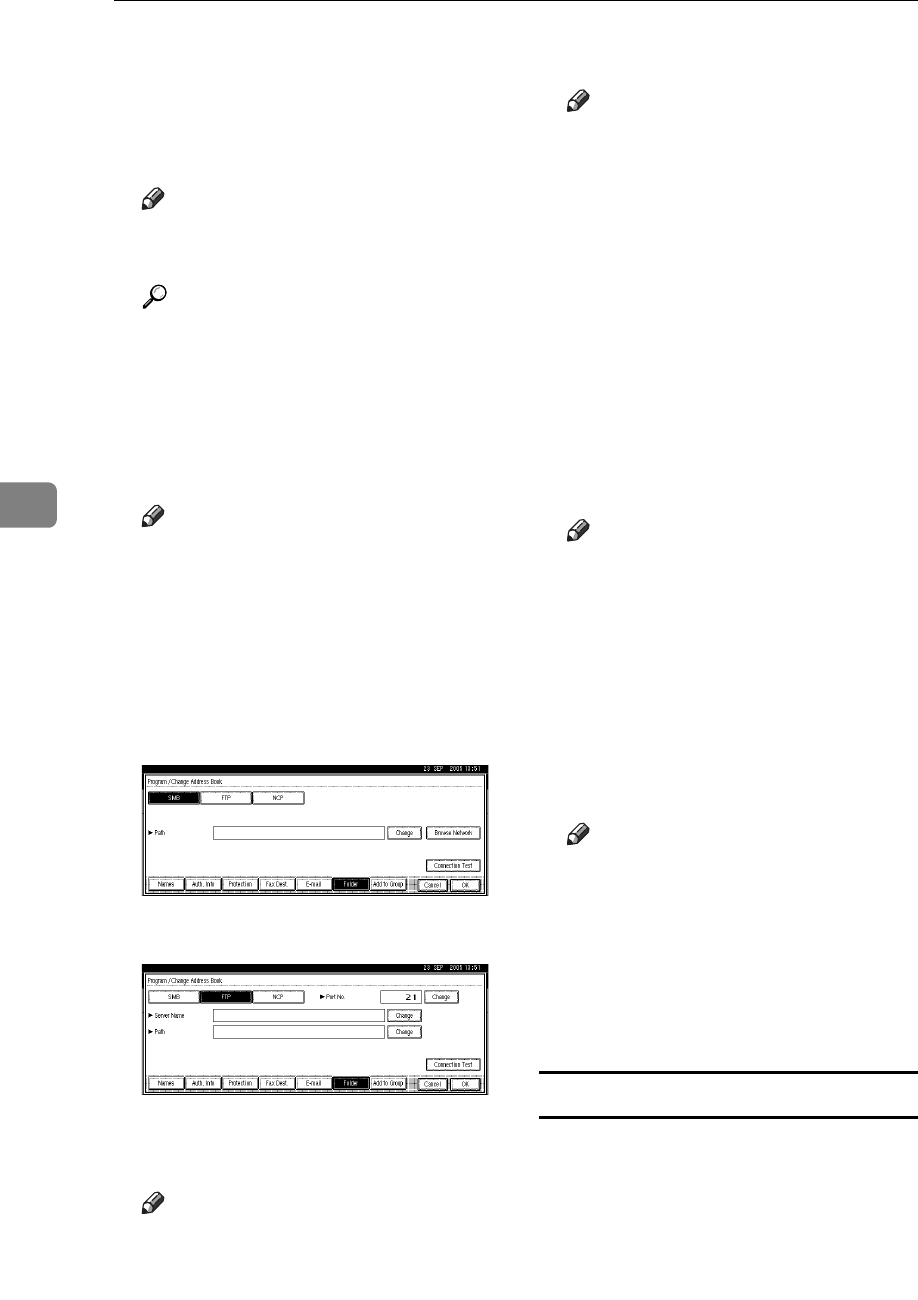
Registering Addresses and Users for Facsimile/Scanner Functions
96
5
H Press [Change] under Login User
Name.
I Enter the login user name, and
then press [OK].
Note
❒ You can enter up to 64 charac-
ters for the user name.
Reference
p.149 “Entering Text”
J Press [Change] under Login Pass-
word.
K
Enter the password, and then press
[OK].
Note
❒ You can enter up to 64 charac-
ters for the password.
L Enter the password again to con-
firm, and then press [OK].
M Press [Folder].
N Press [FTP].
O
Press
[
Change
]
under Server Name
.
P Enter the server name, and then
press [OK].
Note
❒ You can enter a server name us-
ing up to 64 characters.
Q Press [Change] under Path.
R Enter the path.
Note
❒ You can enter an absolute path,
using this format: “/us-
er/home/username”; or a rela-
tive path, using this format:
“directory/sub-directory”.
❒ If you leave the path blank, the
login directory is assumed to be
the current working directory.
❒ You can also enter an IP ad-
dress.
❒ You can enter a path using up to
128 characters.
S Press [OK].
Note
❒ To change the port number,
press [Change] under Port No..
Enter the port number using the
number keys, and then press [#].
❒ You can enter 1 to 65535.
T Press [Connection Test] to check the
path is set correctly.
U Press [Exit].
Note
❒ If the connection test fails, check
the settings, and then try again.
V Press [OK].
W Press [Exit].
X Press the {User Tools/Counter} key.
Changing a registered folder
A Press the {User Tools/Counter} key.
B Press [System Settings].
C
Press
[
Administrator Tools
]
, and then
press [TNext].