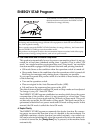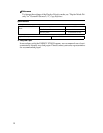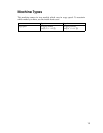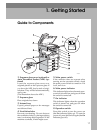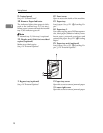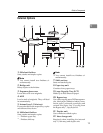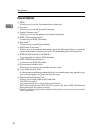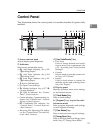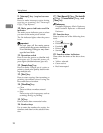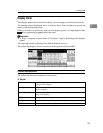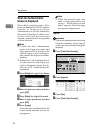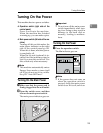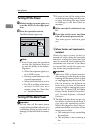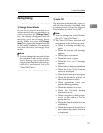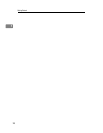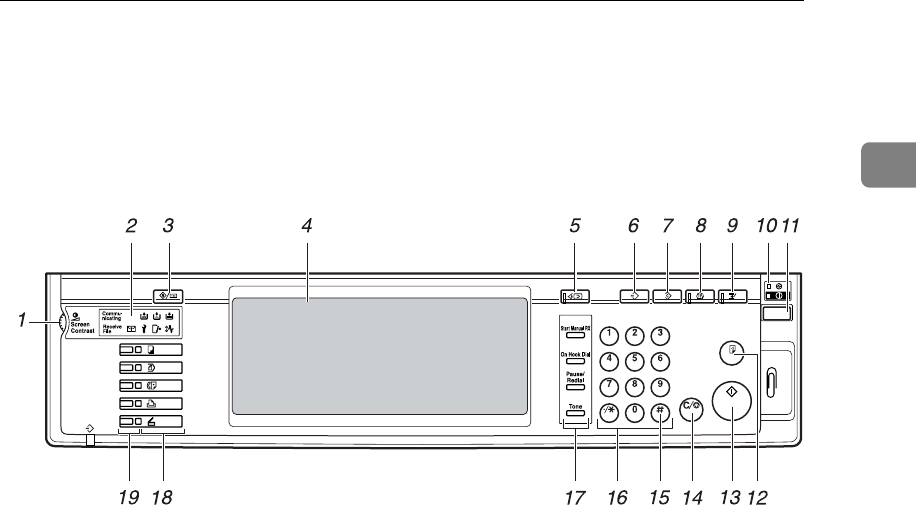
Control Panel
21
1
Control Panel
This illustration shows the control panel of a machine that has all options fully
installed.
1. Screen contrast knob
Adjusts display panel brightness.
2. Indicators
Show errors and machine status.
• d: Add Staple indicator. See p.135
“d Adding Staples”.
• D: Add Toner indicator. See p.124
“D Adding Toner”.
• B: Load Paper indicator. See p.121
“B Loading Paper”.
• L: Service Call indicator
• M: Open Cover indicator
• x: Misfeed indicator. See p.127 “x
Clearing Misfeeds”.
• m: Data In indicator. See “Control
Panel”, Printer Reference.
• Communicating: Communicating in-
dicator. See “Control Panel”, Facsimile
Reference <Basic Features>.
• i: Confidential File indicator. See
“Control Panel”, Facsimile Reference
<Basic Features>.
• Receiving File: Receiving File indica-
tor. See “Control Panel”, Facsimile Ref-
erence <Basic Features>.
3. {User Tools/Counter} key
•User Tools
Press to change defaults and condi-
tions to meet your requirements. See
p.52 “Accessing User Tools (System
Settings)”.
•Counter
Press to check or print the counter val-
ue. See p.147 “Counter”.
•Inquiry
Press to check where to contact for
machine repairs and ordering toner.
See p.146 “Inquiry”
4. Display panel
Displays operation status, error messag-
es, and function menus.
5. {Check Modes} key
Press to check settings.
6. {Program} key (copier/facsimi-
le/scanner mode)
Press to register frequently used settings,
or recall registered settings.
7. {Clear Modes} key
Press to clear previous copy job settings.
8. {Energy Saver} key
Press to switch to and from Energy Saver
mode. See p.27 “Energy Saver Mode”.
ZLFH010E