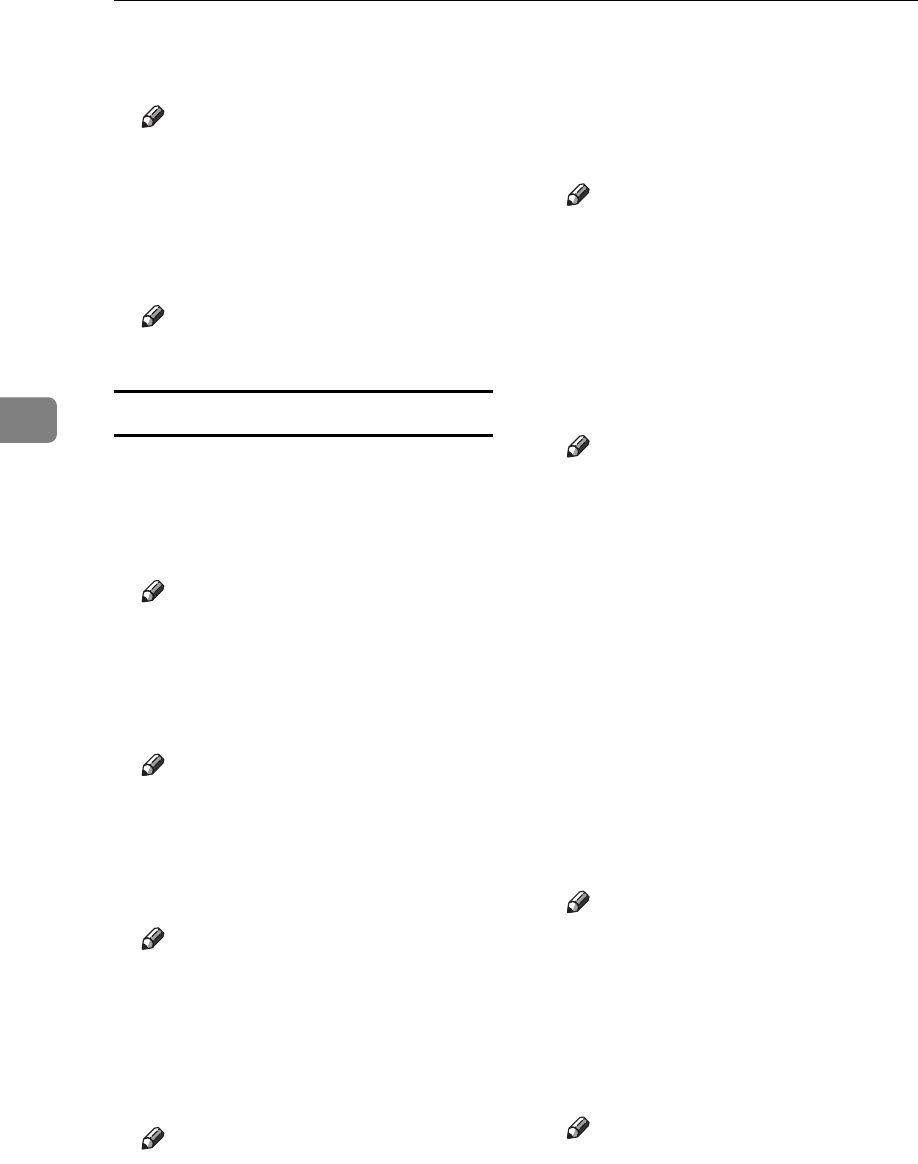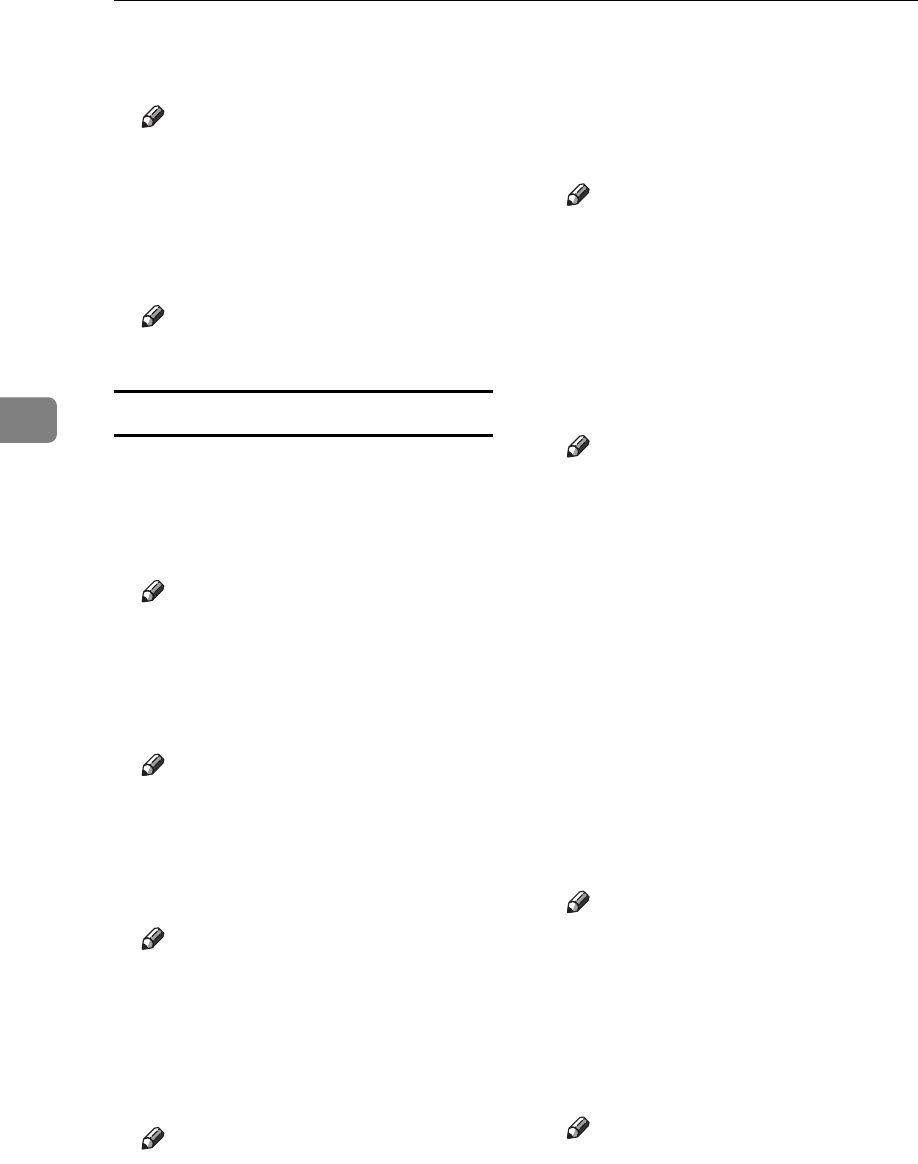
User Tools (Copier/Document Server Features)
102
4
❖ Size
You can set the Date Stamp size.
Note
❒ Default: Auto
❖ Superimpose
You can have the Date Stamp
printed in white when it overlaps
black parts of the image.
Note
❒ Default: No
Page Numbering P.
1
/
2
-
2
/
2
❖ Stamp Format
You can select the page number
format given priority when [Page
Numbering] is pressed.
Note
❒ Default: P1, P2
❖ Font
You can select the page number
printed in Page Numbering mode.
Note
❒ Default: Font 1
❖ Size
You can set the size of the stamp
printed in Page Numbering mode.
Note
❒ Default: Auto
❖ Duplex Back Page Stamping Position
You can set the position of the du-
plex back page number printed in
Duplex mode.
Note
❒ Default: Opposite Position
❖ Page Numbering in Combine
You can set page numbering when
using the Combine function and
the Page Numbering function to-
gether.
Note
❒ Default: Per Original
❖ Stamp on Designating Slip Sheet
You can select to print the page
number onto slip sheets when us-
ing the Designate function set to
[Copy] and the Page Numbering
function together.
Note
❒ Default: No
❖ Stamp Position
P1, P2... Stamp Position: 1/5, 2/5...
Stamp Position: –1–, –2–... Stamp
Position: P.1, P.2... Stamp Position:
1, 2... Stamp Position: 1–1, 1–2...
You can set the position at which
the stamp is printed.
Press the arrow keys to adjust the
position.
❖ Superimpose
You can have page numbers print-
ed in white when they overlap
black parts of the image.
Note
❒ Default: No
❖ Page Numbering Initial Letter
You can select the page numbering
initial letter between "P.1,
P.2.../P.1, P.2..." and "S1, S2.../S.1,
S.2...".
Note
❒ Default:P.1, P.2.../P.1, P.2...