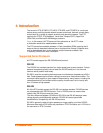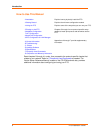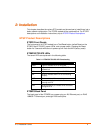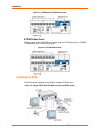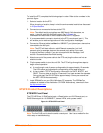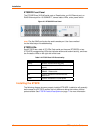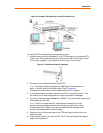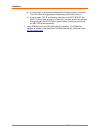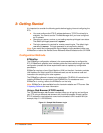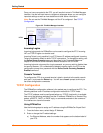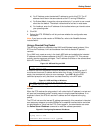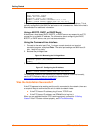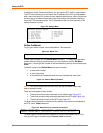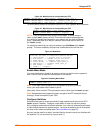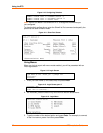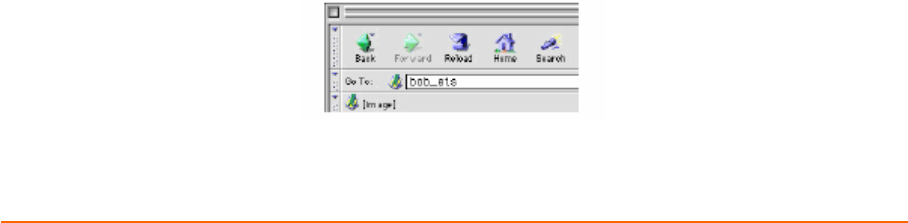
ETS Installation Guide
15
3
3
:
:
G
G
e
e
t
t
t
t
i
i
n
n
g
g
S
S
t
t
a
a
r
r
t
t
e
e
d
d
It is important to consider the following points before logging into and configuring the
ETS:
You must configure the ETS IP address before any TCP/IP functionality is
available. You cannot use the ThinWeb Manager until you have configured
an IP address.
Changing any server, service, or port setting requires privileged user status.
The default privileged password is system.
The login password is required for remote console logins. The default login
username is access. The login password is not required by default.
Note: If you would like to change either the privileged or login password, either use
EZWebCon or refer to the Device Server Reference Manual located on the CD-ROM.
Configuration Methods
EZWebCon
The EZWebCon configuration software is the recommended way to configure the
ETS. EZWebCon’s graphical user interface guides first time users through the initial
configuration process and allows experienced users to update any configurable
parameters.
EZWebCon requires a Java Virtual Machine (JVM) on the client. Lantronix provides
JVM installers for Solaris and 32-bit Windows users, as well as source code and
instructions for compiling it for other systems.
The EZWebCon software is located on the distribution CD-ROM. All instructions for
installing EZWebCon are provided in the README file. For assistance once
EZWebCon is running, refer to the EZWebCon on-line help.
Note: EZWebCon is also available from the Lantronix website and FTP server. See
D:Updating Software for more information.
Using a Web Browser (ETSPR models)
The ThinWeb Manager web browser interface allows you to log into and configure
your ETS using a standard web browser with JavaScript enabled. Simply type the
ETS IP address or resolvable text name into the browser’s URL/Location field (for
example, http://111.222.333.444).
Figure 3-1. Sample Web Browser Login