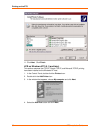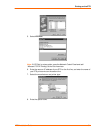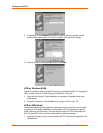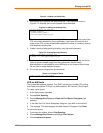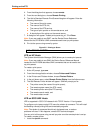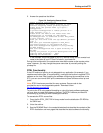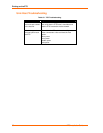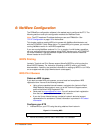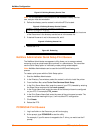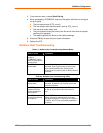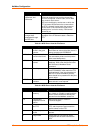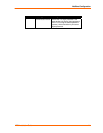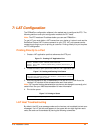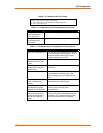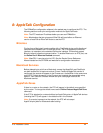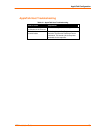NetWare Configuration
38
ETS Installation Guide
Figure 6-2. Defining Directory Service Tree
Local>> DEFINE PROTOCOL NETWARE DSTREE foodco
Note: For an explanation of the structure of the NetWare Directory Service
tree, see your host documentation.
3. Define the directory service context in which the ETS is located.
Figure 6-3. Defining Directory Service Context
Local>> DEFINE PROTOCOL NETWARE DSCONTEXT
ou=kiwi.ou=exotic.o=fruit
4. Enter the List Protocol NetWare Access command to ensure that at least one
of the file servers in the directory service tree is in the access list.
5. If desired file server is not in the access list, add it.
Figure 6-4. Defining Access List
Local>> DEFINE PROTOCOL NETWARE ACCESS fileserver
6. Reboot the ETS.
Figure 6-5. Rebooting
Local>> INITIALIZE DELAY 0
NetWare Administrator Quick Setup Print Queues
The NetWare Administrator management utility allows you to manage network
resources, such as queue-based print services, in a tree structure. You can either
use the Quick Setup option or individually create printing-related objects.
Note: NetWare Administrator can be used for both NDS and bindery print
queues.
To create a print queue with the Quick Setup option:
1. Start the NetWare Administrator.
2. In the Directory Tree windows, select the context in which to install the printer.
3. From the Menu Bar, select Tools: Print Services Quick Setup.
4. In the Print Server Name field, enter the name of your ETS (viewable by entering
the Show Server command at the Local> prompt).
5. In the Printer Name field, enter the name of the desired print service configured
on your ETS. For example, ETS_xxxxxx.
6. In the Print Queue Name field, enter the name of the print queue to create. The
name should be meaningful to you; it will not affect ETS configuration.
7. Click Create.
8. Reboot the ETS.
PCONSOLE Print Queues
1. Log in as Admin on the file server you will be changing.
2. At the prompt, type PCONSOLE to start the utility.
For example, if your file server is mapped to the F: drive, you would use the F:
prompt.