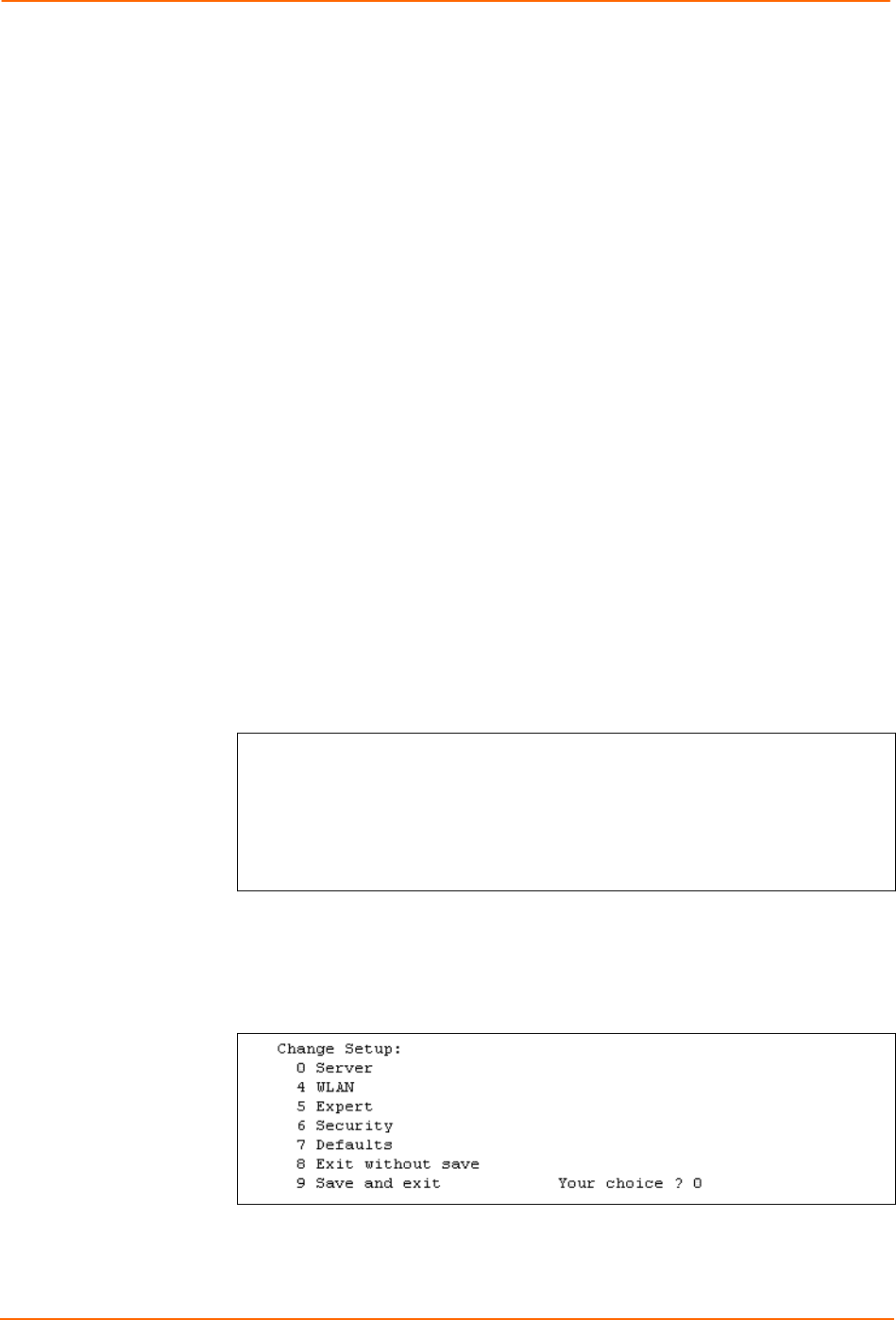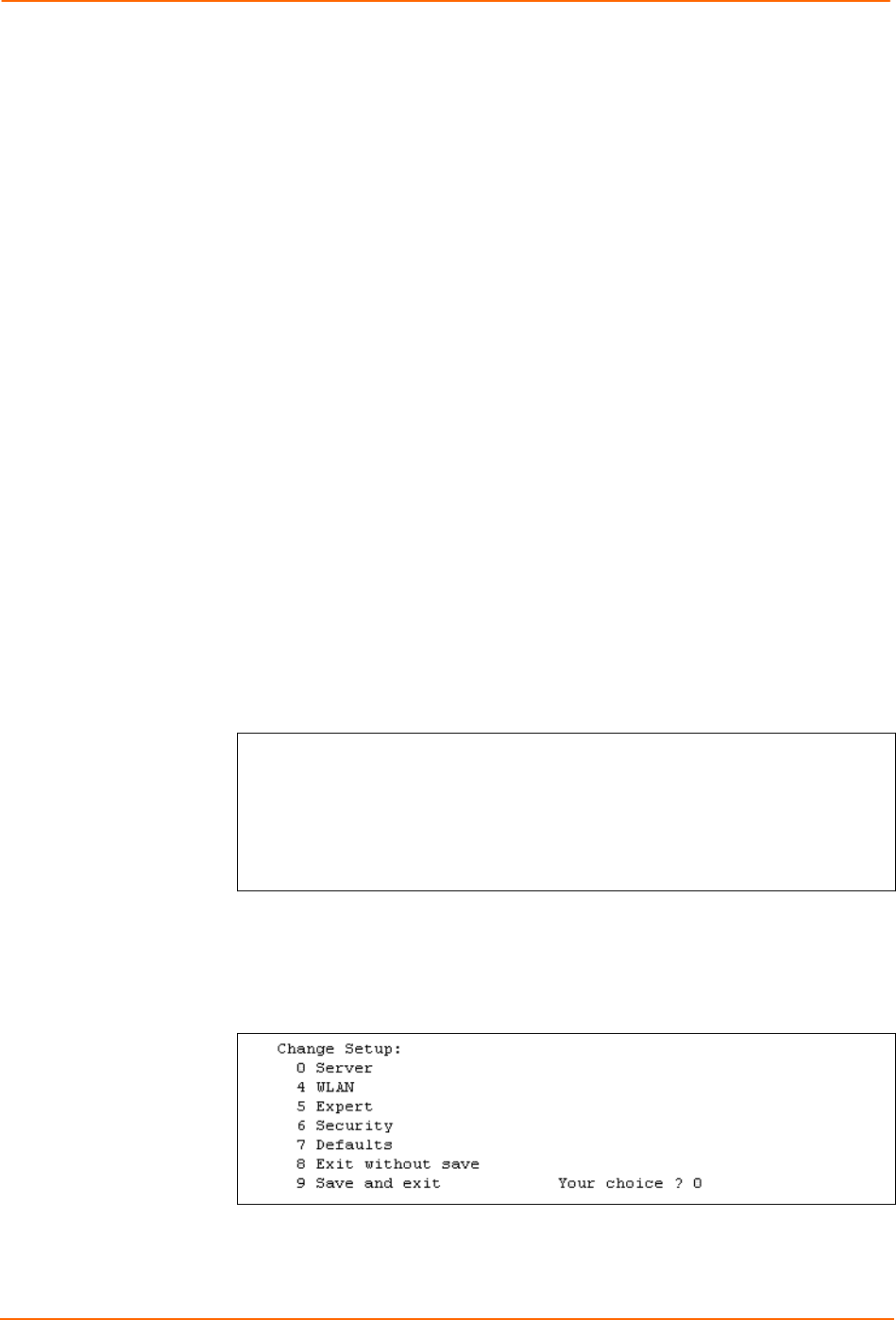
4: Quick Start
WiSpan User Guide 14
Using the Ethernet Port
To connect to and initially configure the WiSpan using the Ethernet port:
1. If a device is connected to the WiSpan's Ethernet port, disconnect it and connect a
PC for configuring the WiSpan.
2. Set up the PC's Ethernet port for AutoIP or assign a static IP address in the AutoIP
range (169.254.x.x).
3. Use a utility such as DeviceInstaller to locate the WiSpan’s MAC address and IP
address. This utility must use the Lantronix access protocol to query the WiSpan.
(See 5: Using DeviceInstaller.)
4. Use the WiSpan’s Web-Manager (see 6: Web-Manager Configuration) or Telnet to
port 9999 to configure the WiSpan.
Note: Telneting to the WiSpan accesses Setup Mode. The procedure for
using Setup Mode from the Ethernet port is the same as for using the setup
port, described below, starting with step 3.)
5. Disconnect the PC and reconnect the original device to the WiSpan's Ethernet port.
Using Setup Mode for Server and WLAN Configuration
To use Setup Mode for configuration:
1. With a connection to the setup port, open a terminal emulation application (e.g.
HyperTerminal) on the PC. The default serial settings are 9600 baud, 8 bits, no
parity, 1 stop bit, and no flow control (9600, 8, N, 1).
2. Enter Setup Mode by simultaneously connecting the power supply and holding down
the x key. Upon connection, information similar to the following displays:
Figure 4-2. Setup Mode
*** Lantronix WiSpan Device Server ***
MAC address 00204A89468C
Software version V6.5.0.2T4 <070221>
Press Enter for Setup Mode
3. Press Enter within 5 seconds to display current settings followed by the Change
Setup menu.
Note: Current values display in parentheses.
Figure 4-3. Change Setup Menu
Note: For initial configuration, only WLAN settings are required. To configure these
settings only, start with WLAN Settings on page 16.