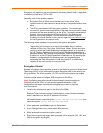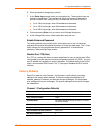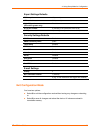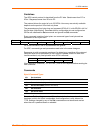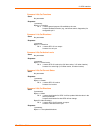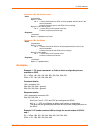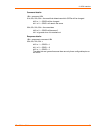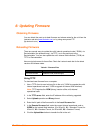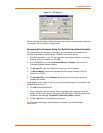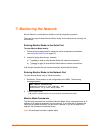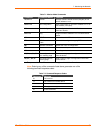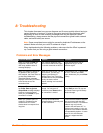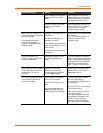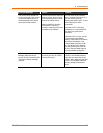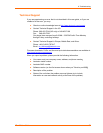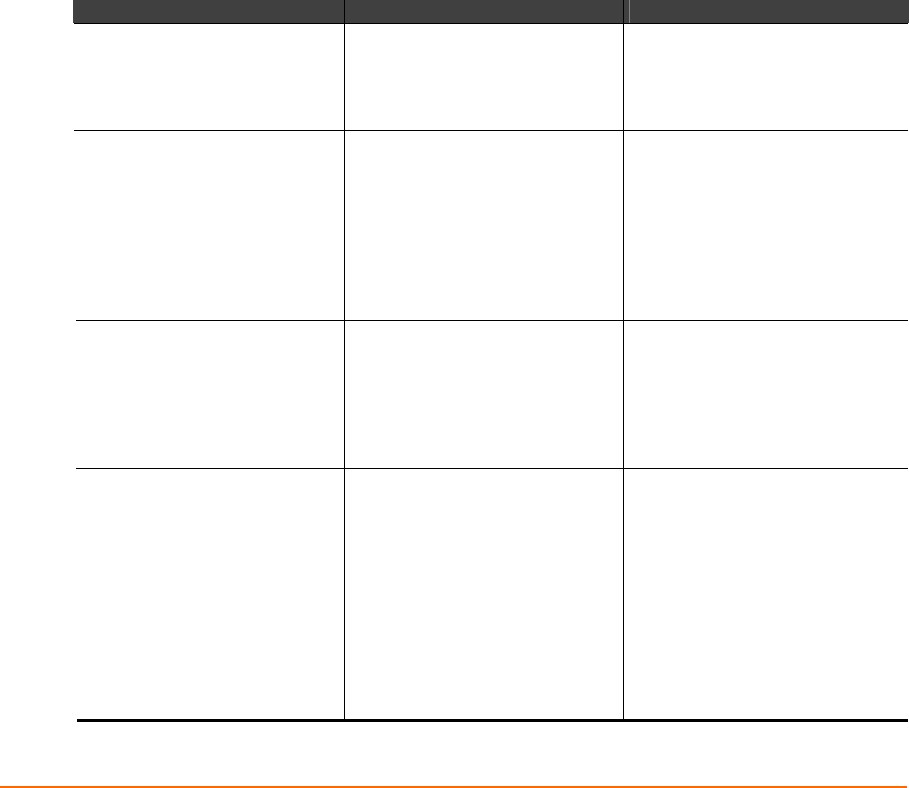
XPort™ User Guide 54
8: Troubleshooting
This chapter discusses how you can diagnose and fix errors quickly without having to
contact a dealer or Lantronix. It helps to connect a terminal to the serial port while
diagnosing an error to view summary messages that may be displayed. When
troubleshooting, always ensure that the physical connections (power cable, network
cable, and serial cable) are secure.
Note: Some unexplained errors might be caused by duplicate IP addresses on the
network. Make sure that your unit's IP address is unique.
When troubleshooting the following problems, make sure that the XPort is powered
up. Confirm that you are using a good network connection.
Problems and Error Messages
Problem/Message Reason Solution
When you issue the ARP –S
command in Windows, The
ARP entry addition failed: 5
message displays.
Your currently logged-in user
does not have the correct rights
to use this command on this PC.
Have someone from your IT
department log you in with
sufficient rights.
When you attempt to assign an
IP address to the unit by the
ARP method, the Press Enter to
go into Setup Mode error
(described below) message
displays. Now when you Telnet
to the device server, the
connection fails.
When you Telnet to port 1 on the
device server, you are only
assigning a temporary IP
address. When you Telnet into
port 9999 and do not press Enter
quickly, the device server
reboots, causing it to lose the IP
address.
Telnet back to Port 1. Wait for it to
fail, then Telnet to port 9999
again. Make sure you press Enter
quickly.
When you Telnet to port 9999,
the Press Enter to go into
Setup Mode message displays.
However, nothing happens
when you press Enter, or your
connection is closed.
You did not press Enter quickly
enough. You only have 5
seconds to press Enter before
the connection is closed.
Telnet to port 9999 again, but
press Enter as soon as you see
the Press Enter to go into Setup
Mode message.
When you Telnet to port 1 to
assign an IP address to the
device server, the Telnet
window does not respond for a
long time.
You may have entered the
Ethernet address incorrectly with
the ARP command.
Confirm that the Ethernet address
that you entered with the ARP
command is correct. The Ethernet
address may only include
numbers 0-9 and letters A-F. In
Windows and usually in Unix, the
segments of the Ethernet address
are separated by dashes. In some
forms of Unix, the Ethernet
address is segmented with
colons.